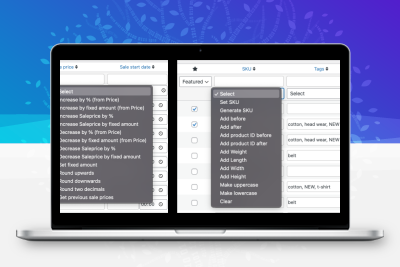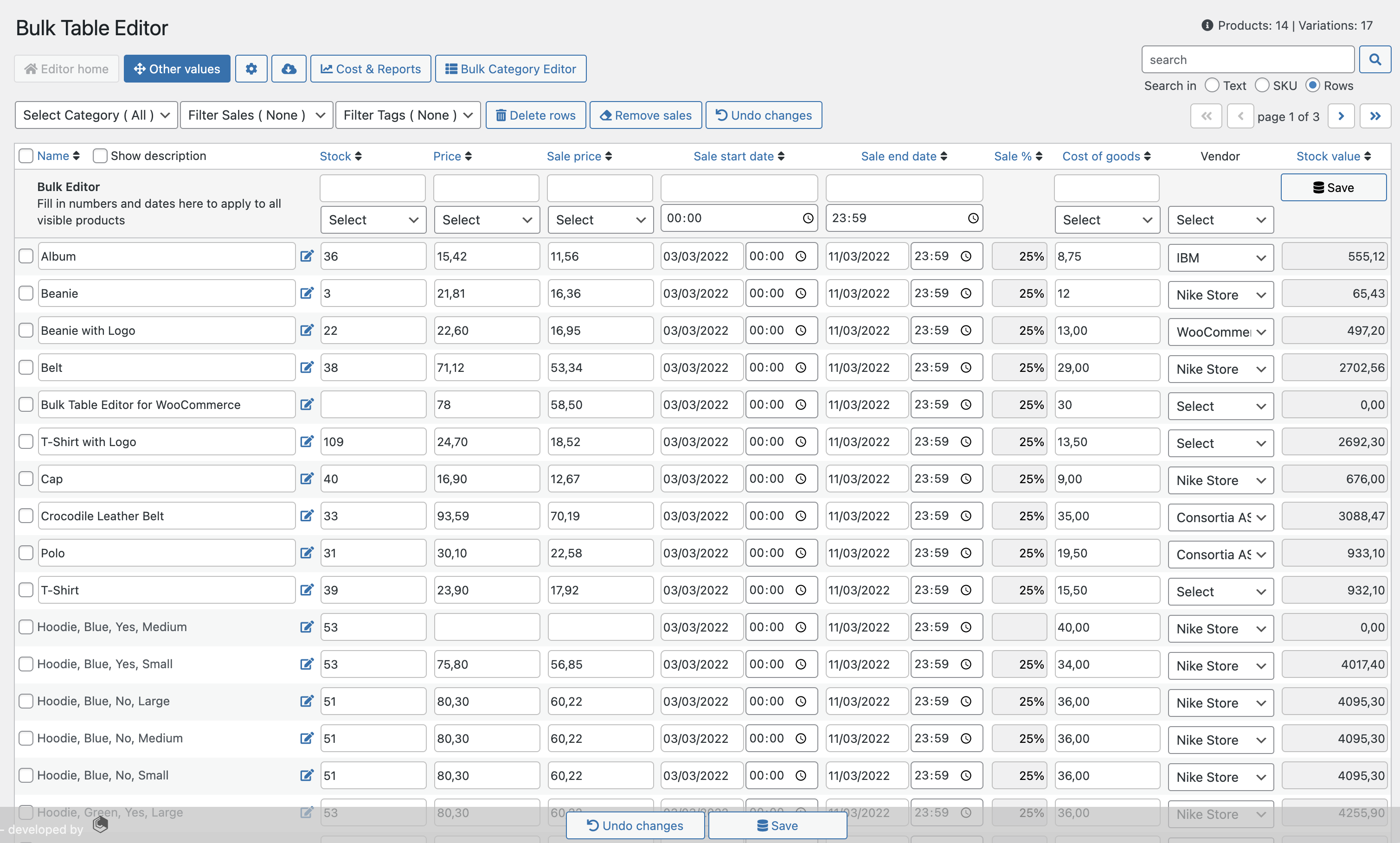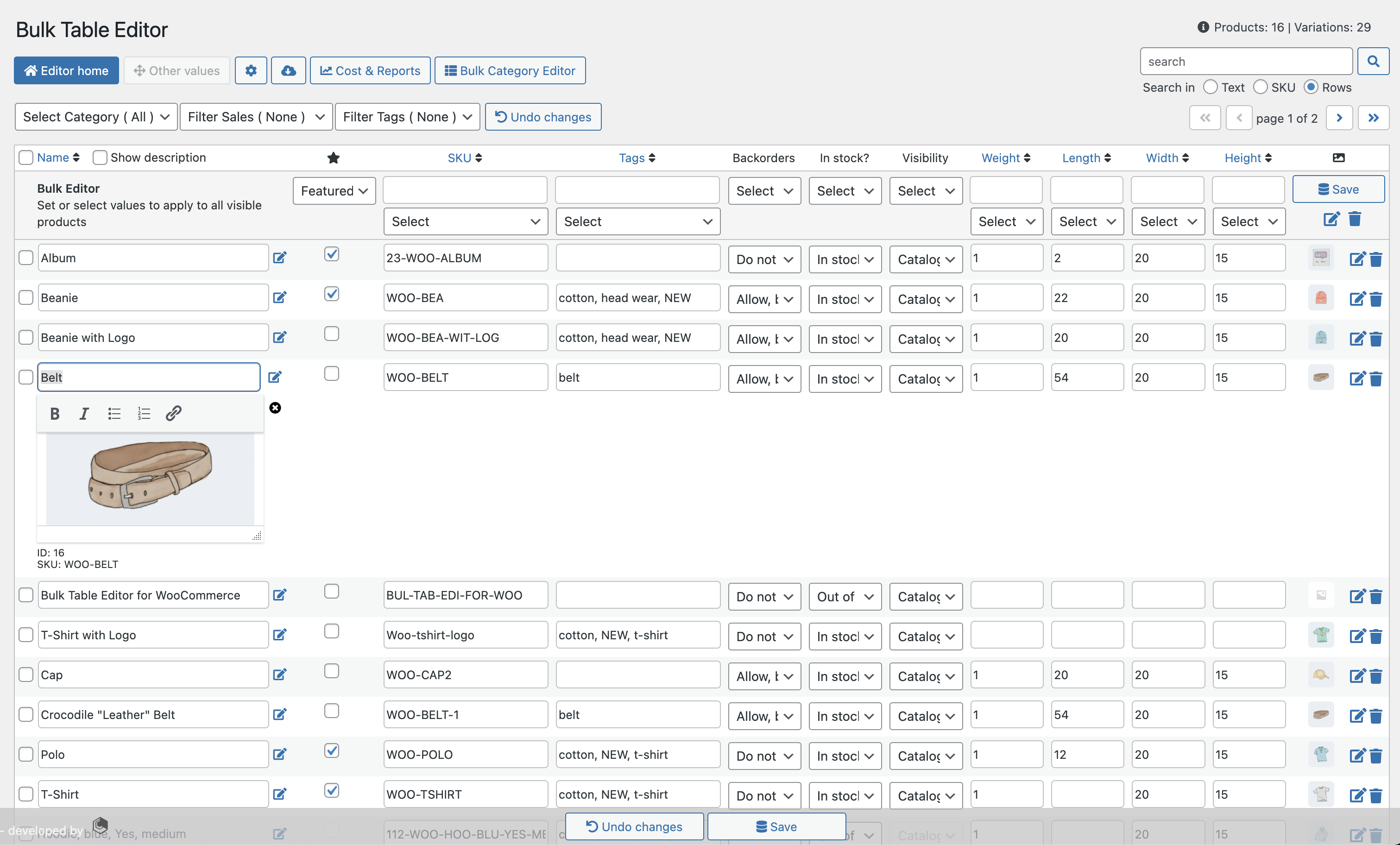Bulk Table Editor for WooCommerce is a WordPress plug-in that allows users to batch edit product information in WooCommerce Mall, which can more quickly update product prices, inventory and more. Plug-in supports batch updates of product title, description, price, inventory, category, label and other information. It also allows users to filter and sort products in a table and has import/export capabilities.
Batch schedule sales, product updates, subscriptions and variants!
There’s a simple way toUpdate your products in bulkIs it? or processingproduct changesSimple way? oftenset sales? The Batch Table Editor can do these tasks and more, and the editor can do all of them for you in bulk operations. The editor lists common product types, such as: Simple, Mutable, External, and Subscription (including variables).
In short, you can use this extension toSet up sales, edit prices, modify inventory, easily bulk updates, generate SKUsProduct labels, etc. The editor also supports custom fields such as Wholesale, Name Your Price, Supplier, and Cost of Goods.
The editor comes with two editors, one for price, sales, inventory, etc., and a second table (other values) for other values such as SKUs, labels, status, and measurements. In this table, you can also easily add, update, and remove featured images of products/variants.
Easy access to batch functionality!
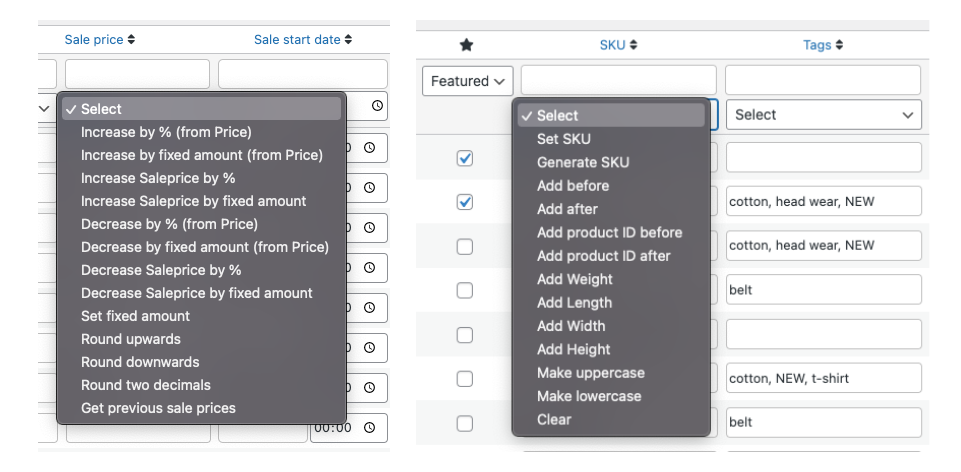
Batch function menu, easy to use; first set a value, then select the batch function you want to perform. For example, when calculating, the selling price is based on the normal price (20% off means that the price is 20% lower than the benchmark). Inventory and overall price changes are also based on their current values. Use Set Fixed Pricing when there is a null value or you need to set a selling price, i.e. a price like 9.99. The rounding function lets you round the price up or down to a logical decimal, i.e. 19.55 to 19.60. The ability to get your previous promotional price is also available in the bulk function of the promotional price, which makes it easy to reuse the promotional price.
integrated
If you use price or numeric fields from other extensions, such as Commodity Cost, Cost and Reports, or Wholesale, the Lot Table Editor has a custom field to set up and add to your field list. Once you add a custom field, you can easily apply bulk updates to that field, just like you would to a price or promotional price column. Multiple integrations are easily accomplished using the built-in drop-down boxes.
Batch Table Editor
Example: How to set up sales
If you own a clothing store and want to create a new T-shirt sale, simply select the category “T-shirt”and enter the sales price value in the Batch function. Select the percentage reduction from the drop-down box and enter 20% sales. The Lot Table Editor then calculates a 20% discount based on your current product pricing and applies it to all products in that category. If you want to round the price later, simply use the batch function and choose from the available rounding options. For example, a rounding error to two decimal places would change the price from 19.75 to 19.80.
Then you can decide when the sale starts and ends. Simply use the batch method to select the dates for the start and end dates. These rows are then automatically populated by the Batch Table Editor. If you want, you can set the start and end time of the sale. If you do not want to include certain products, you can uncheck them and click the Save All button. The sale percent column displays the percentage discount applied to your current sales.
That’s it–your sale is now set up and ready to start on the start date you choose.
recurring sales
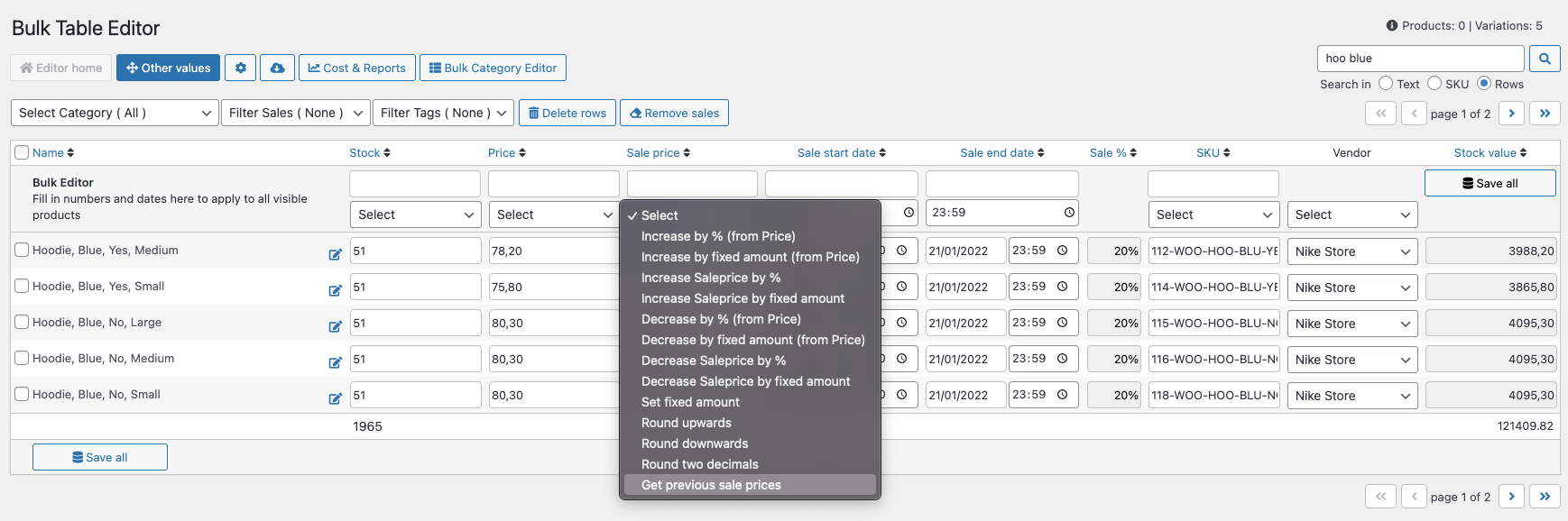
Each time you create a sale, the sale price is saved in the history field for each product/variant. When the sale ends and the price and sale date are deleted, you can easily set up a new sale using the previous sale price. Sales Price Batch feature (above) allows you to quickly set up your recurring sales.
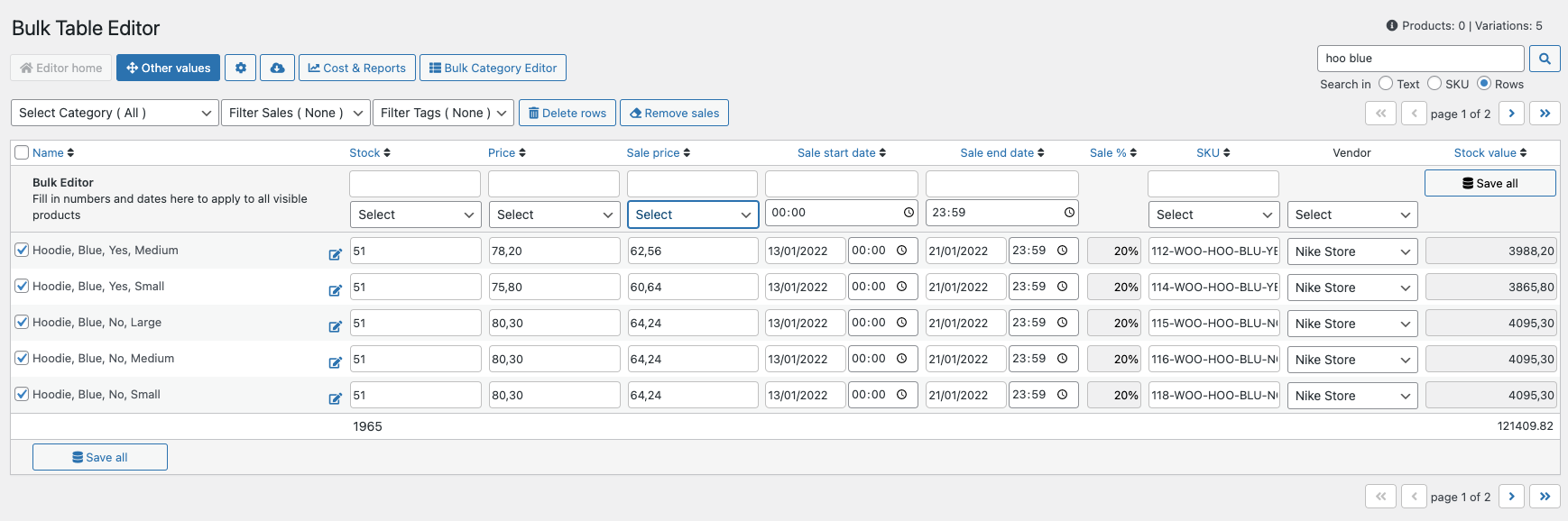
The selling price is equal to your previous selling price, just fill in the new date and you can make a new sale.
hidden variables
Because visibility cannot be used to hide product variables, you need another method, and the Batch Table Editor has one. Each time a product is replaced, the price is saved in the history field. This function was created so that you can hide prices, i.e. for variables, and then use the Get Previous Price function to make them visible again (batch function). This feature is similar to the feature of recurring sales in that it works in multiple ways.
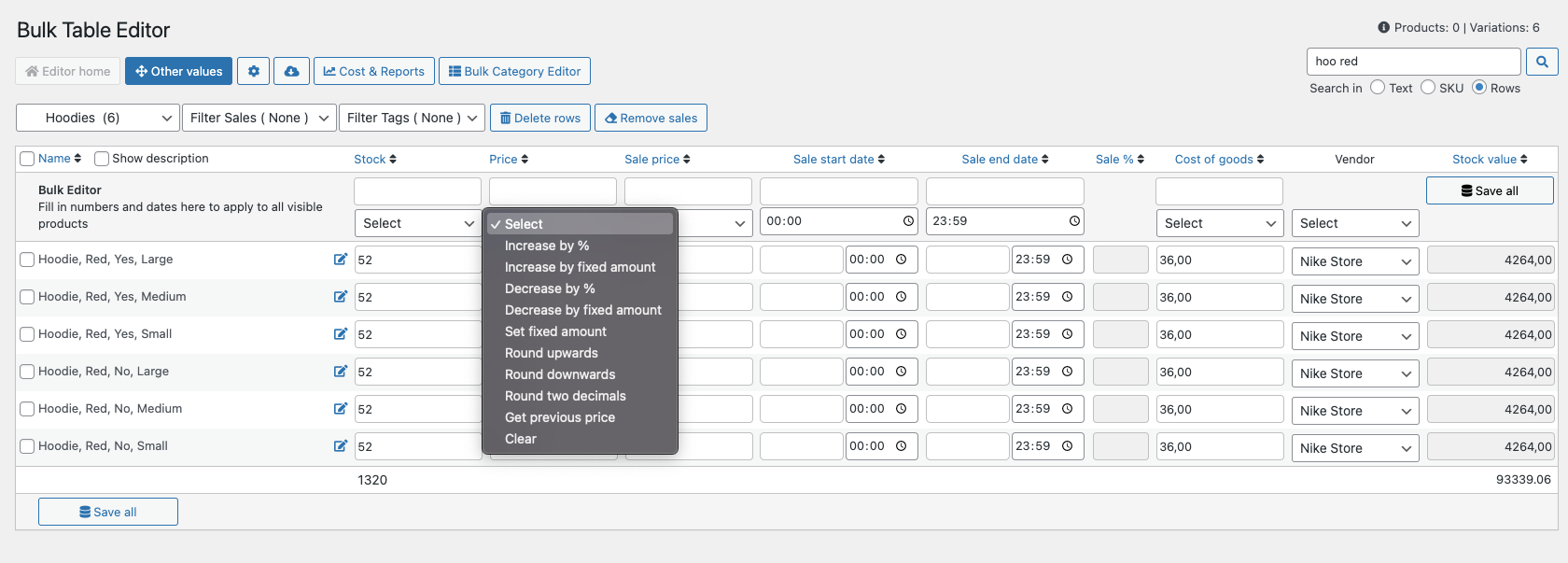
Description, SKU and ID
To read and update descriptions, IDs, and SKUs for all products and variants, select the Show Description checkbox. To update a single product or variant, simply double-click the product name (including variant) to display additional information. Double-click it to show it, or hide it again with the X icon to the right of the description. You can also generate SKUs in other value tables.
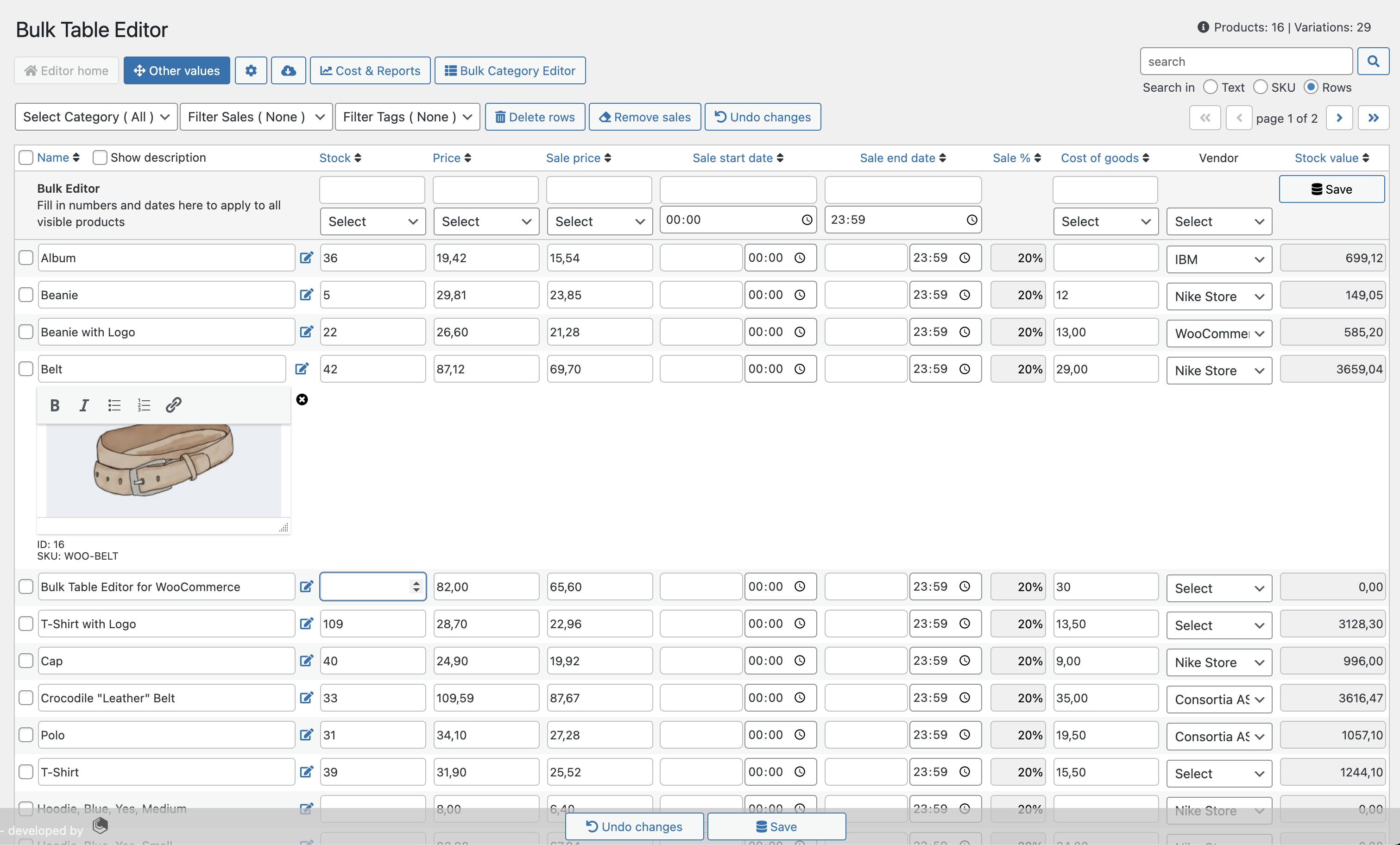
main characteristics
- Batch updates inventory, price, sales price, sales start date, and sales end date.
- Set fixed and selling prices in batches.
- Batch set sales start and end times
- Bulk access to previous sales prices
- Get previous prices in bulknew
- lot marked price
- undo changesnew
- Up, down, and logical decimal places (e.g. 19.70) batch rounding prices.
- Bulk clearance.
- Bulk removal of products.
- Bulk updates of featured products, SKUs, labels, late deliveries, stock status, weight, length, width, and height.
- Volume Update Product Visibility
- Easy to understand progress bar when saving new products.
- SKU generation and other features to create unique SKUs on products and variants. There is an option for SKUs on the editor home page.
- Options to set SKU build length
- Set SKU delimiter (-or.) options
- Column showing sales in percentage.
- Display Description, ID, and SKU (use Display Description or double-click name) NEW
- Options to disable descriptions in settings (for improved performance on large datasets) new
- Counters for products and variants in Table
- Category selector.
- Sales Filter
- Special offer
- not sell
- tag filter
- Table editor for individual product values, including names.
- Filter product settings options by status: Publish, Draft, Pending, and Privatenew
- Calculate the inventory value for each product based on the total inventory value.
- Featured Product Images
- Setup/Update and Delete (per line)
- Magnifying glass on product image (hover)-click to change
- Batch Set and Delete Imagesnew
- Set or change product/variant images (in other value tables)new
- Download product (csv file)
- Search and filter functions.
- Row Search with Name and/or Price (Home)
- Row search using name and/or SKU (other values)
- Line Search Remember and automatically filter when paging
- Support for unique products and variants.
- Supports subscriptions and variants.
- User role types: Manager and Administrator.
- Supports multi-site network settings.
- Simple 3rd party integration.
- This is done through the drop-down box to prepare for integration.
- Integrate directly with WooCommerce’s cost and reporting.
- WooCommerce’s Product Providers
- Easy to translate (POT files). Including language:
- English
- Spanish
- French
- Norway