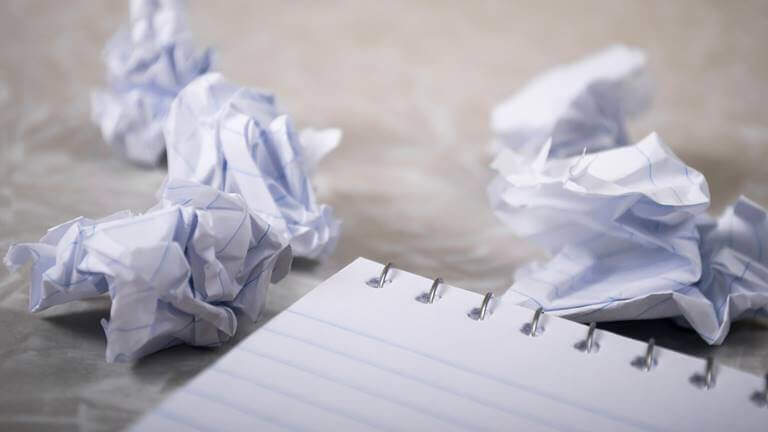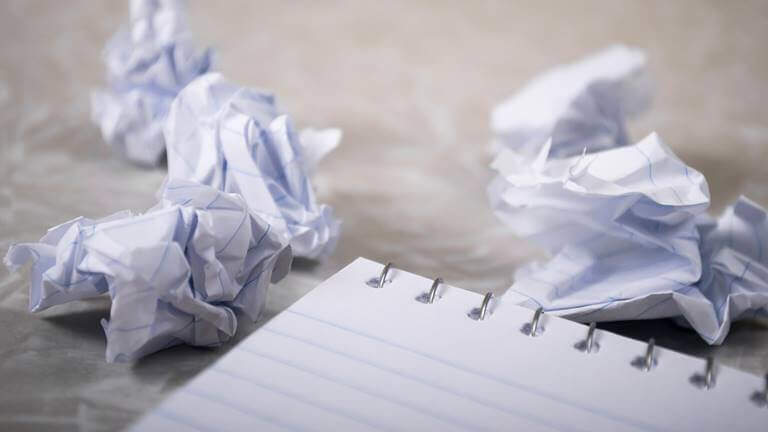
In order to ensure that the input of WordPress article editors can be kept in time, in case the article data is lost due to network or manual errors, WordPress uses the mechanism of saving drafts regularly. This mechanism is of course a very good mechanism, but when there are a lot of historical articles, some historical data become bloated, which makes the article data of the whole website appear extremely bloated.
if your WordPress blog posts are not many, you can ignore this impact, but if your WordPress blog posts are updated hundreds or more per month, I think it is necessary to clean up the historical version of the article data in time. Let’s talk about how to quickly and safely delete the historical version of WordPress articles.
about WordPress article revised version
as mentioned at the beginning, WordPress comes with the article history version save function, which can help article editors back up and edit data regularly so that unexpected events occur. Restore the historical version.
- Benefits: automatic backup-WordPress article revision is a feature that automatically saves drafts of articles. It can help you save the content of your edited articles regularly without saving drafts manually, which is very useful if you accidentally forget to save.
- Cons: accumulate junk data-however, indefinite “save drafts” may, in some cases, retain tens to hundreds of drafts per article. If it is not cleaned up in time, it will virtually increase the junk data of the website.
, do you need the revised WordPress feature? The
WordPress article history revision has been around for a long time, and most people still need it. In my personal experience:
(1) sometimes you accidentally click on another page while editing an article or close the WordPress article editing page because of the wrong operation. Without this function, sometimes it is disastrous, because without the habitual click to save drafts function, the things you have done before will be gone.
(2) or suddenly no network, or disconnected from the server, but just at that time you do a save or publish operation.
therefore, the revised version of the WordPress article is still necessary. How
deletes WordPress article revision data
there are two ways to delete a WordPress article revision: one is to delete it manually, and the other is to delete it using a plug-in. The risk of
manually deleting data
if you do not use a plug-in, you can delete it from the database using SQL statements.
, however, the use of SQL statements to delete data, a little carelessly, the disaster is irreversible. Therefore, it is safer to use plug-ins. It is easier for
to use plug-ins, and it is more secure for
to use plug-ins. You can delete article history revision data with a single click. It is much easier and more secure than manually deleting database data. Below
, we will discuss how to use plug-ins to delete WordPress article revision data.
uses the plug-in “WP-Optimize” to delete the revised version of the
“WP-Optimize” plug-in is an WordPress optimization plug-in that even beginners can safely use the revised deletion feature.
here the editor will skip the plug-in installation instructions, you can use “install plug-ins & gt; search ‘WP-Optimize’> install now & gt; enabled. After
enables WP-Optimize, click “WP-Optimize”-“Database” from the dashboard menu-check “Delete all article revision records”, click “Run optimization”, and wait a moment to delete all revised versions of your WordPress articles.

deletes all article revision records is just one of the functions of WP-Optimize, WP-Optimize is essentially a very powerful WordPress slimming optimization plug-in, as well as optimize database tables, clean up automatic draft articles, clean up all Recycle Bin articles, delete spam comments and other functions. When
does not use WP-Optimize, disable
WP-Optimize is not a plug-in that affects the layout or content of the site, so you can temporarily disable it after deleting WordPress article history revision data or performing other optimizations.
when you need to use it again to optimize slimming for WordPress, just enable it again.