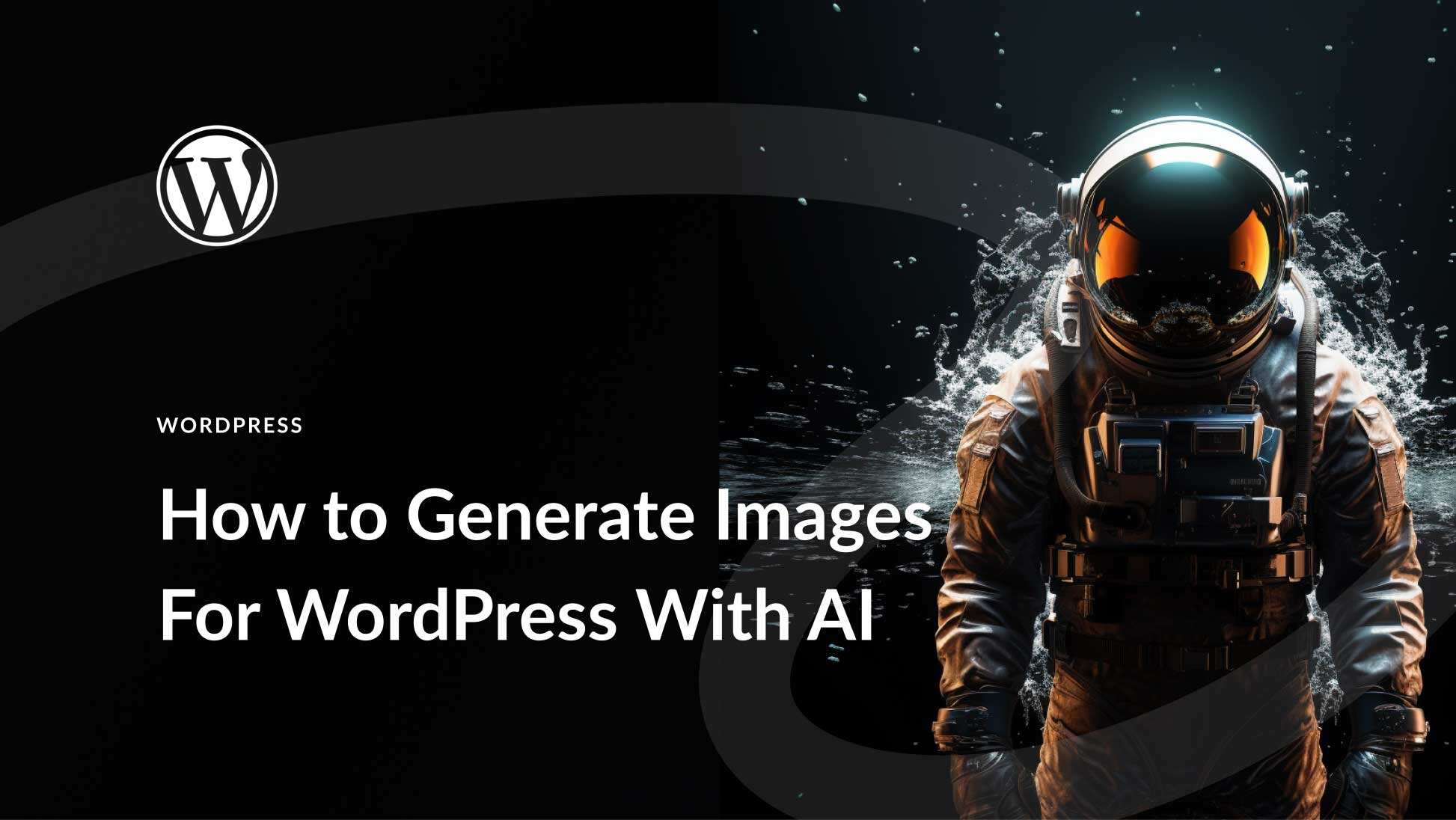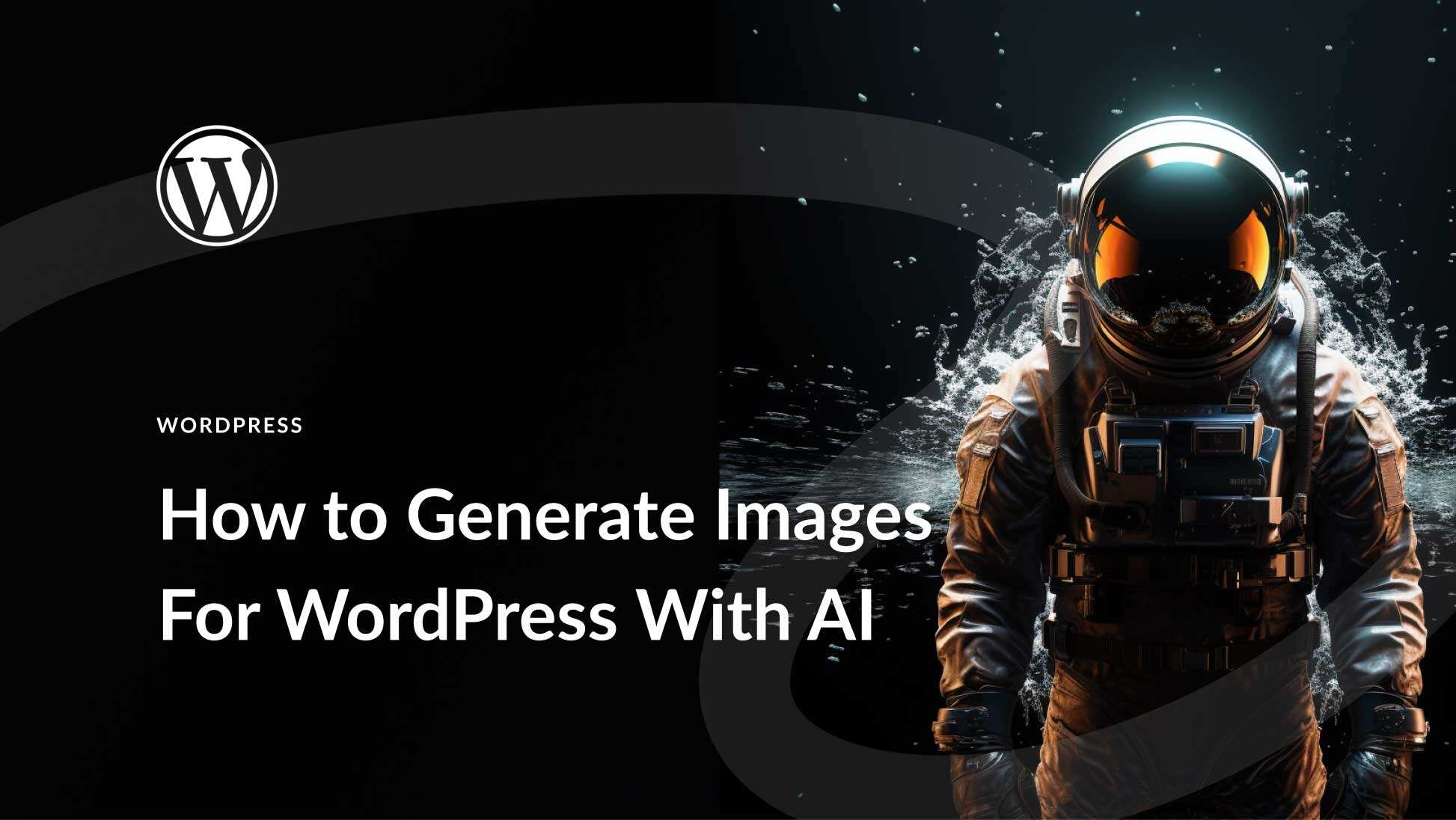
For a long time, freelancers and Internet companies have been trying to find excellent picture libraries for use in online projects. They either need expensive photography membership and a keen eye for photography, or they have to rely on clients to provide them. Thanks to artificial intelligence (AI), it is possible to create your own images, often with incredible results. In this article, we will explain what artificial intelligence is, show you how to use it to generate artificial intelligence images for WordPress, and provide tips and best practices for generating pictures.
What is artificial intelligence?

Images created with Divi AI
Artificial intelligence is a field of computer science and engineering, which focuses on building intelligent machines that can imitate human actions and thinking. With artificial intelligence, machines can learn from experience, adapt to new information, and accomplish tasks that usually require human intelligence. A particularly popular form of artificial intelligence for creative purposes is called generative artificial intelligence.
What is generative AI?

Images created with Divi AI
Generative AI is an artificial intelligence used to create content based on text prompts. You can make all kinds of artificial intelligence art, generate artificial intelligence music, create videos and so on through text-to-image software. The working principle of generative artificial intelligence is to train highly intelligent systems on large amounts of data. It also uses neural networks (much like the human brain) and machine learning models such as discriminators and generators.
The ultimate goal of training is to allow the generator to fool the discriminator. During the training process, the discriminator and generator play a game, and the discriminator must determine whether the output (image, music, text, etc.) is true or false. These steps are repeated until the discriminator cannot distinguish between real data and manual data.
Advantages of using AI to generate pictures for WordPress
For a number of reasons, you may want to use generative artificial intelligence to create photos for WordPress sites. First of all, it is more cost-effective than other options. If you have been working on a website for a long time, you will know that finding a high-quality picture library at a reasonable price is a challenging task. In addition, by using artificial intelligence to make photos, you can get high-quality results that look like those taken by professional photographers.
Another benefit of using artificial intelligence to generate WordPress images is the pressure to get assets from customers. Usually, customers will provide grainy or low-quality photos for the website to use. Although smaller images can sometimes be used, you are unlucky if you want to create a hero part with a background picture or a call operation (CTA) that requires a larger picture. At this point, AI images come in handy.
How to use AI to generate pictures for WordPress
There are dozens of AI art generators on the market, and it seems that more generators appear every day. However, very few of them can be directly integrated into WordPress. In this article, we will show you the best way to integrate artificial intelligence art into the website. As an additional bonus, we will also provide you with an additional option to create pictures outside of WordPress.
1: Divi AI

Images created with Divi AI
At the top of the list is Divi AI, Elegant Theme’s new flagship AI product designed for use in Visual Builder. With just a few clicks, Divi can generate text and images for any module that contains these elements. In addition to creating images, Divi AI can also quickly improve existing copywriters and images. Think of Divi AI as your personal web production assistant.
Divi AI is based on Stable Diffusion and includes several basic models, such as the more popular 1.5. But to understand how Divi AI works, we have to dig deeper. In addition to the foundation of stable proliferation, Divi AI is also fully integrated into the core file of Divi. Therefore, it can generate content based on a variety of factors, including extracting context directly from site titles and slogans, as well as pages, sections, and module content. Basically, Divi AI can generate content based on the specific niche of the site.
Activate Divi AI
Before delving into creating pictures using Divi AI, we should introduce its interface. After activating Visual Builder, you can click on any module with an image field to display the settings. To demonstrate, we will apply a background image to a line in Divi’s AI generator layout package. To activate the Divi AI option, click the row near the bottom of the landing page layout design, and then click the background tab (1). Next, click the AI icon (2) in the picture placeholder.

Several options appear:
- Generate with AI: creating a new ima
- Improve with AI: improve existing images
- Generate & replace: automatically generate new images and replace existing ones
- Reimagine: after the image is generated, you can re-imagine the image using the new prompt
- Change Style: change the style of the generated image (more on later)
- Upscale: improve photo quality by zooming in (this increases file size)
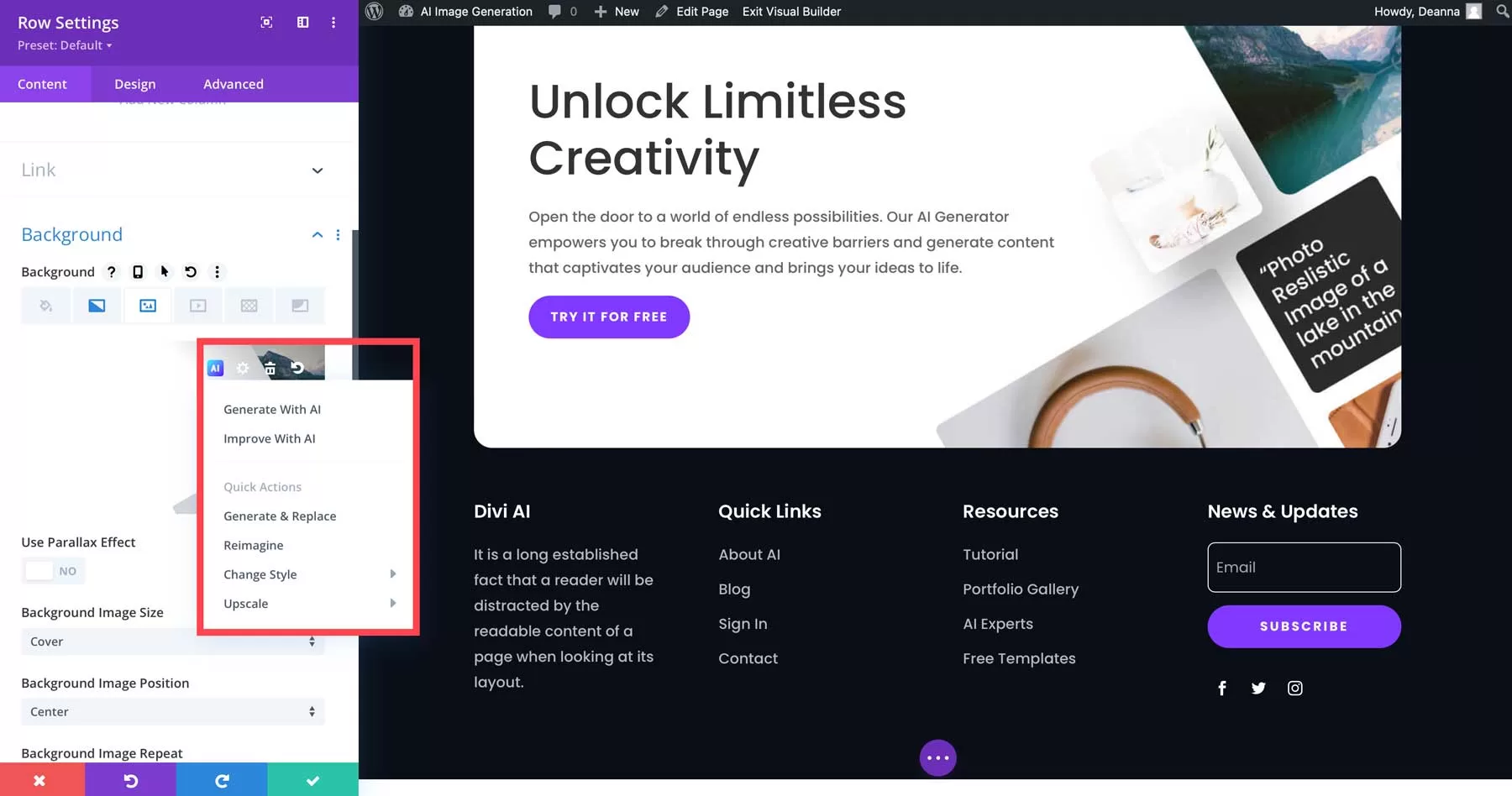
For example, if you select “Generate & Replace”, Divi AI creates four new images based on the current content of the page:
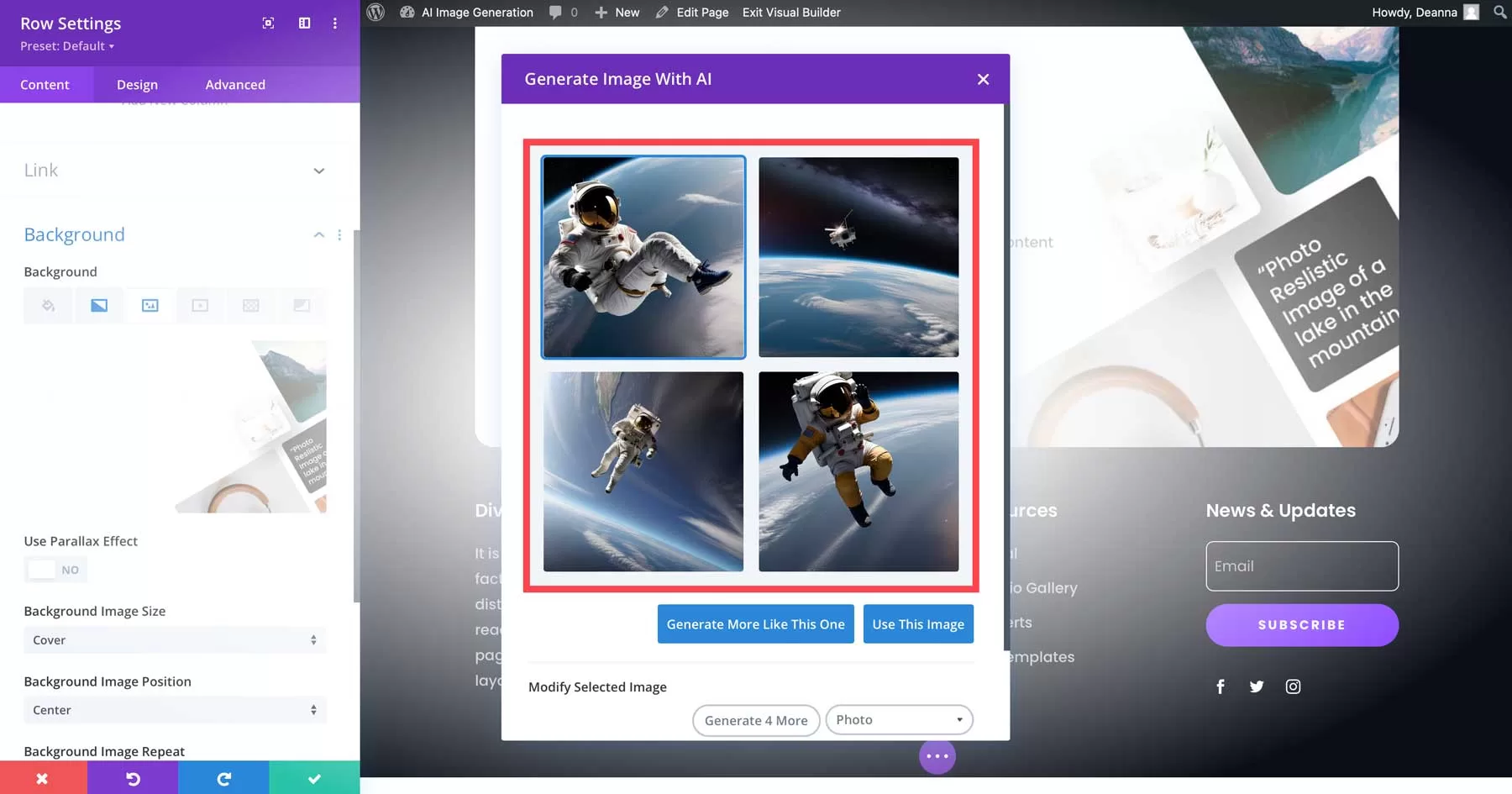
Understand the Divi AI interface
After clicking “Generate with AI”, several options appear on the interface:
- Image style: allows you to choose one of 12 different image styles as the basis for the image.
- Image description: the text field used to add prompts. Alternatively, you can click the AI button to have Divi add it for you.
- Reference image: if you already have a picture but want to improve it, you can upload it here.
- Aspect ratio: you can choose a square (1:1), horizontal (8:5), portrait (3:4), or custom.
- Size: select the size of the picture.
- Generate: creates an image based on the selected settings.
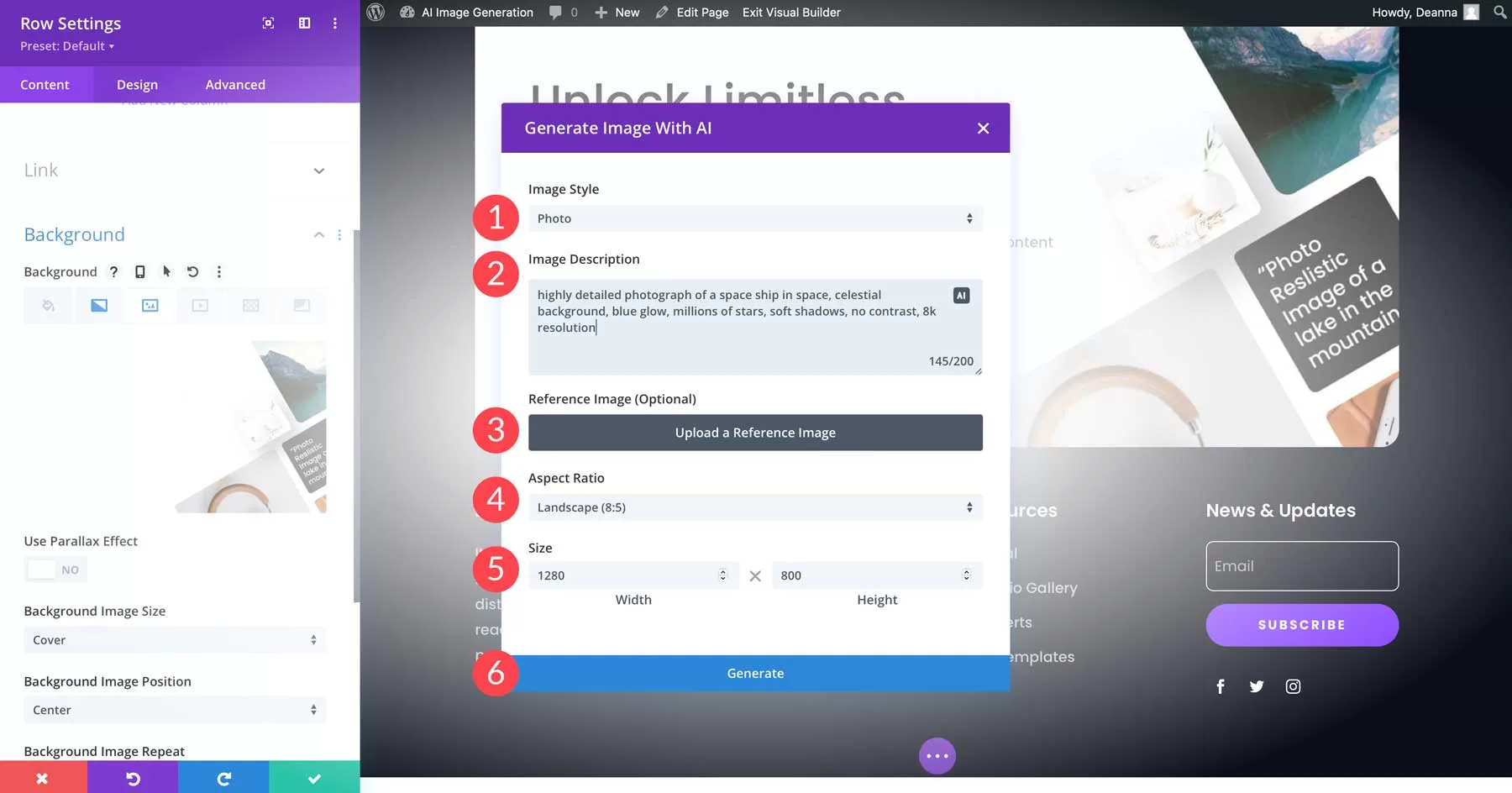
We will choose photo as the style, use the prompted spaceship high-precision photos, celestial background, blue light, millions of stars, soft shadows, no contrast, 8K resolution, select landscape aspect ratio, and set the size to 1280 × 800 pixels. After clicking generate, Divi AI will create four new images for our background in one minute.
Here, we can click on our favorite picture and select use this image (1). Alternatively, we can regenerate more images (6) by clicking generate more like this one (2), generate 4 more (3), changing style (4), or adding new description (5).
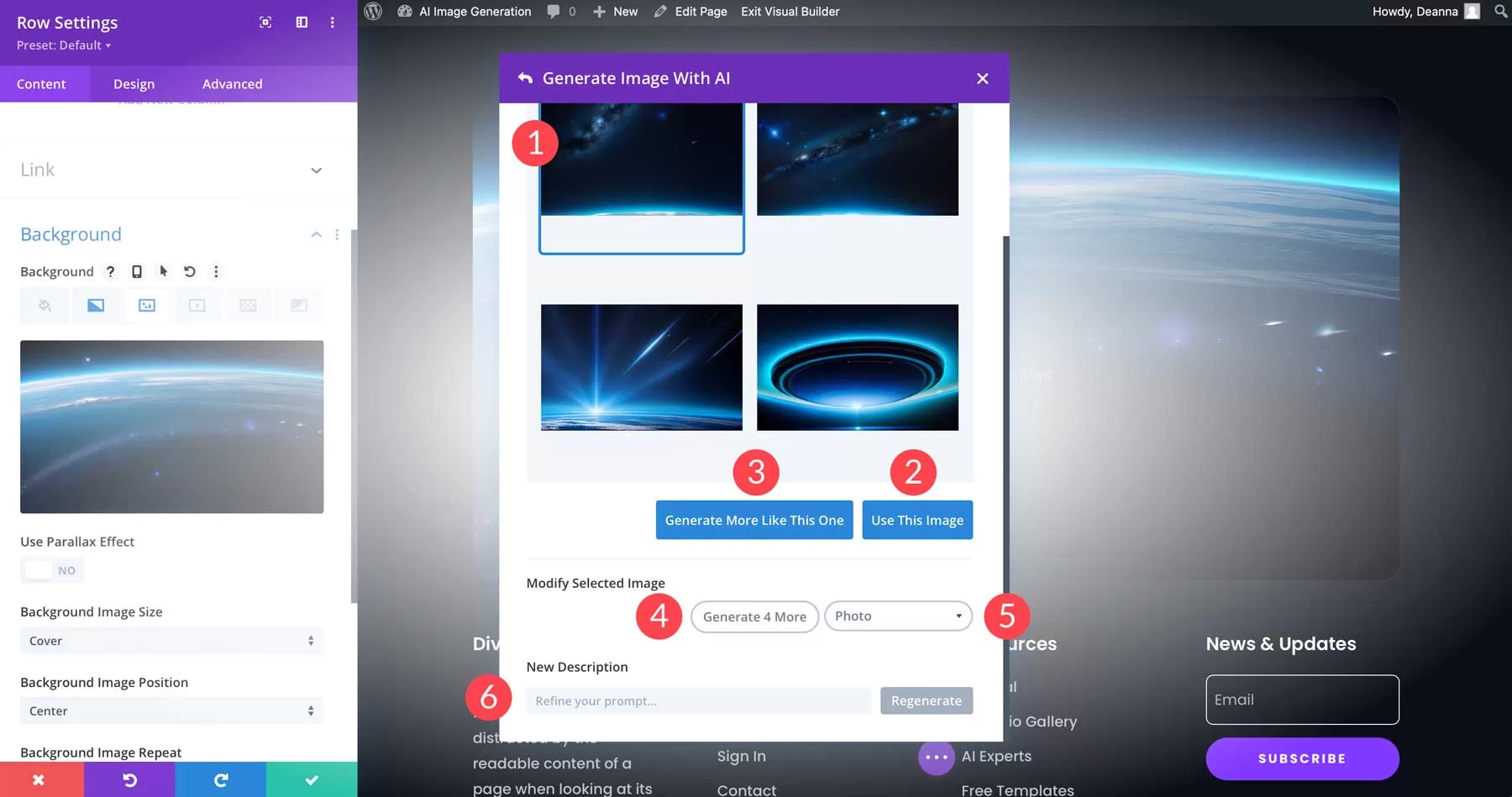
Let’s take a look at the final effect:
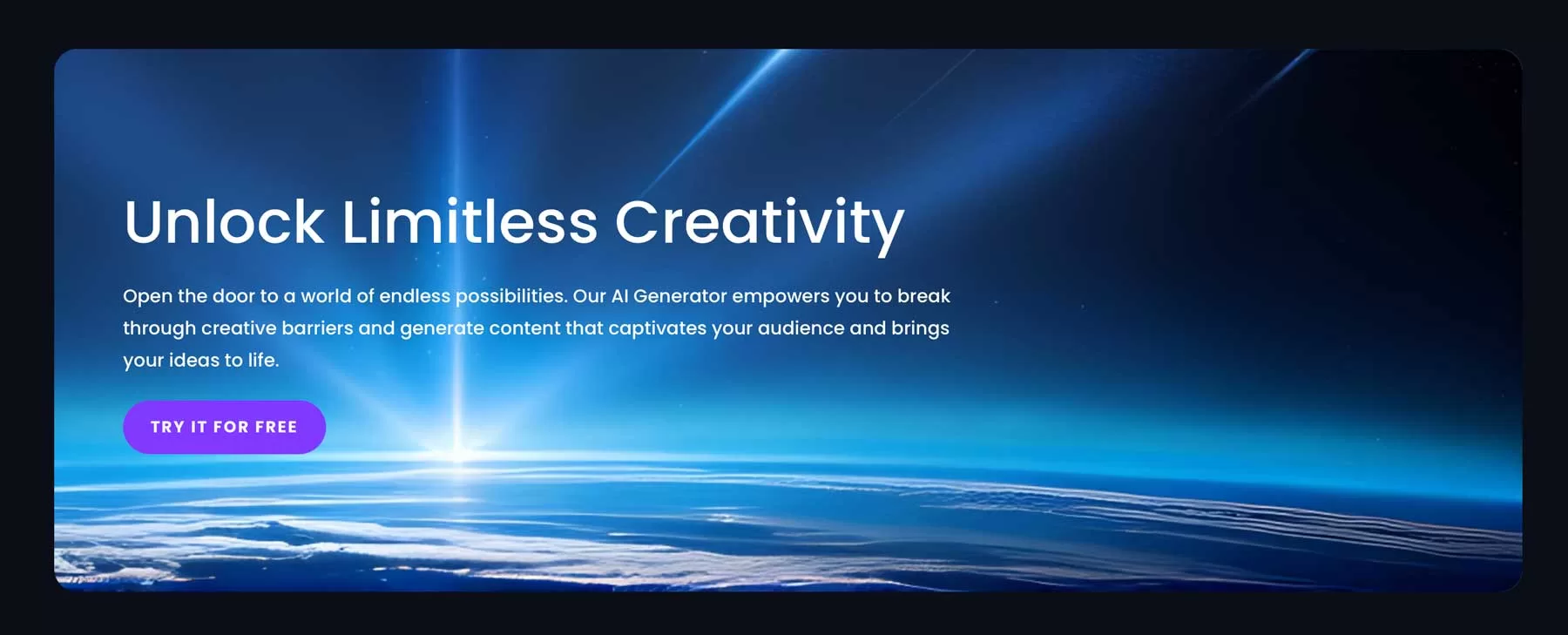
Note: the larger the size, the longer it takes for Divi AI to generate an image.
2. AI Power
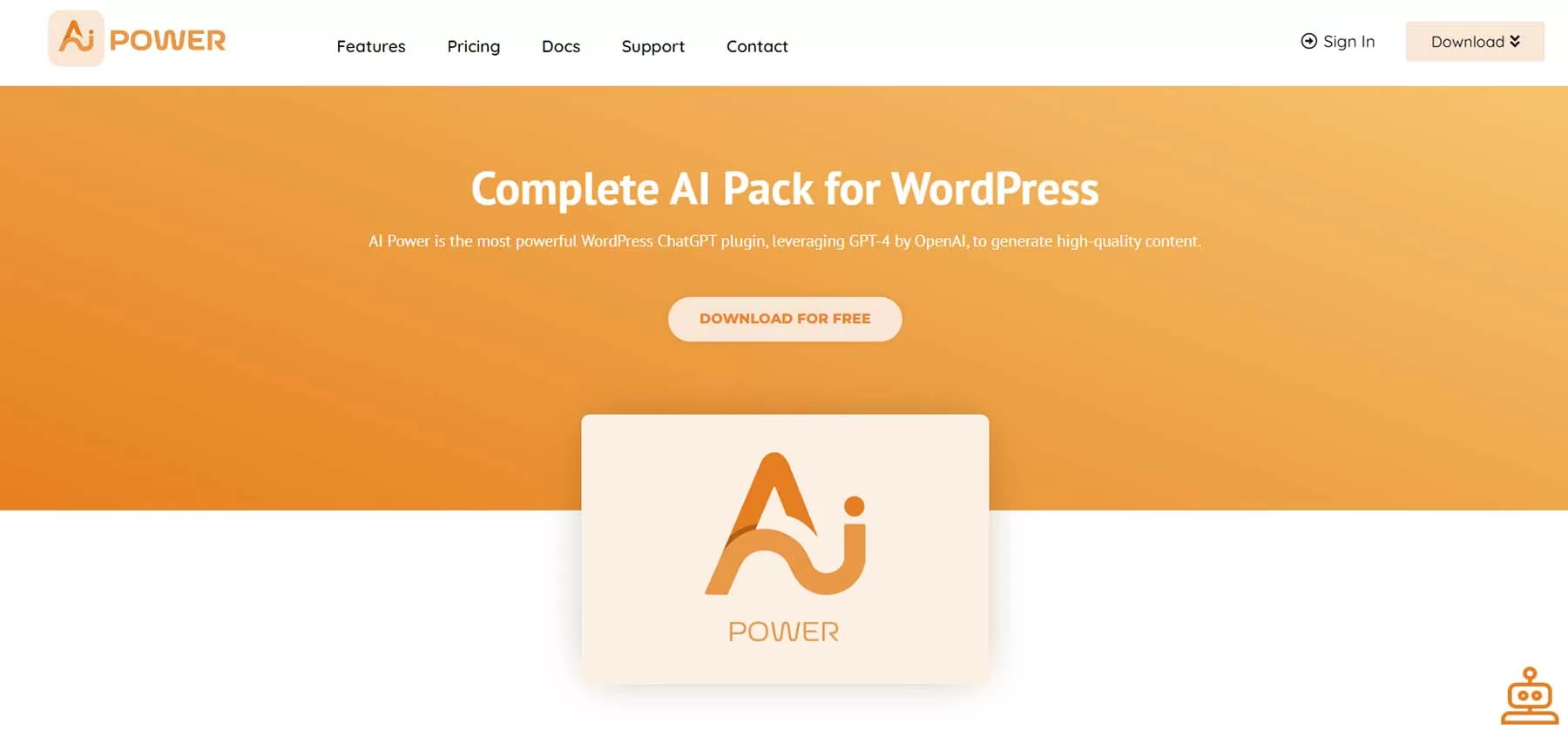
Our next choice, AI Power, is a WordPress AI plug-in that uses DALL-E or Stable Diffusion to generate images on the WordPress dashboard. In other words, you need an active OpenAI account and an API or SD API key to generate images. Let’s take a look at the necessary steps to get AI Power up and running. In this article, we will demonstrate how to set up using OpenAI.
Set the AI Power interface
First, log in to your OpenAI account (1). If you do not have an account, you can sign up for one for free (2).
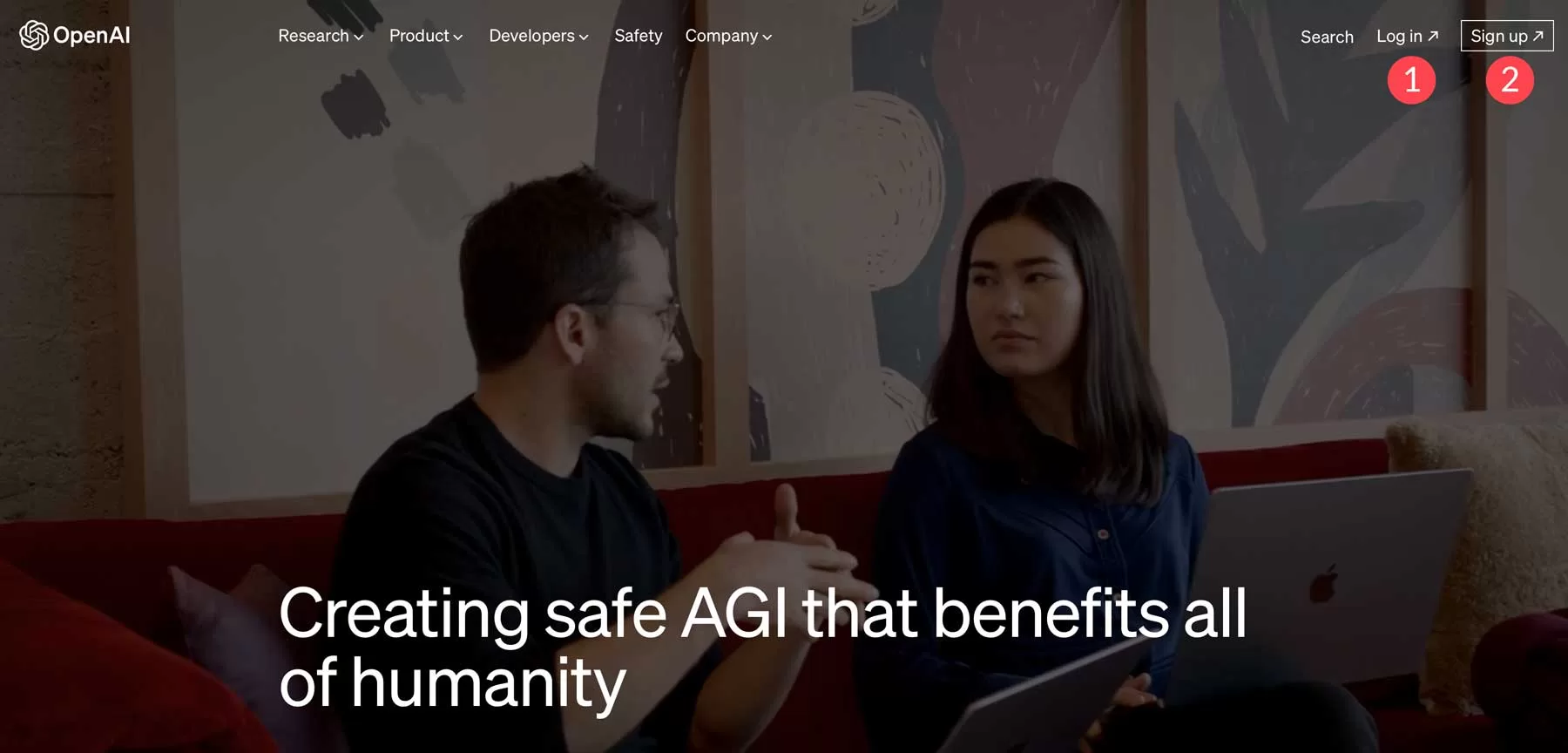
Next, go back to the WordPress panel and search for and install the WordPress plug-in AI Power. After installation and activation, click the AI Power tab (1), and then click Generate Images (2).
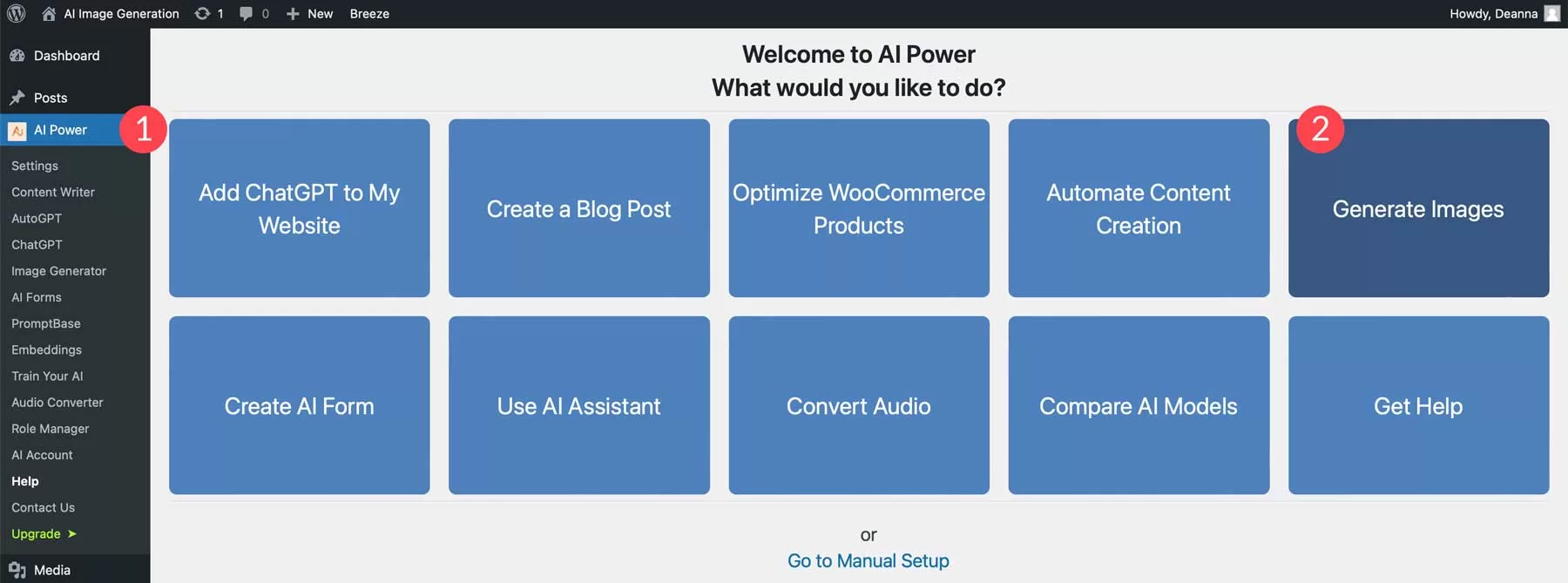
After the screen refreshes, you will see a dialog box requesting the OpenAI key. Click the Get your API key link and go to OpenAI to generate the key.
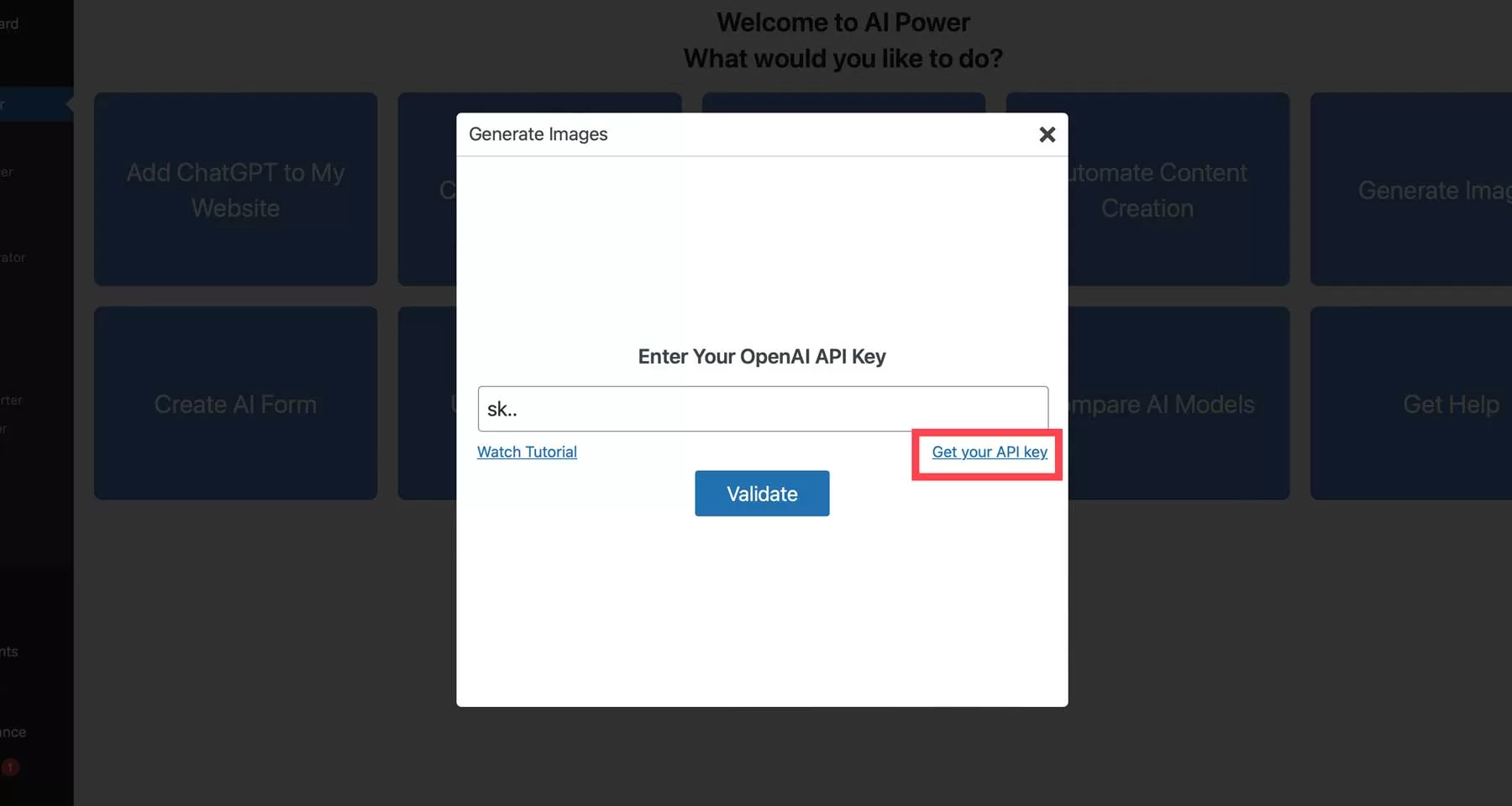
Click the + Create new secret key button to generate a new API key.
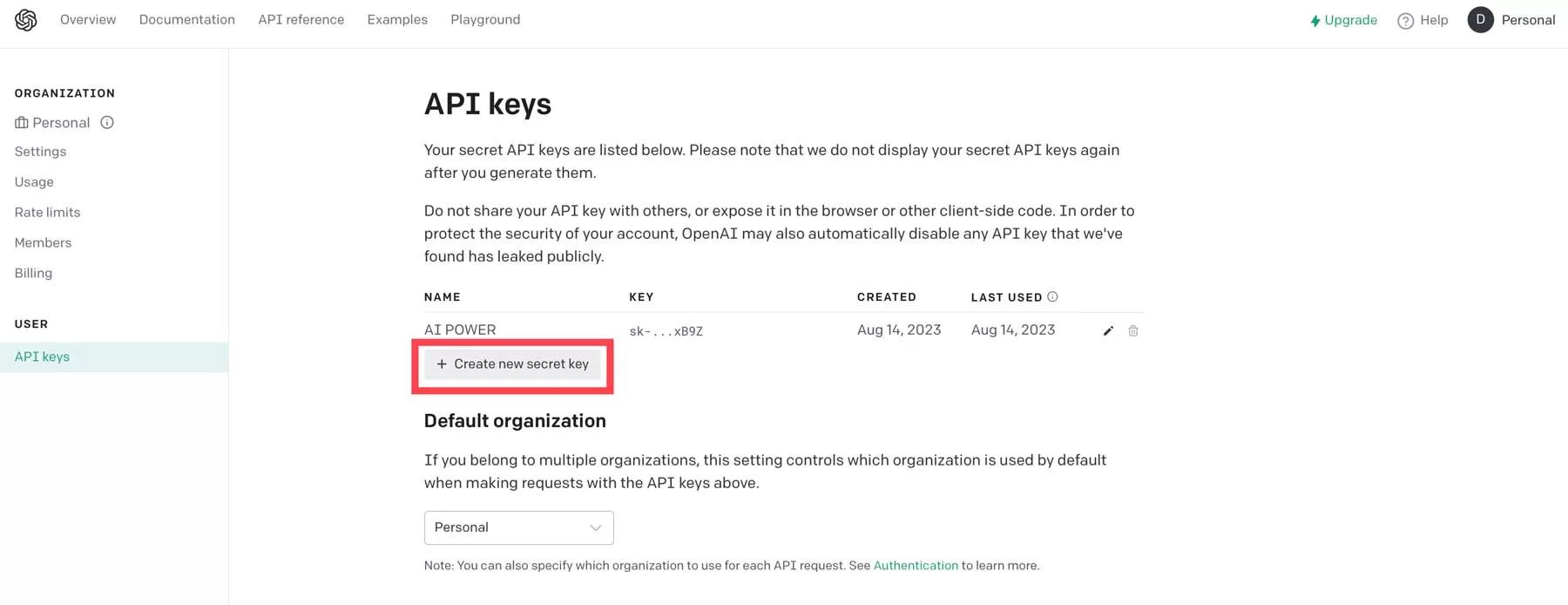
Next, name the key (1), and then click Create Secret Key (2).
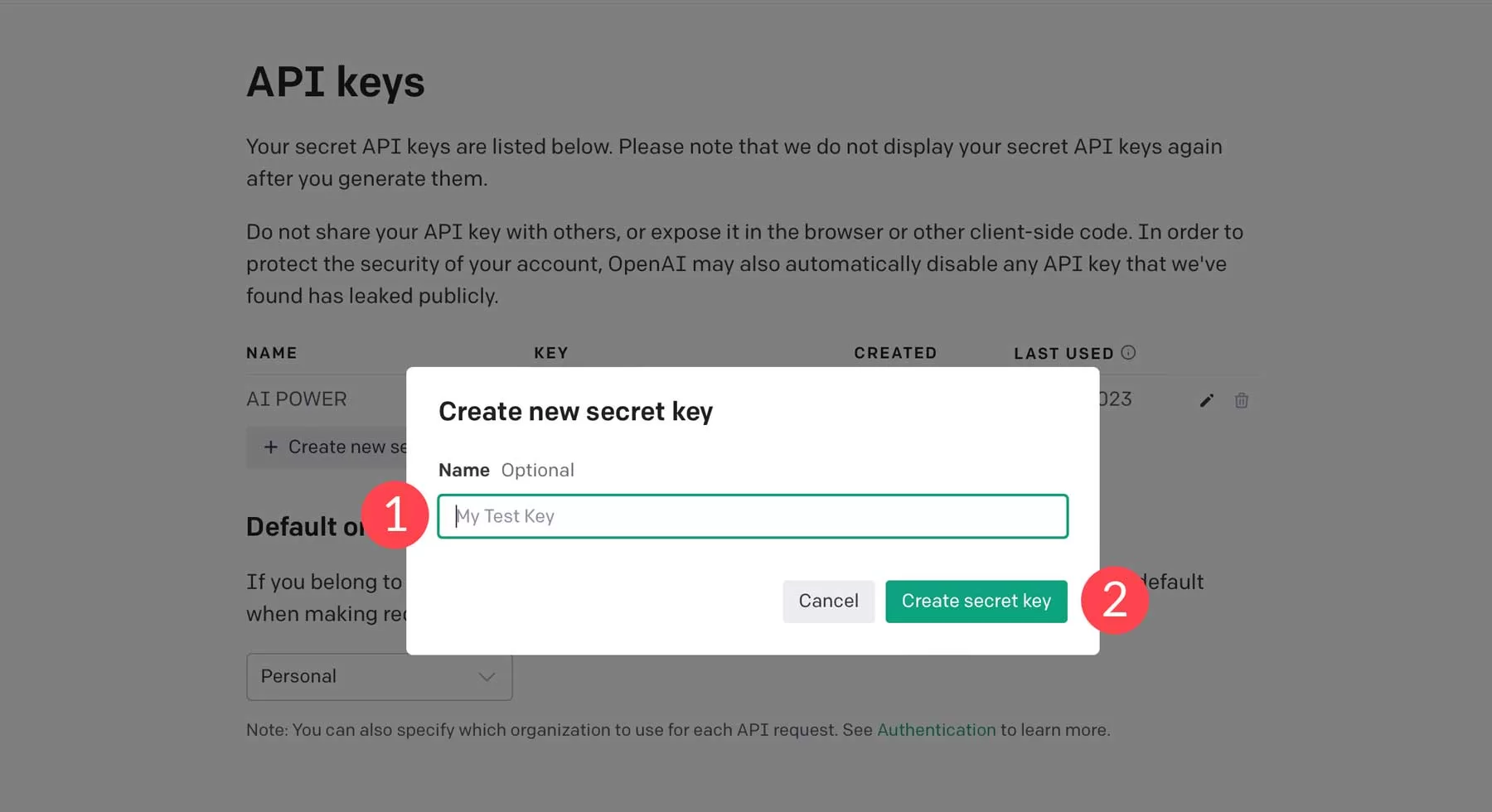
Copy the key and return to the WordPress panel.
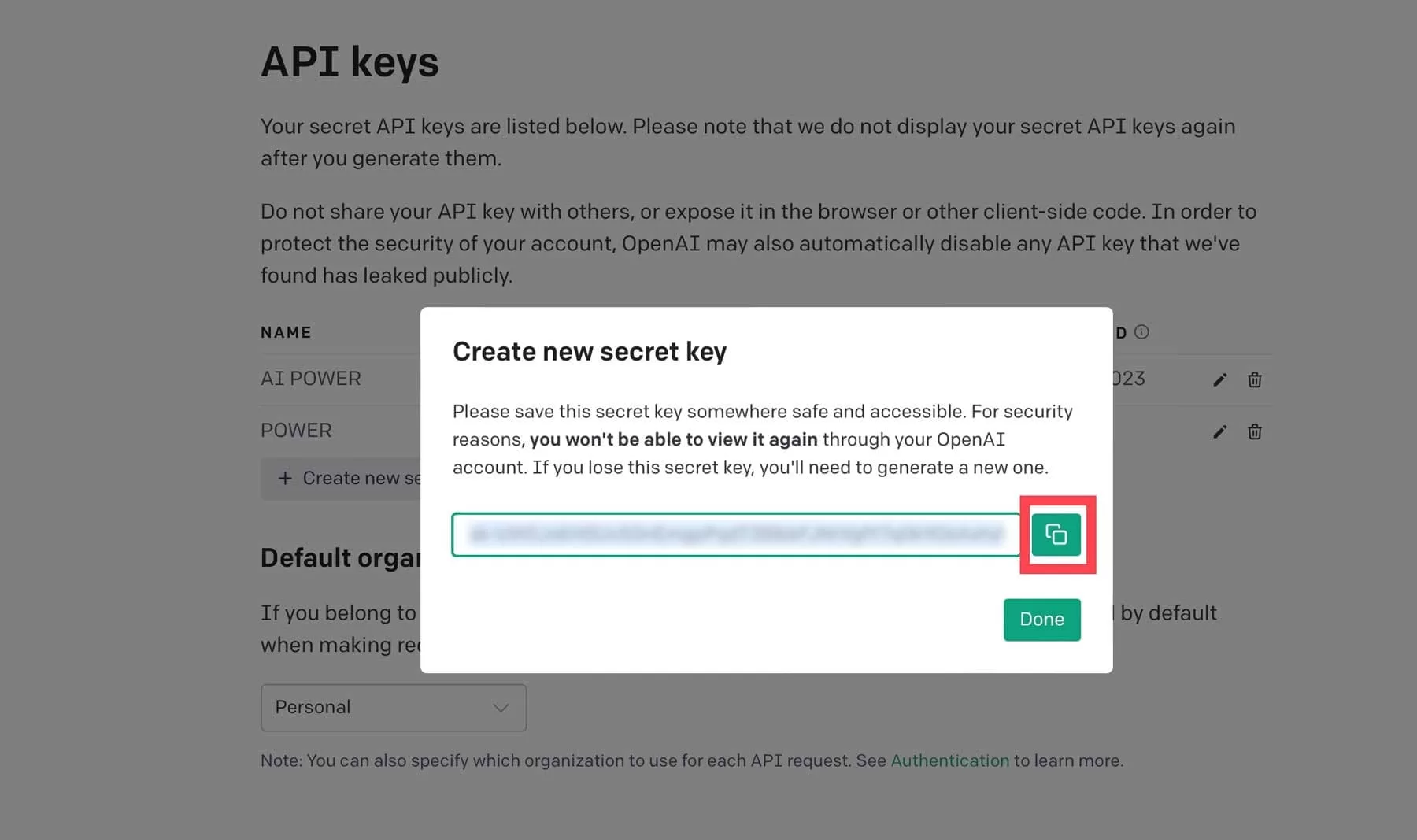
Finally, paste the API key into field (1), and then click Validate (2).
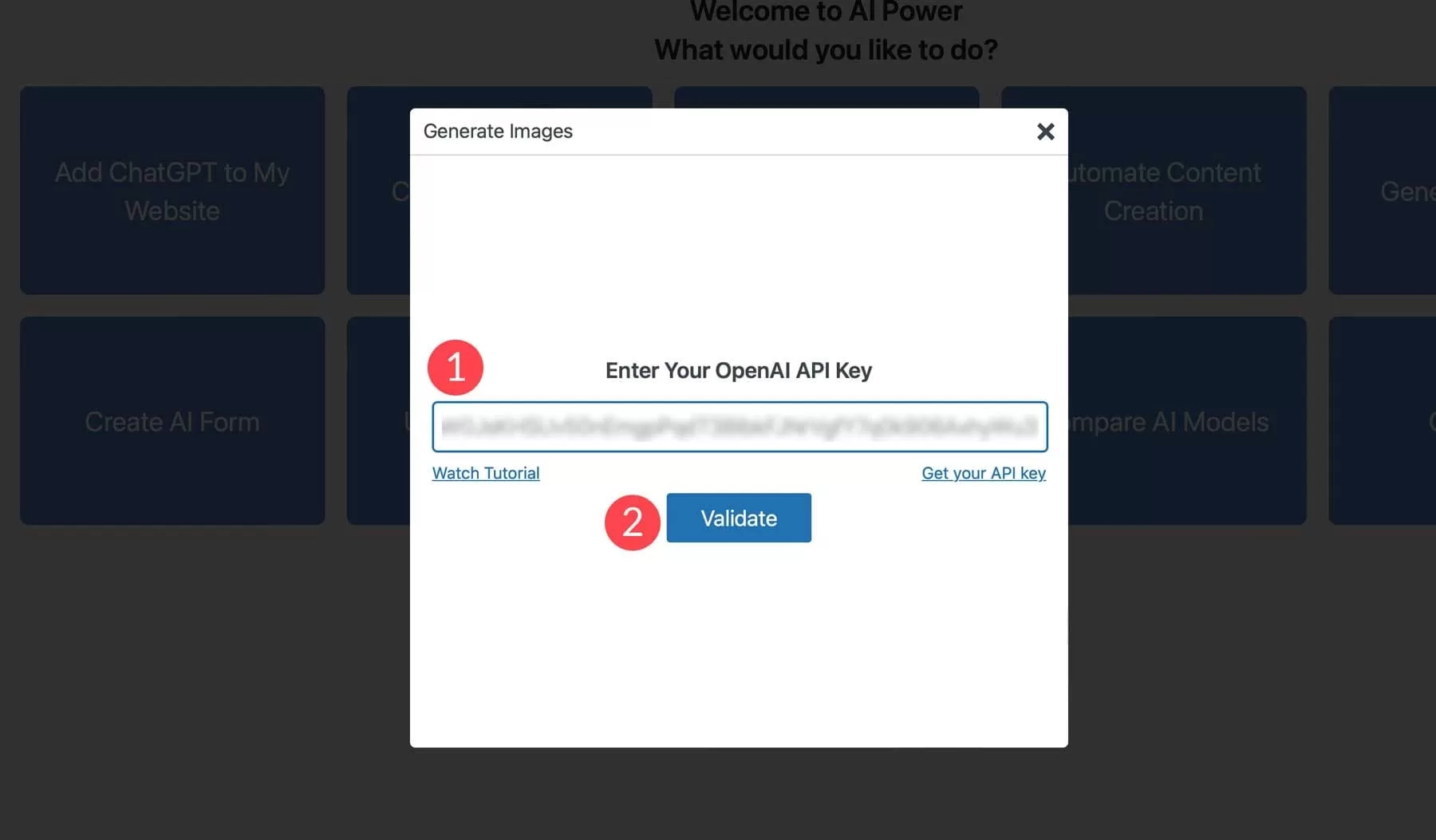
Finally, we can start using AI Power to generate images. One of the highlights of AI Power is that it gives you the choice of using DALL-E (OpenAI) or Stable Diffusion to generate images. To help you understand the interface, we will outline the settings for DALL-E. Although we will not review the settings for stable diffusion, except for adding negative prompts and image resolution options, all other settings are the same.
DALL-E interface
The interface is very simple. You have a basic text prompt field (1), a generate button (2), and some additional settings (3) to help DALL-E understand what you are looking for:
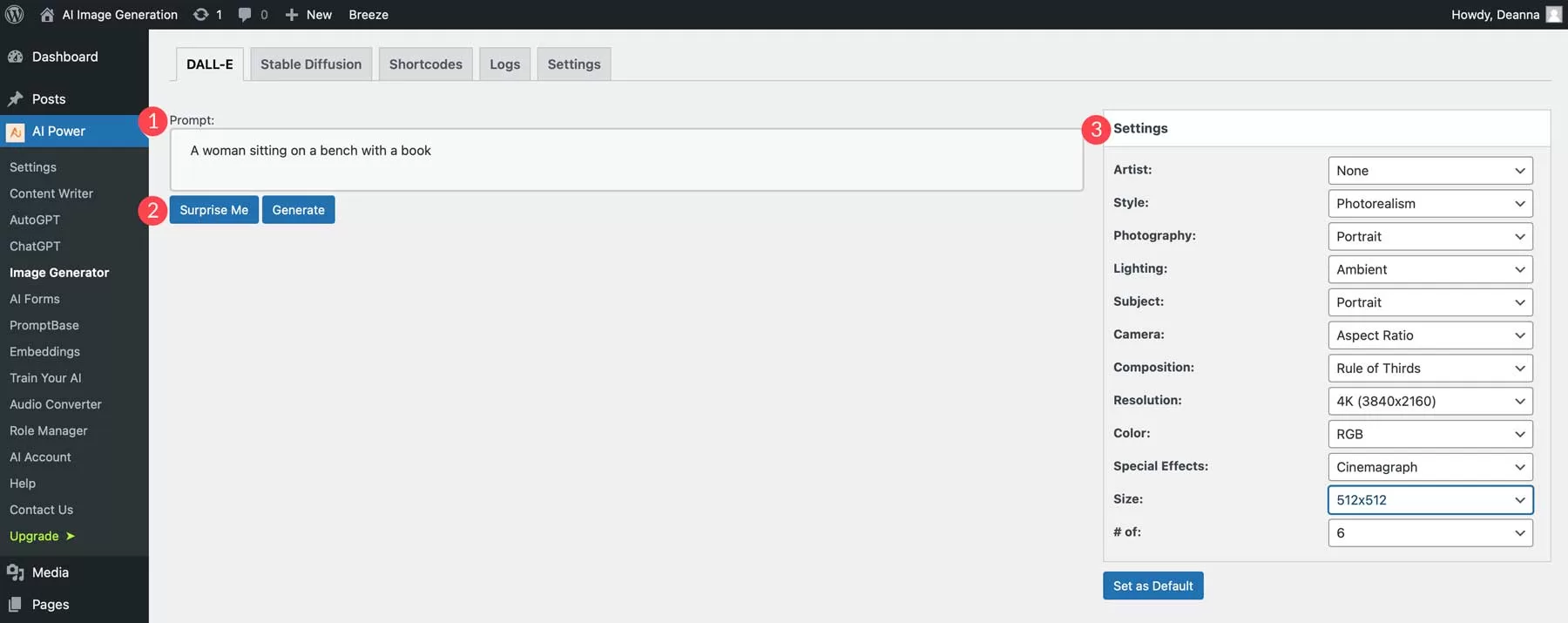
- Artist: there are more than 40 artist styles to choose from, such as Salvador Dali, Andy Warhol, etc.
- Style: there are more than 40 styles to choose from, including surrealism, cubism, photorealism and so on.
- Photography: allows you to choose a photographic composition. Some options include animals, portraits, nature, products, etc.
- Lighting: there are more than 55 lighting styles to choose from, including environment, candlelight, fog, prime time, etc.
- Subject: allows you to select the type of theme you want to render in the image.
- Camera: provides a list of different camera settings.
- Composition: select the composition of the photo. Some options include close-up, fill the picture and move.
- Resolution: select the level of detail you want the image to be. For example, select 4K to get the highest possible resolution.
- Color: select options such as RGB, CMYK, HEX, and grayscale.
- Special Effects: you can add movie film, 3D, virtual, black and white and other options.
- Size: determines the output size of the image. The default is 512 pixels, and the maximum is 1024 × 1024.
- Number of images: adjust this setting to tell AI Power how many images to create.
Generate an image using Ai Power
Now that you are familiar with these settings, let’s generate the first set of images. At the prompt, add a 3D rendering of an astronaut wearing a space suit of astronauts wearing a spacesuit, and then add the following settings:
- Artist: none
- Style: Photorealism
- Photography: none
- Lighting: Reflected light
- Subject: People
- Camera: none
- Composition: close-up
- Resolution: 4K
- Color: RGB
- Special Effects: 3D
- Size: 1024 × 1024
- Number of images: 4
The results are as follows:
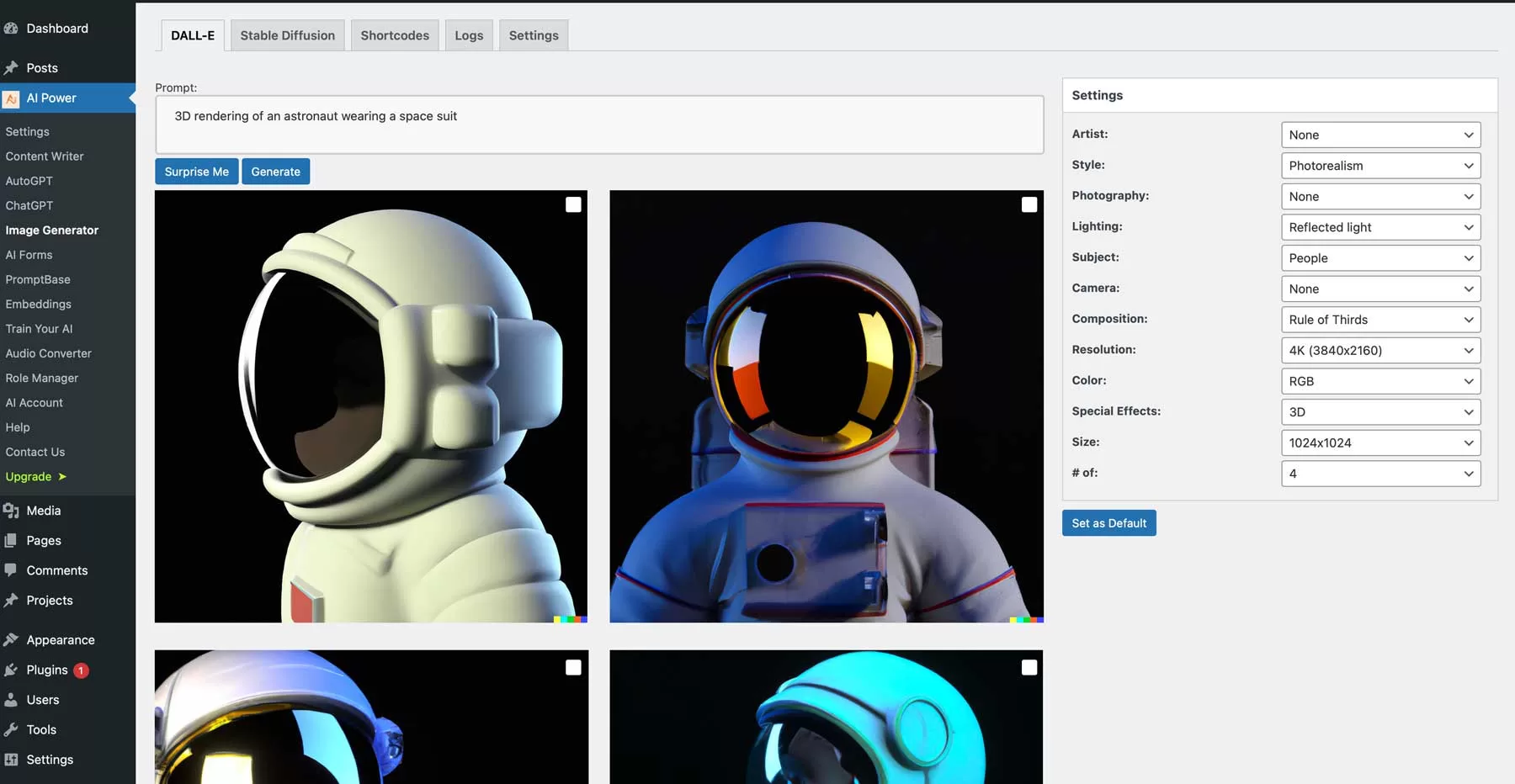
To use your pictures, click favorites to add them to the WordPress library.
3. Generate pictures outside the WordPress station
In addition to generating AI images in WordPress, there are several other ways to create AI images. The two popular methods are Midjourney and Photoshop AI.
Midjourney
A popular choice is Midjourney, which allows you to create pictures for the site through text prompts. Although it takes a lot of time to learn the interface, the picture quality is quite good. By default, the picture pixel created is 512 × 512, and then zoomed in to 1024 × 1024. However, you can use the-ar command to change the aspect ratio of the image.
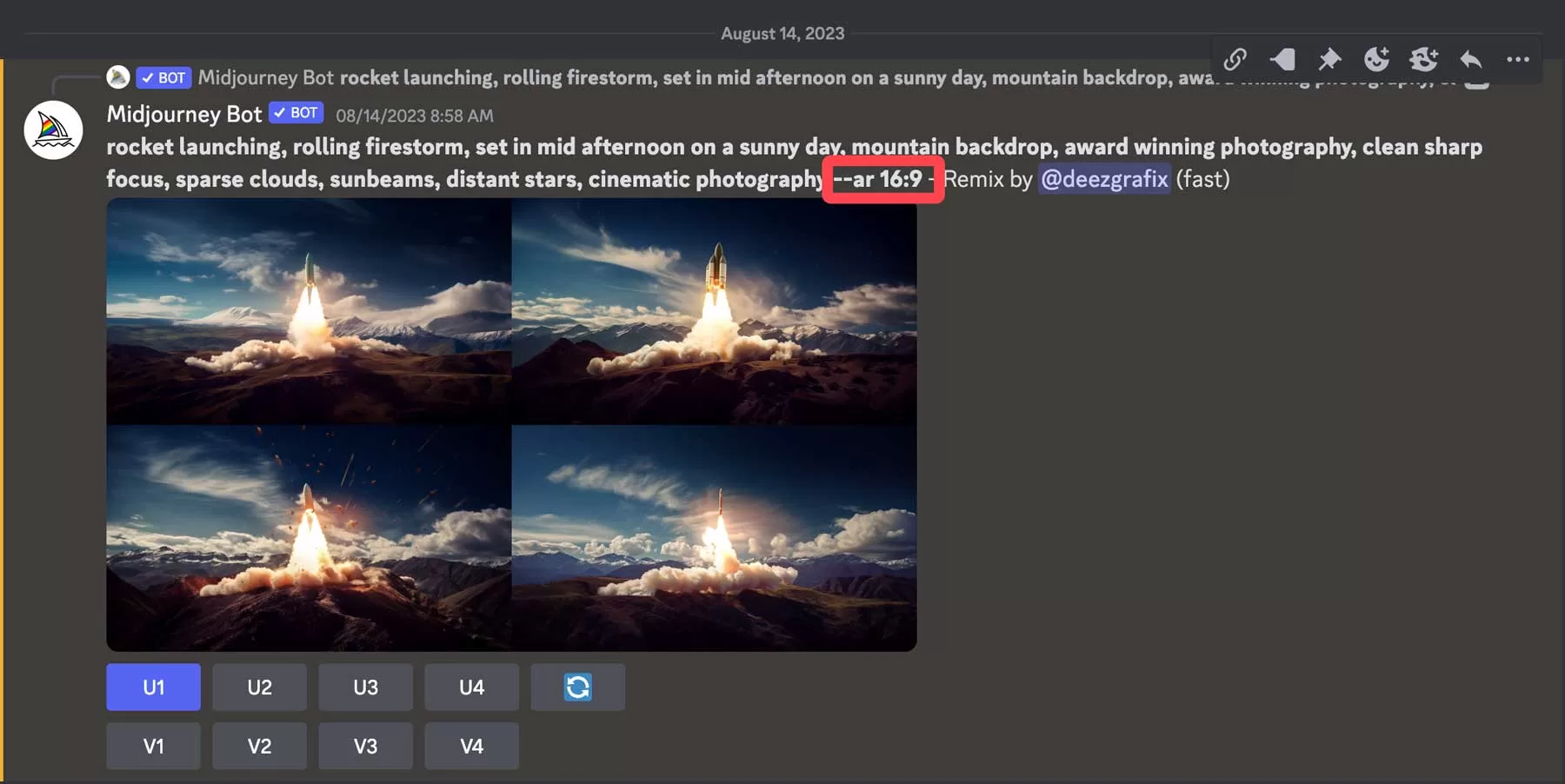
With Midjourney, you can create pictures, web designs, logos, etc. However, creating a picture requires some practice and knowledge of all the relevant commands.
Photoshop AI
Another great way to create an image is to use Adobe Photoshop AI. By generating the fill tool, you can create an image based on a text prompt. Using the crop tool, you can also create a complete photo collection or expand the size of your photos.

It is a great tool for magnifying photos for online projects. However, we need to note that Photoshop AI is still in the testing phase, so commercial images are not allowed to be created. However, we expect that to change soon, as the AI function of Adobe is trained entirely on Adobe Stock images.
Skills of AI Image Generation
No matter which platform you choose, you need to follow some imaging tips and best practices to get the best results for generating AI images for WordPress.
Descriptive nature
When making tips for pictures, it is best to describe them as much as possible. Nouns, verbs and adjectives are often used in prompts. For example, if you want to create a picture of a landscape, think of it as looking at the landscape with your own eyes. What do you see? Turn this idea into words. But you don’t want to use too many words. You’re not writing a book, you’re just describing a scene for artificial intelligence. Let’s take a look at the following tips so that you can understand what we mean.
Prompt: Underwater scene
Although this can generate an image of the underwater landscape, artificial intelligence is needed to determine the content of the scene.
Results:

Images created with Divi AI
On the other hand, if you add descriptive elements to the prompt, the effect will be better:
Prompt: highly detailed photographic still shot deep underwater, coral reef, brightly colored fish, fisheye lens, cool muted colors, sun filtering down into the water, cinematic photography
Results:

Images created with Divi AI
Avoid repetition
Description is important, but try not to repeat it too much. For most AI art generators, it is best to place important descriptors, such as themes, and then end the prompt with environmental details, followed by lighting, photographic angles, and other composition elements. If you add repetitive words, it will often make artificial intelligence feel confused or at a loss. For example, if you are using Divi AI, there is no need to repeat the annotation style (such as in Midjourney). You can choose the style you want, and then add descriptive elements.
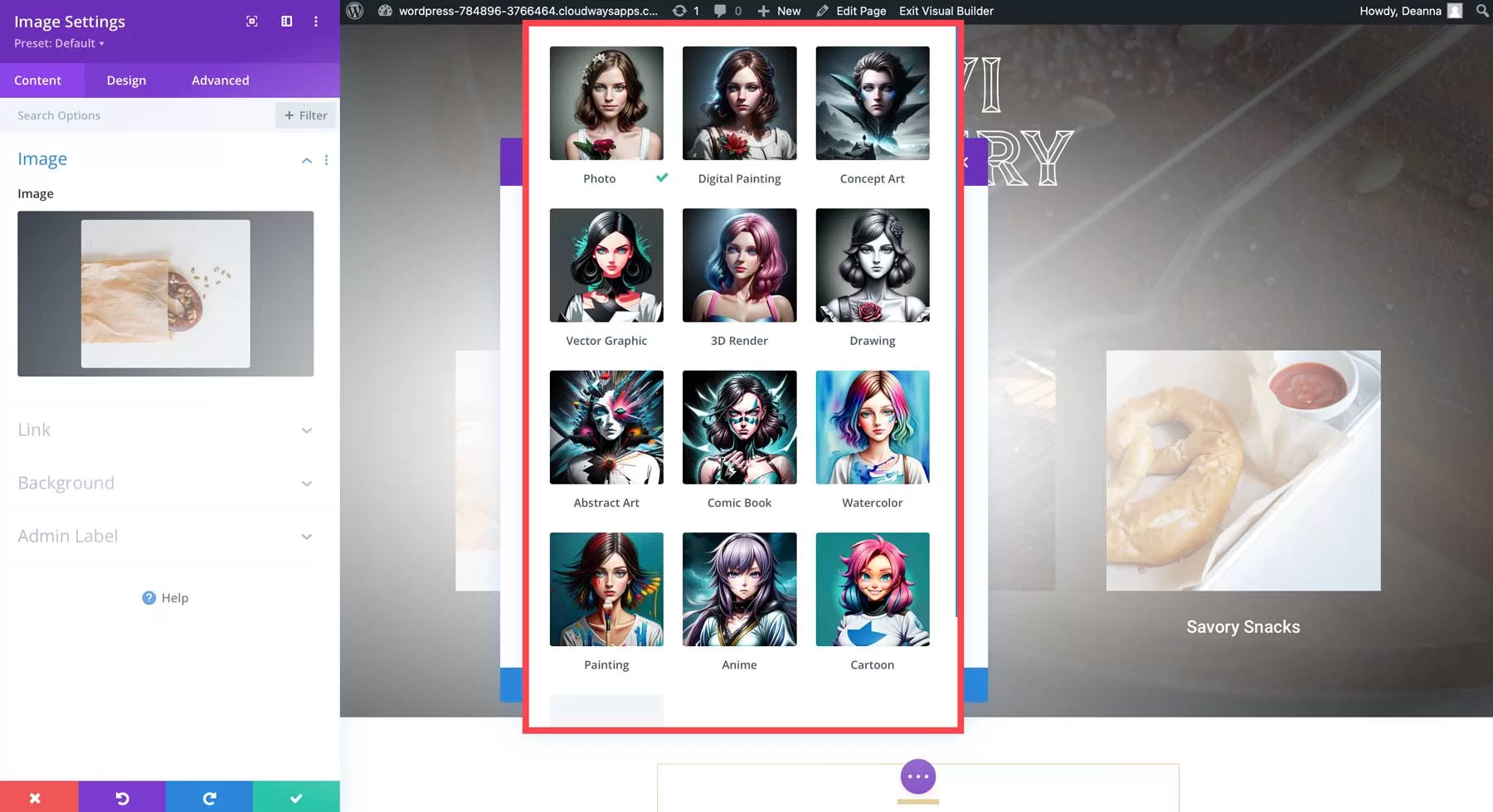
Perfect image
When using artificial intelligence to create images, you don’t always get perfect results the first time. To get the best output, you usually need to improve the prompt or regenerate the image. Start with the prompt you selected, view the image, and then modify it as needed. We took this into account when we created Divi AI. After registering for Divi AI, you will get unlimited generation. Using other artificial intelligence art generators, you will get a certain number of tokens, which will soon run out when you perfect the picture. For $24 a month, you can generate any number of photos without having to worry about more tokens in your account.
AI image exampl
In order to better understand the functions of artificial intelligence, here are several examples and their hints to show the power of generative artificial intelligence.
Style: 3D Render
Prompt: Spooky cottage set in moonlit woods full of trees, full moon, ambient lighting, spooky clouds.

Images created with Divi AI
Style: Photo
Prompt: Red Fox in nature, National Geographic, highly detailed fur, hyper-realistic photography, cinematic lighting.

Images created with Divi AI
Style: Comic Book
Prompt: Group of superheroes fighting an alien

Images created with Divi AI
Style: Painting
Prompt: Sunset on the moon, earth in the background, dramatic lighting, dynamic lighting, octane rendering

Images created with Divi AI
Prompt: rocket launching, rolling firestorm, set in mid-afternoon on a sunny day, mountain backdrop, award-winning photography, clean sharp focus, sparse clouds, sunbeams, distant stars, cinematic photography-ar 16:9

Pictures created with Midjourney
Prompt: Temple, forest, stairs, columns, cinematic, detailed, atmospheric, epic, concept art, Matte painting, background, mist, photo-realistic, volumetric light, cinematic, 8k, movie concept art

Images created with Photoshop AI
Summary
There are several options for generating AI images for WordPress. Although we may be biased, Divi AI is the best choice. With Divi AI, you can generate pictures and text indefinitely, improve existing images, and even automatically create images that match your site’s niche-all at very affordable prices.
What is your favorite AI image generator? Please let us know by leaving a message below.