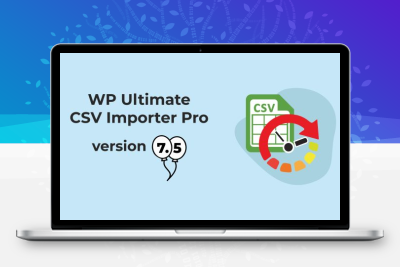WP Ultimate CSV XML Import Export Pro plug-in is a powerful data import and export tool.& Using it will make your WordPress website development easy.
- Import/export or update your WordPress content from any CSV/XML file.
- Import your CSV/XML data into WordPress sites immediately or on a schedule.
- Upload CSV or XML files from desktop, FTP/SFTP, external URLs (Google Forms and Dropbox).
- Batch upload pictures from your desktop.
- Import data from Google Tables and Dropbox into WordPress.
- Use two different mapping options to associate your CSV (or XML) fields with WP fields.
- Import inline and featured images from default WordPress media and external URLs.
- Multilingual import is supported using WPML, qTranslate X and Polylang plug-ins.
- Import/export or update ACF, toolsets, Pods, JetEngine custom field data to WordPress.
- Import/export or update YOAST SEO, All-in-One SEO, RankMath SEO field data to WordPress.
- Import/export or update WooCommerce products, variants, etc. to WordPress.
WP Ultimate CSV XML Import & Export Pro FAQ
1. How to open or edit CSV files?
You can edit CSV files in any program like Notepad or Notepad ++. However, spreadsheet editors like MS Office, Open Office Calc are more useful for direct editing.
2. How to import content into WordPress?
Importing to WordPress is done in different ways depending on the content source type, platform, and file type. The most common import types are XML, CSV, and DB files. XML methods require advanced knowledge to edit/update them in case the source data requires any changes. Otherwise, users can only import without making any changes to the source file. As a result, you can only edit article by article in WordPress after importing. The CSV method allows any user with basic knowledge of excel or any spreadsheet to visually review, change, edit, or update data in bulk before importing. This avoids painful physical labor and saves time. Additionally, CSV files are the preferred method for any offline program. Also starting with V 6.0.3, automatic delimiter support is available for “,””\t”,””|”,”;”,”:””separator “
3. What are the minimum settings required for normal fast import?
With an improved import engine, plug-in v 6.0.3 and later can handle imports of any size without the need for a max. Such server-side changes. Execution time settings in php.ini. The plug-in itself can smoothly manage bulk imports without any crashes in between.
This is only required if the plug-in version 6.0.2 or less. Basic system requirements need to be met to upload CSV containing a large number of records. Please check your system requirements via Settings → Security and Performance on the CSV Importer Plug-in Settings tab. You must increase the system requirement value to the minimum value mentioned in the plug-in
4.Why do I get a frozen page? Why did CSV file upload fail? What are the reasons for import out of stock?
Imports may hang due to the following reasons that CSV is not properly validated. CSV is not correctly encoded as UTF-8. Check the allowed file size and, if necessary, increase upload_max_filesize in the php.ini file. The system requirement does not match the required value.
5. Why haven’t my featured pictures been uploaded?
Note that the importer uploads images in the background for faster performance, and WP-Cron needs to be enabled. Because the image may not appear to exist until the background process completes. You can easily configure WP-Cron for smooth and fast imports.
6. How do I use the new Post Content Editor, Advanced Mapping feature in drag and drop mode?
This new feature allows multiple CSV (or XML) data columns to be added to the post_content field, and the editor can add style text as well as deleted data column labels. For example, this feature can be used to build generic structured content with statically styled text. Note that these styled text is static and applies to all imported posts.