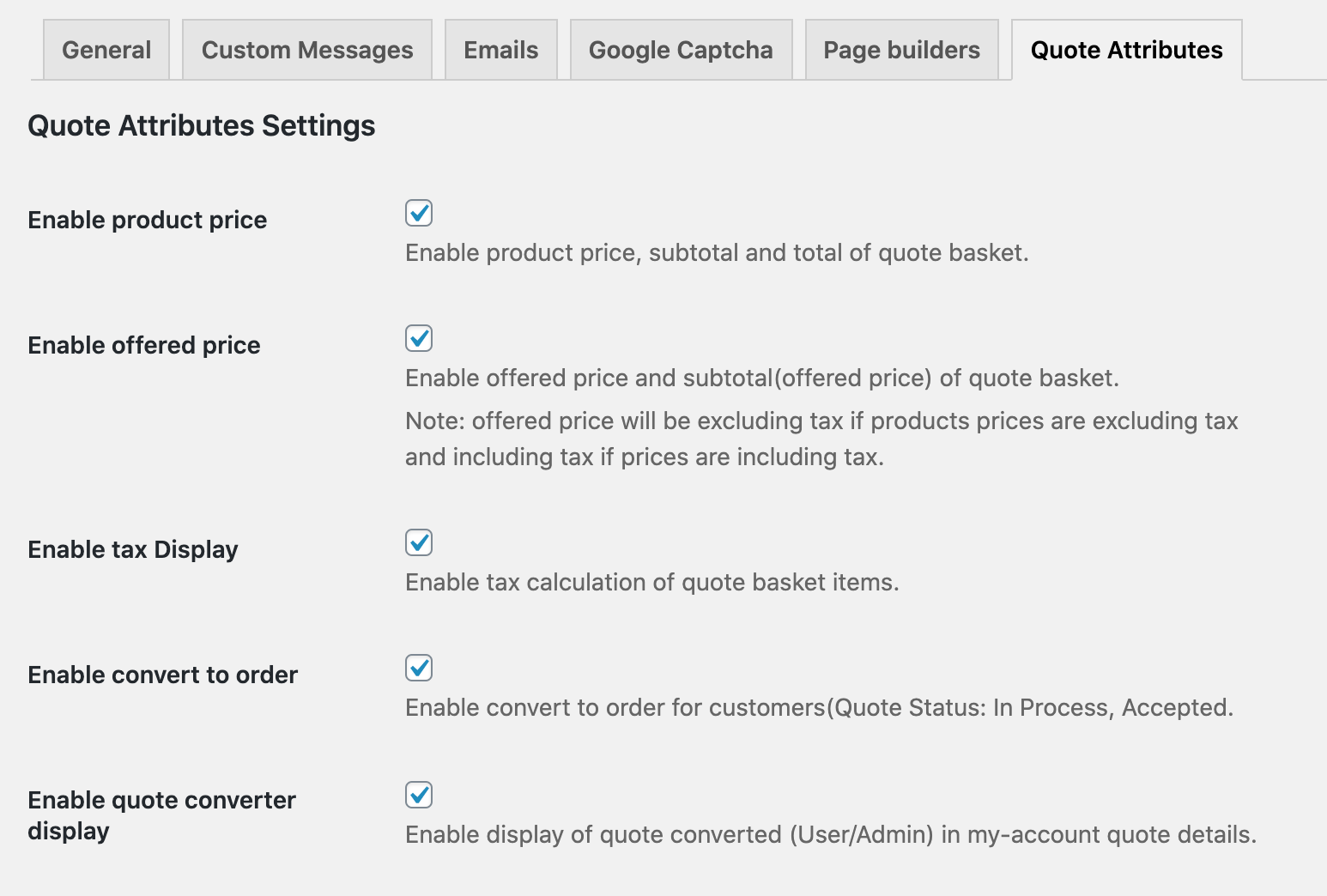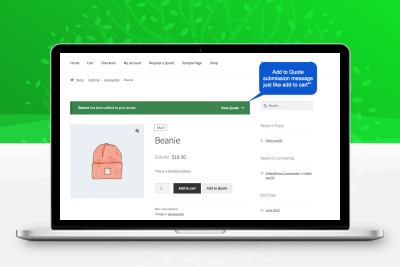The WooCommerce Request Quote extension enables your customers to add products to the quote basket and request price estimates for products they are interested in.
The Add Quote button on a specific product lets customers add products to the quote basket just as they would add products to a shopping cart and submit a quote by filling out a simple quote form. Create multiple rules to display quote buttons for selected user roles, products, and categories.
You can also hide the price and replace the Add to Cart button with a quote button. This feature comes in handy when you want to hide prices for wholesalers, retailers, and other B2B customers and force them to ask for price estimates. You can choose to enable the quote bar to allow customers to add quotes for each product to their submitted quotes.
The WooCommerce Request Quote extension provides a smooth way to handle certain types of customers, orders, and products. Here are some examples of how this in might be useful,
B2B Sales:
B2B prices depend on many factors, such as order quantity, product requirements and delivery date. WooCommerce Request a Quote enables you to hide prices for B2B customer groups and add them to the cart button and force them to ask for a quote. You can also create quotes from the background and send them to their email. Once agreed, you can edit prices and quantities and convert quotes to orders.
Personalized Products:
For goods that do not have a clear price tag and need to be quoted as required, the merchant may force the customer to evaluate.
Infinite Possibility:
Rule-based management enables you to configure different quoting options for different user roles. This is a sample use case that
- Guest users: Show price and add to cart button replaced with custom button linked to login/registration page
- General customers: normally add to the cart
- Retail Customers: Normal Add to Cart + Request Quote Button
- Wholesale Customers: Hide Prices and Add to Cart-Request Quotation Option Only
Provides a request quote-an ultimate wholesale solution.
WooCommerce features list Request a quote:
- Create a perfect quotation management system
- Display Add to Quotation on the selected product
- Show quote buttons for guests and selected user roles
- Replace the Add to Cart option with a new Quotation or custom buttons and links
- Option to hide prices and replace them with custom text
- Add multiple products to offer basket
- Place products in mini offer basket, just like mini shopping cart
- Custom Quote Button Text
- Add Unlimited Fields to Quote Submission Form(New)
- Ability to sort fields and make them mandatory or option
- Support for multiple field types (text, email, number, drop-down list, check box, etc.)(New)
- Automatic email notifications for administrators and customers
- Custom Quote Submission Message
- Redirect after quotation submission
- Attach a quote to multiple menus
- Assign Quote Status (Pending, Processing, Canceled, etc.)(New)
- Email notifications to customers when status changes(New)
- Create a quote from the back end and email it to the customer(New)
- converting a quote to an order(New)
- Allow customers to offer prices(New)
- Option to display standard prices in quote basket, My Account, and quote emails(New)
- Edit Prices and Hidden Quotes as Orders(New)
- Disable the request quote button for specific product variants(New)
- Options to overwrite and customize email templates, quote baskets, and quote details pages(New)
- Compatible with page builder plug-in
- Compatible with WooCommerce product add-ons.
Complete quotation system
This WooCommerce quote plug-in provides a complete quote system where your customers can add multiple products to a quote basket and submit a quote form.
Mini offer basket:
Just like the mini shopping cart, this extension adds a mini quote basket that allows customers to quickly see what they add to the quote basket.
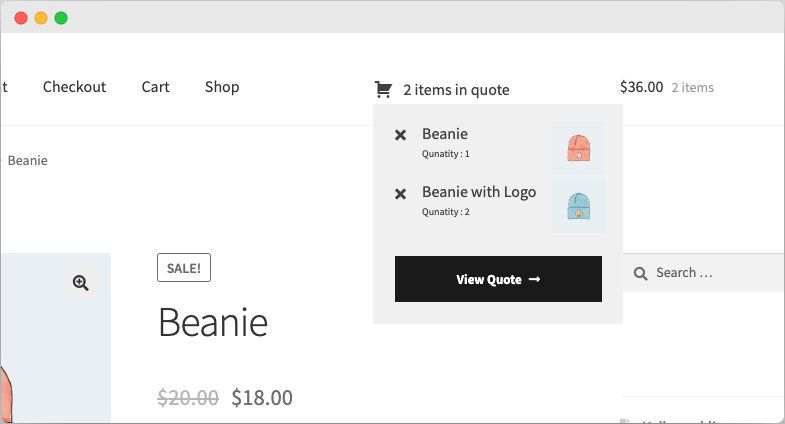
Quotation car:
Just like your regular shopping cart, this quote cart displays the items added to the quote basket. Your customers can add, delete, and change product quantities when submitting a quotation.
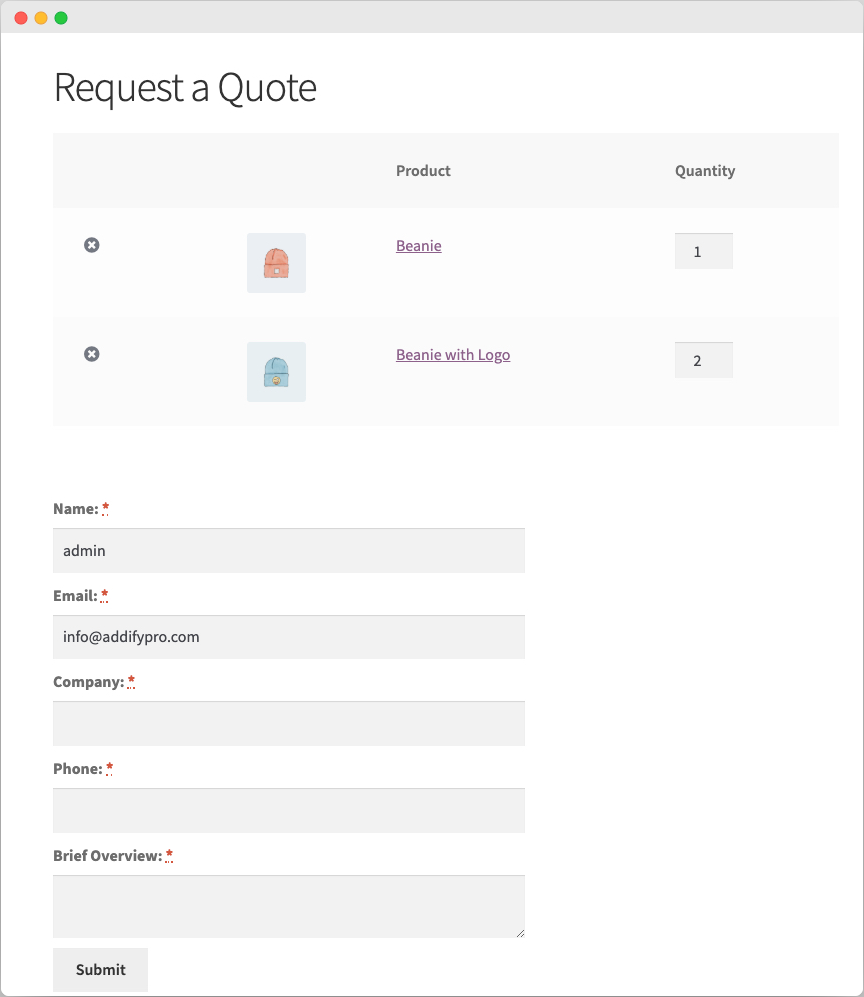
Quotation car with quotation and standard price:
You can use settings to select the standard price and/or quote columns.

Rule-based management
Rule-based administration enables you to add different settings for different user roles. For example, for guest users, you can hide the price and replace Add to Cart with a custom button that points to the login/registration page, for wholesalers, you can hide the price and replace Add to Cart with a quote button, for retailers, you can keep the price, Add to Cart button and add quote button. When you create each rule, you can select the following options to
Enable quotes for specific products:
The WooCommerce Request Quote extension enables you to enable the Quote button only on specific products. You can specify products individually or apply them to the entire category at once.
Enable quoting for specific user roles:
With this Request for Quote plug-in, you can also choose to show quotes buttons for unlogged and specific user roles. Only the specified user role can add the selected product to the quote basket and ask for price estimates, and for the rest, the store will function normally.
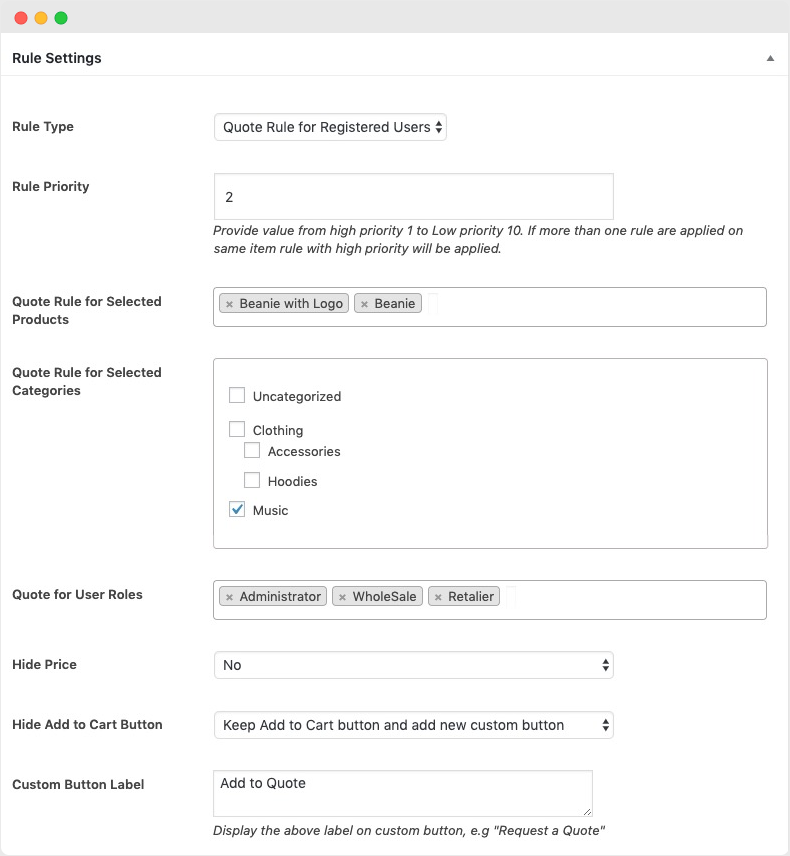
Hide Price and Add to Cart button:
For products with the quote button enabled, you can choose to hide the price and/or add to cart button. Hide Add to cart and prices force customers to ask for a valuation. You can choose to replace prices with custom text and add them to your cart,
- Custom buttons with links
- Add to Cart Button
You can also choose to keep Add to Cart button and Price and add a new quote button or customize button.
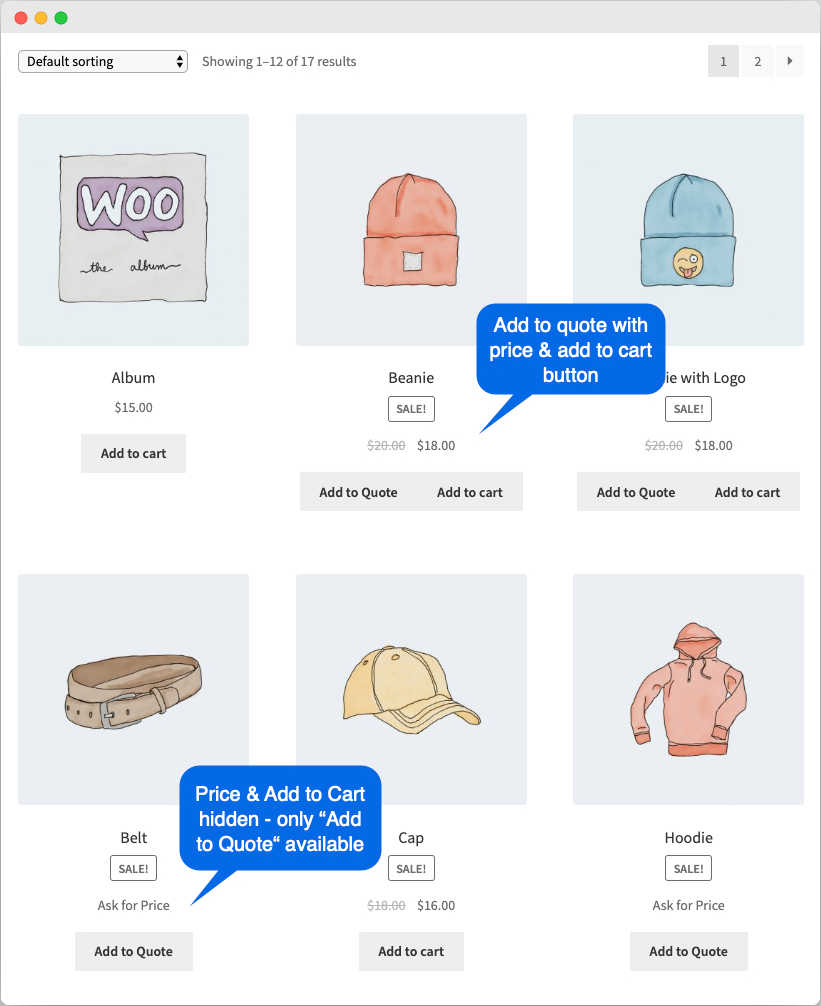
Add Unlimited Quotation Form Fields:
With the release of version 2.0.0, you can add unlimited fields to gather the information you need from your customers.
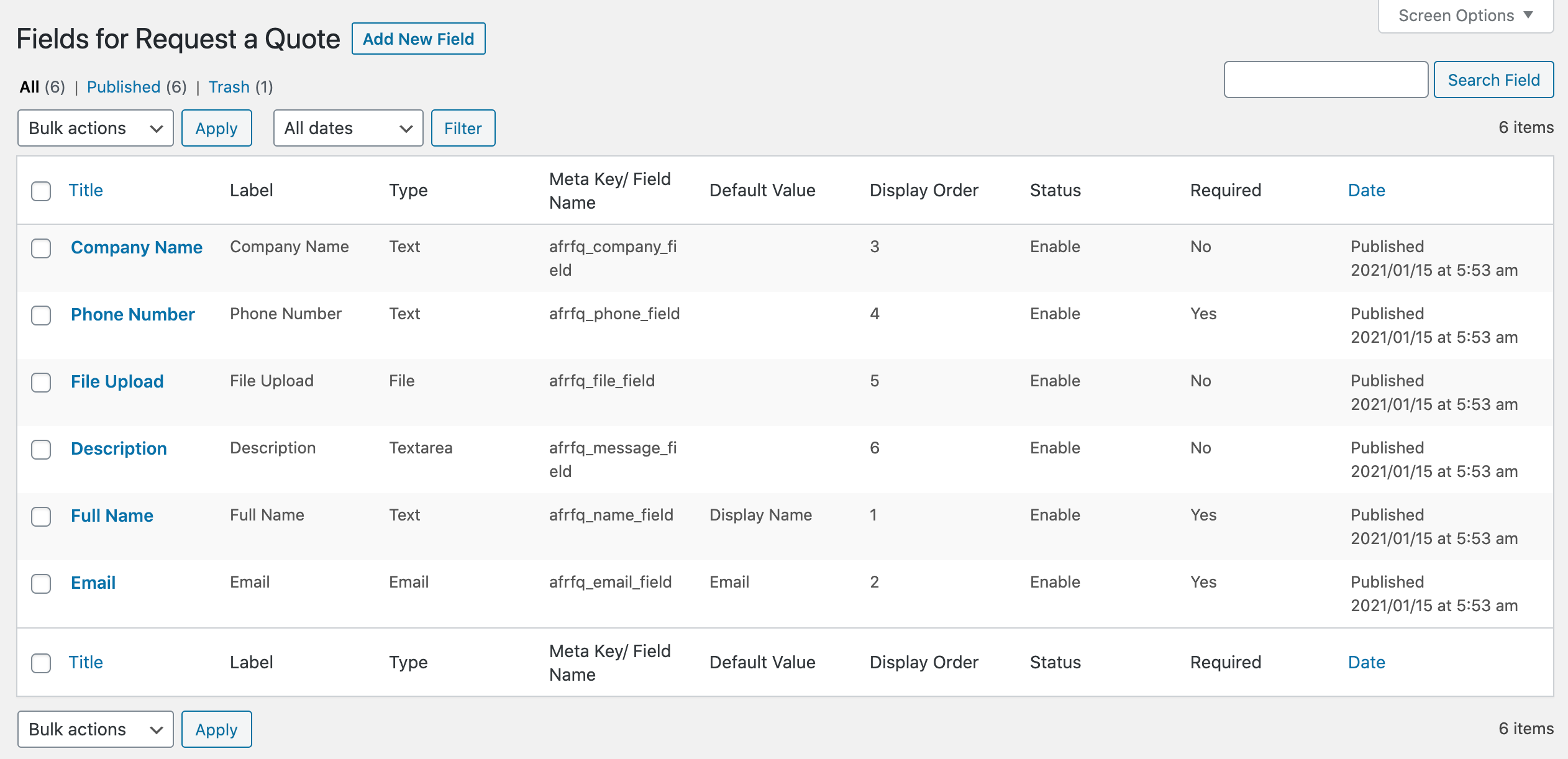
When creating a field, you can customize the following options,
- field titles
- Field Type (Text, Email, Number, File Upload, Text Area, Drop-Down List, Multiple Choice, Checkbox, Radio Button)
- field label
- Default field values (synchronizes field data with shipping or billing fields)
- placeholder
- field sort order
- Make it necessary.
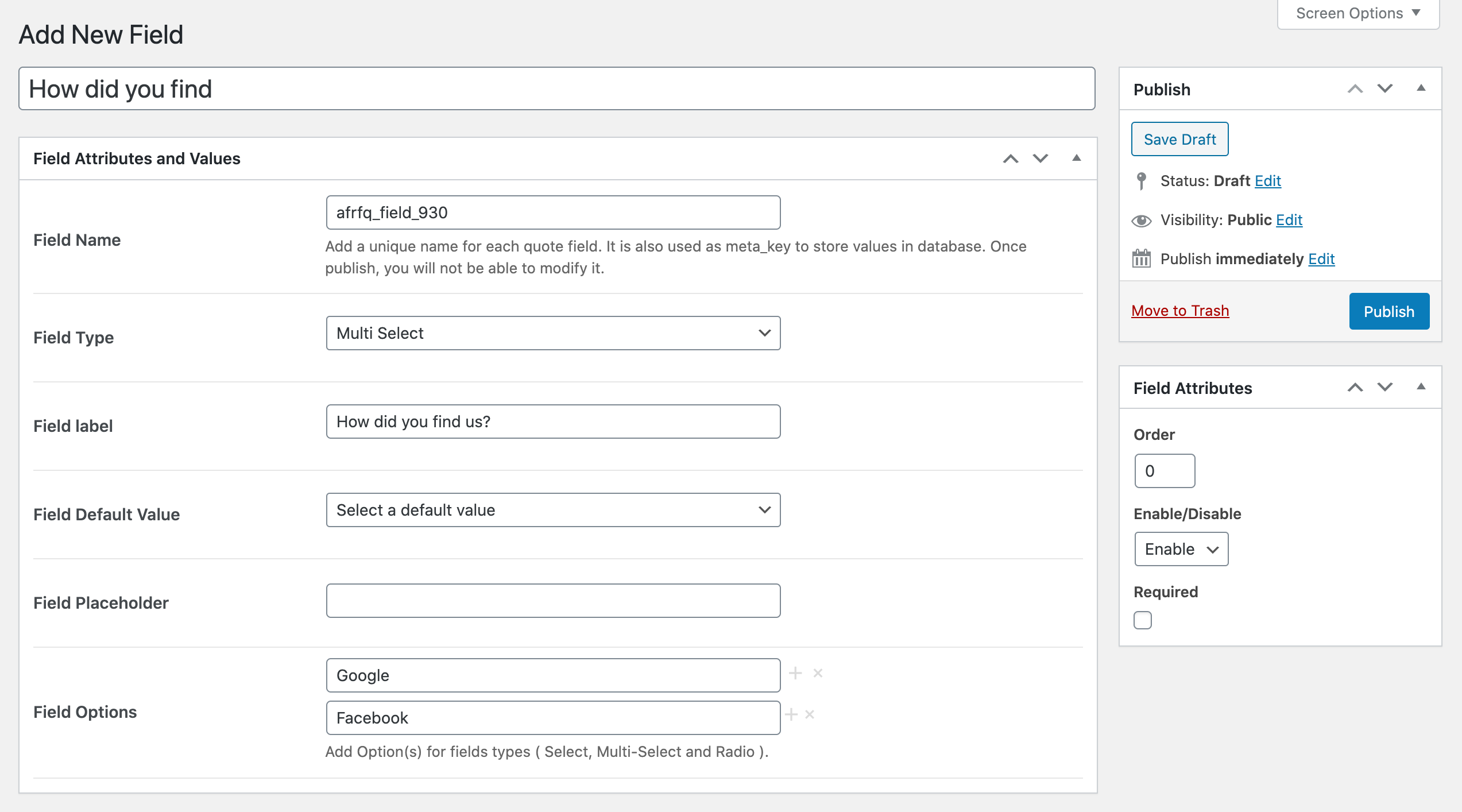
Manage quotes from BackOffice:
You can view submitted quote details from the background, including customer details, products, and required quantities, quotes, and standard total prices (if they are enabled from settings). You can also add new quotes from the back end and email them to your customers,
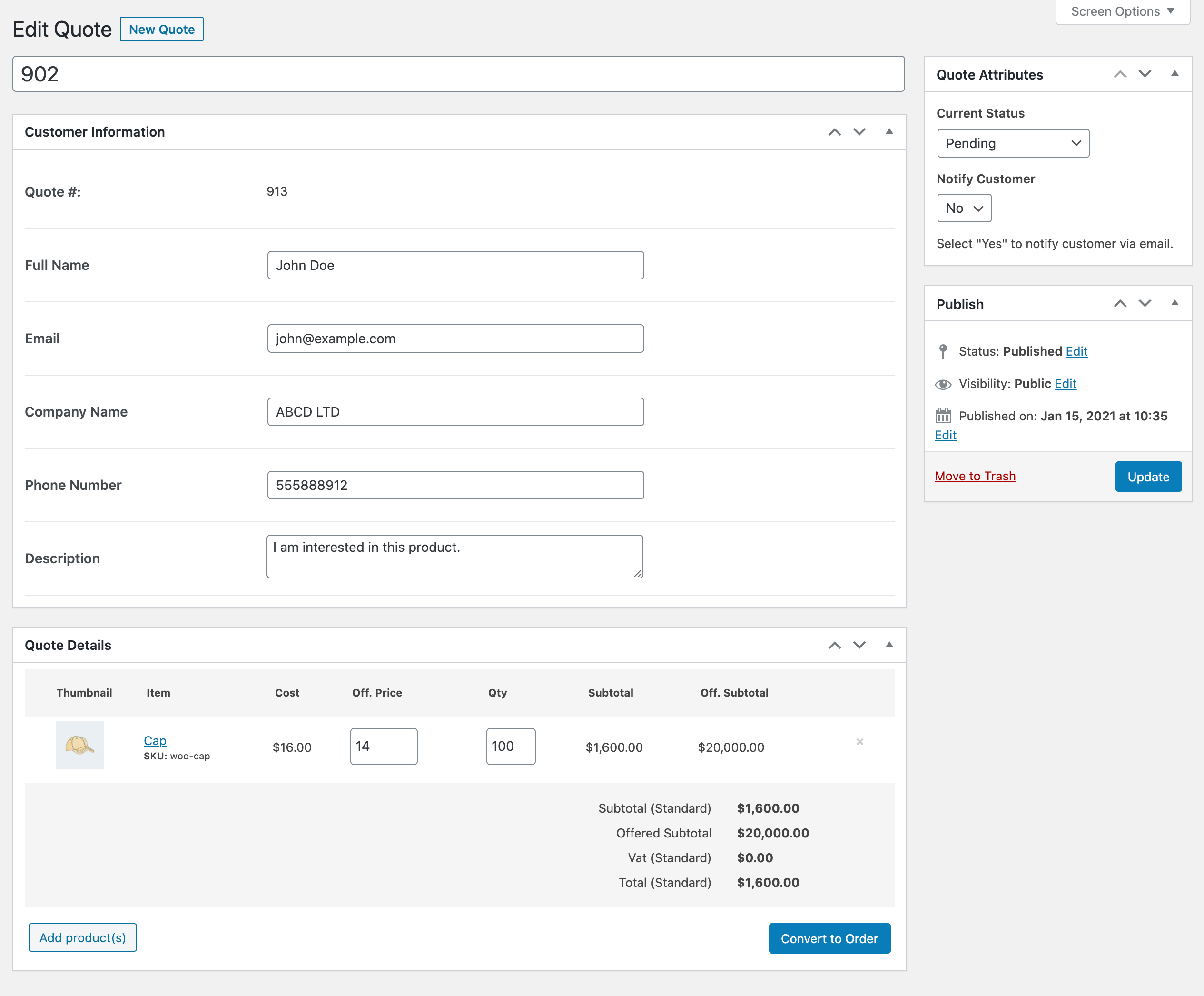
Quotation Status:
To better manage your quotes, the extension now offers multiple quote statuses and the ability to send email notifications to customers when status changes.
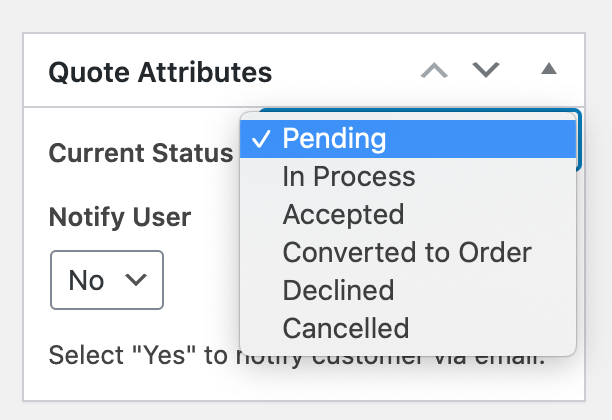
Add or Remove Products:
When you create a new quote or edit an existing quote, you can add or remove products and their quantities and quotes.
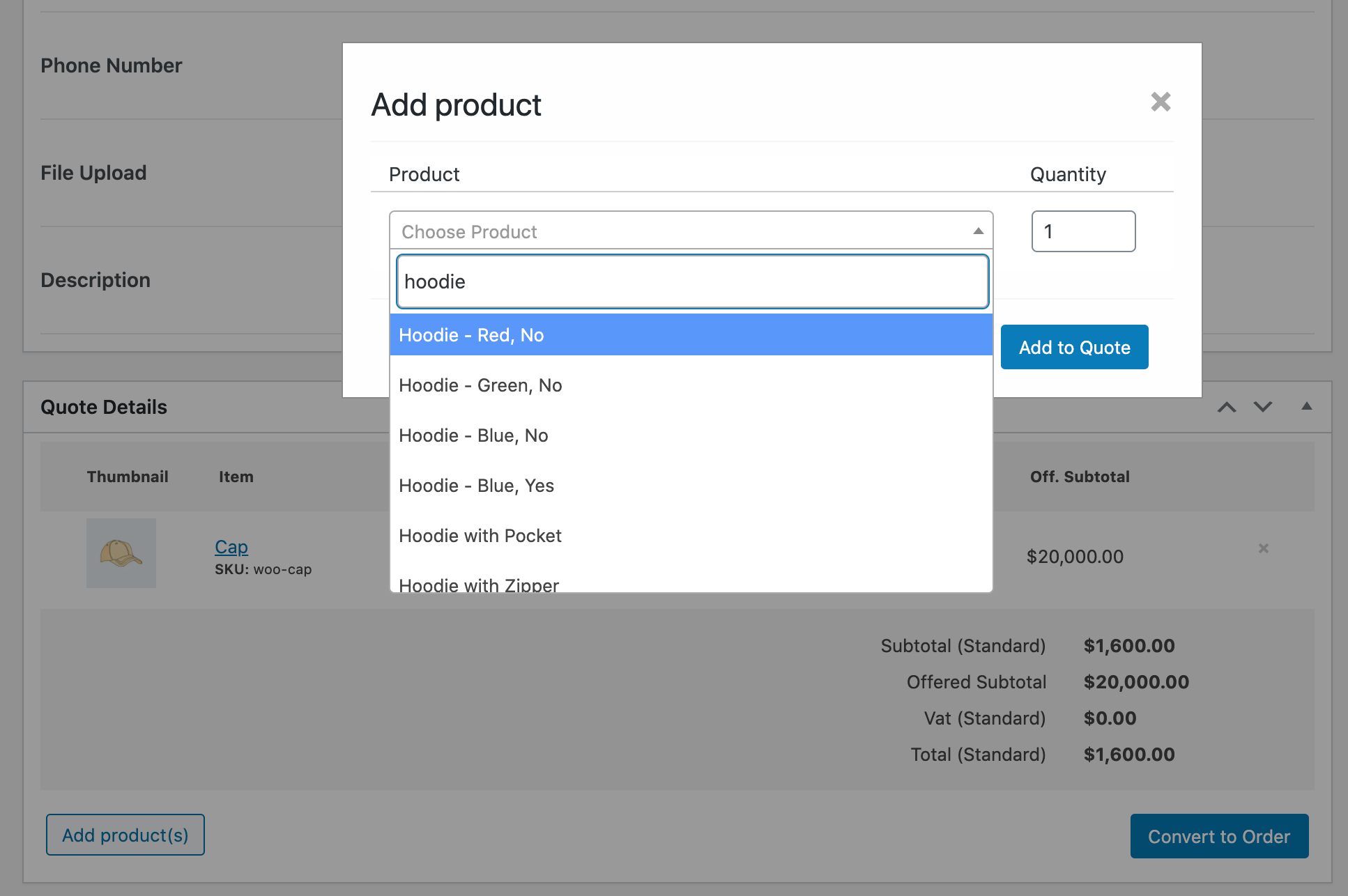
Convert Quotes to Orders by Administrator:
You can choose to convert quotes to orders. Quotations will be converted to orders using the prices provided. You can edit the price offered, which will be used as the price of the product in the order. The customer will receive an email regarding the status change.
Convert Quotes to Customer Orders:
You can change the quote status to Accepted and then have the customer convert the quote to an order from the My Account page and pay instead of converting the quote to an order yourself.
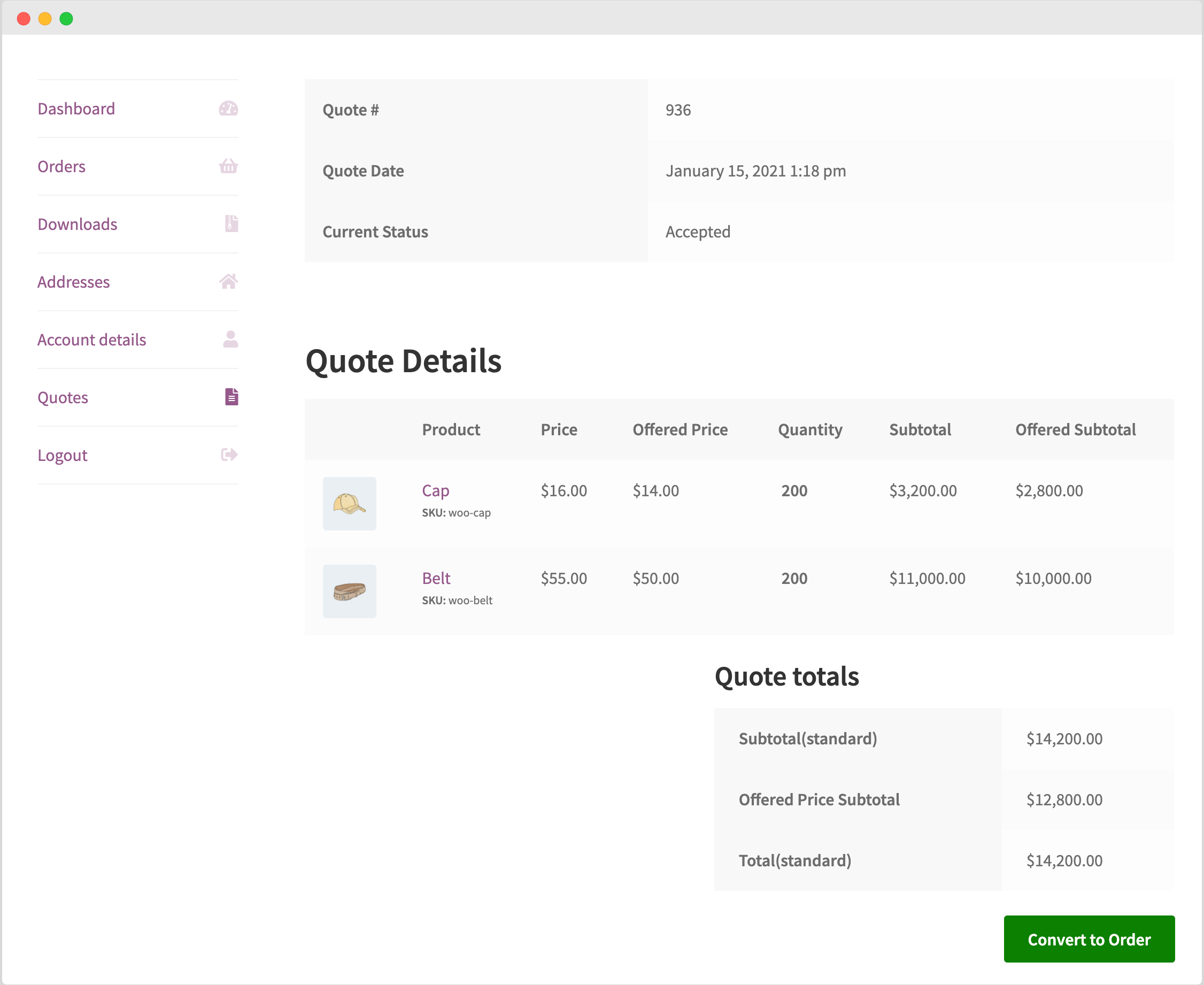
Configuration Settings:
The extension offers a wide range of configuration options to control everything you need to customize the quote extension to your business needs.
General Settings:
The General Settings tab allows you to control the following options,
- Enable quotes for out-of-stock products
- Attach quote basket to any menu
- Custom quote basket styles (drop-down menu or just a menu icon)
- Enable Ajax quote submission for product and store pages
- Once the user adds the product to the quote, redirect to the quote page
- Once the user adds the product to quote, redirect to the customization page
- If you do not check either redirection options, an ajava-based success message appears. You can customize this message from the Custom Messages tab.
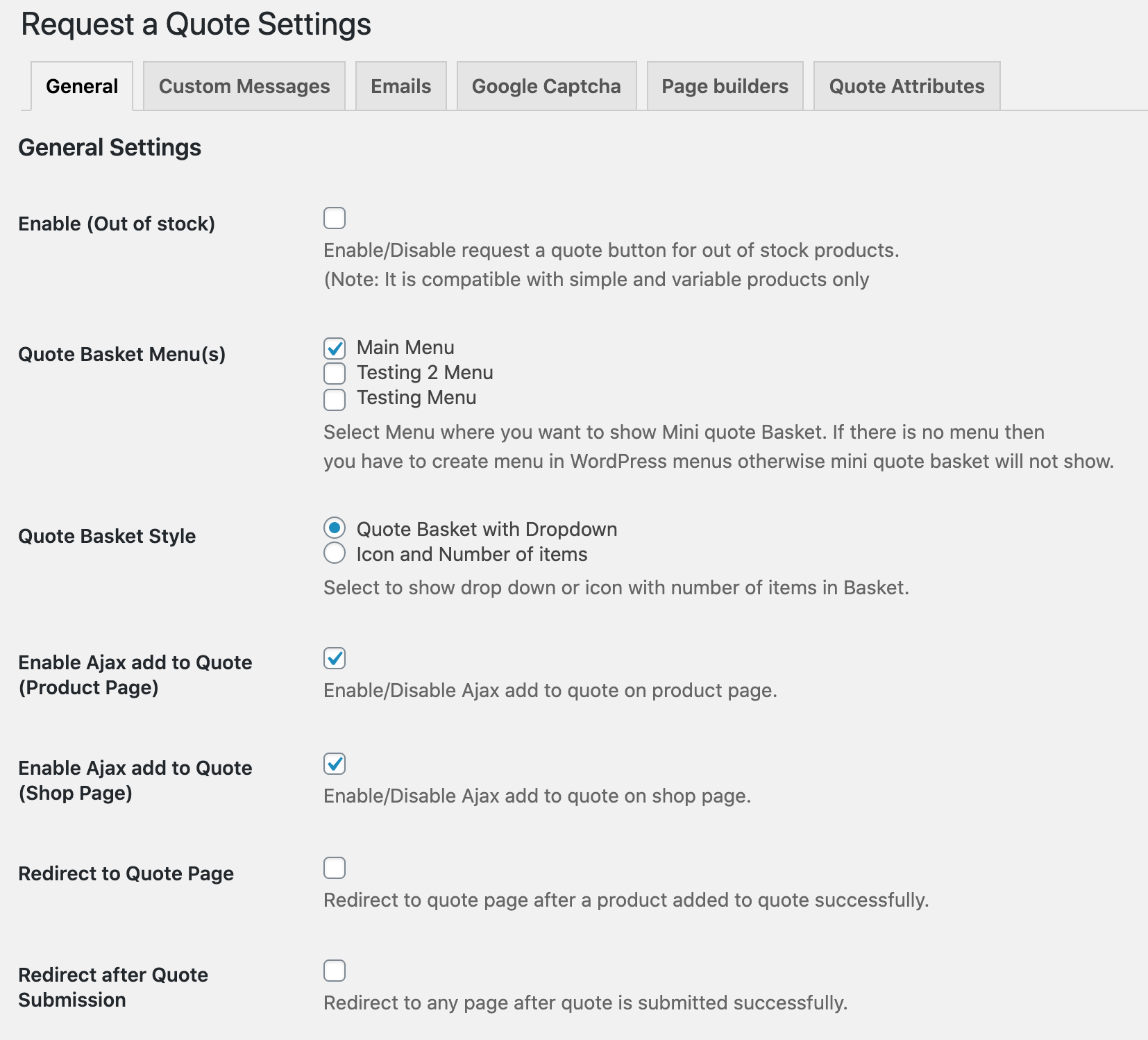
Custom Quote Message:
The WooCommerce Request Quote extension enables you to customize the following quote messages,
- Quotation submitted successfully
- When a product is added to the quote basket
- View Quote Basket Link Text
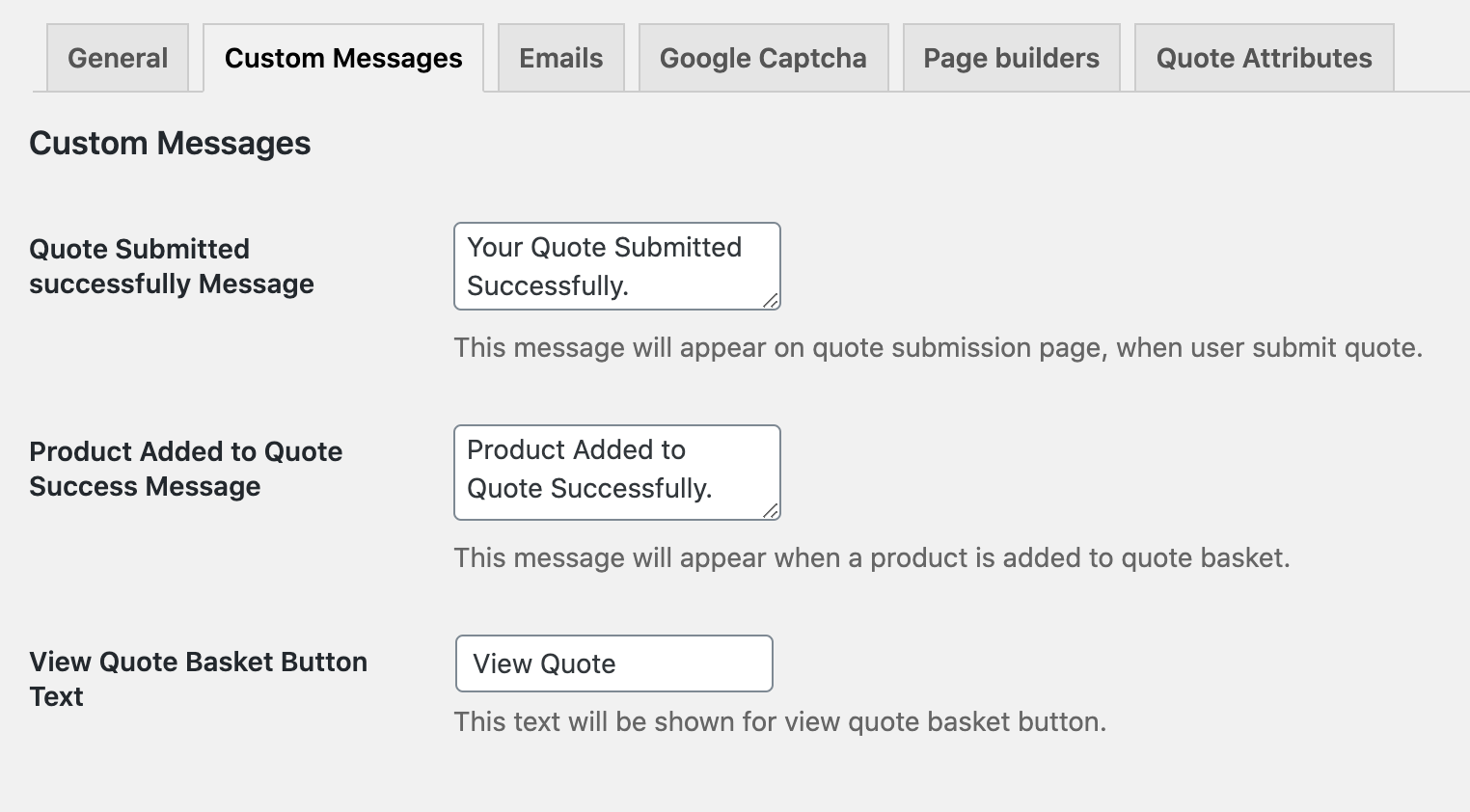
Email Notification:
You can enable/disable different email notifications for administrators and customers. By default, the extension will use WooCommerce standard email templates, but you can define quote email templates from scratch by overriding them in the subject.
- Notification of new quotes to administrators
- Pending/New Quote Email (Customer)
- When the offer is accepted (customer)
- Convert to Order (Customer)
- Quotation Rejected (Customer)
- Quotation Cancelled (Customer)

Enable price, tax, and order conversion:
Use the Quote Properties tab to customize the following options
- Enable standard prices and totals on the quote page, my account, and email
- Enable Quotation Function
- Enable tax display on the quote page
- Enable Quote to Order Conversion for Customers