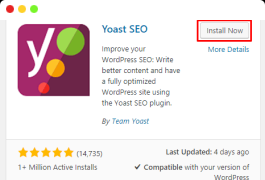1. What is YOAST SEO

Yoast SEO is a free WordPress plug-in created by Joost De Valk (also available in professional version) that can help webmasters who do not have any code base to optimize search engine sites.
the plug-in has been installed more than 5 million times since its release, with five-star praise and rich features, including processing metadata from the generated site, XML Sitemap, breadcrumb navigation, management redirection, etc.
in short, the Yoast plug-in makes SEO optimization so easy to use.
can not only help you optimize your site for search engines such as Google, Bing and Baidu, but also help you improve the quality of your site’s content.
Yoast SEO is a complete solution. Without Yoast SEO, you may need to install more than a dozen plug-ins to fully optimize your search engine site.
2. Installing the YOAST SEO plug-in
installing the plug-in is a very simple process that takes no more than a minute.
first, log in to the WordPress background, navigate to the plug-in-& gt; install plug-in:
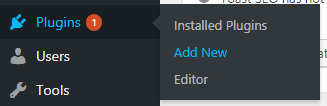
and then enter the keyword “Yoast SEO” in the search box search:

to find the “Yoast SEO” plug-in in the search results list, click the install button now to download and install the plug-in:

install the plug-in, click the “enable” button to activate the plug-in:

above, that is, complete the Yoast SEO plug-in installation steps!
next needs to set up the Yoast SEO plug-in, and each part of the SEO plug-in is described in detail below.
3.After installing the plug-in in the YOAST SEO dashboard
, you should see the “SEO” menu item with the Yoast icon in the sidebar menu on the left side of the WordPress management background:
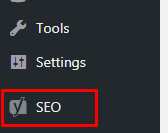
to start the setup process, click the SEO menu item to enter the Yoast SEO dashboard:

in the Yoast SEO plug-in dashboard page, you will see two boxes:
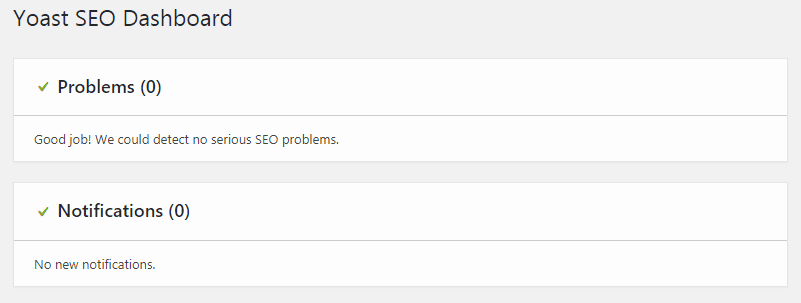
is the first to remind you of any SEO problems on the current website. If the plug-in detects search engine optimization problems on your site, they will be displayed in this box. The second box of the
is used for notification. These notifications will help you better configure plug-ins.
4. Basic configuration of the YOAST SEO plug-in
before delving into the advanced settings of this plug-in, we need to configure the basic options. In this part of this tutorial, I will walk you through all the tabs of the Yoast SEO dashboard. The
dashboard includes three tabs (the new version classifies the integrated features as a new tab):

4.1 YOAST function tab
this tab contains 8 features (on or off):

- SEO analysis-SEO Analysis: SEO Analysis provides recommendations for improving content SEO.
- Readability analysis- readability analysis: readability analysis provides suggestions for improving the structure and style of content. This feature can be very helpful when trying to improve the quality of your content.
- Cornerstone content- cornerstone content: the cornerstone content feature allows you to tag and filter cornerstone content on your site. If you want to be able to tag and filter cornerstone content (described in more detail later), you need to enable this option
- Text link counter- text link counter: Yoast SEO needs to count all public links on your site to provide better advice for keyword anchor text.
- XML Sitemaps-XML site maps: enable XML site maps generated by Yoast SEO (more on XML site maps below).
- Ryte integration-Ryte Integration: if your site can still be indexed by search engines, Ryte will check it once a week, if not, Yoast SEO will notify you.
- Admin bar menu- admin bar menu: adds a menu to the admin bar that contains shortcuts to Yoast SEO settings and keyword research tools.
- Security: no advanced settings for authors- Security permission Control: the advanced section of the Yoast SEO meta-box allows users to delete articles or change specifications from search results. These features may not need to be exposed to any author. Therefore, by default, only editors and administrators can perform this operation. Set to off to allow all users to change these settings.
clicks the question mark to see more information about this feature. If you are a beginner in SEO, I recommend that you enable all of these options.
4.2 YOAST webmaster tool

this tag helps to quickly complete domain ownership verification of Baidu, Google and other search engine webmaster administrator tools. This feature adds a validation meta tag to your home page. Click the links to the webmaster tools for different sites to find a description of the meta-tag verification method to get the CAPTCHA.
What is the webmaster tool?
Most of
‘s major search engines provide website owners with a free webmaster tool to view search data on their sites. Think of it as Google Analytics, which can be used for search statistics.
I’ll show you how to use this tab to validate your site in a later section. If you verify the domain name ownership of the webmaster tool in other ways, you can leave these fields blank. Because the domain name ownership verification of the webmaster tool is only an one-time process.
5. Using the configuration wizard (optional)
Yoast configuration wizard is the easiest way to configure the plug-in. When you use the configuration wizard, you are asked a set of simple questions that automatically configure the plug-in for you.
although this is not the best way to configure the plug-in, because you can change the settings have some limitations, not all the settings, but this is the easiest way (silly). To use the configuration wizard for
, click the SEO menu in the left sidebar of the WordPress Management background. Navigate to the “General” tab and click the “Open the configuration wizard” button:

5.1Welcome screen
first, go to the welcome screen of the configuration wizard. Click the purple configuration button to launch the configuration wizard:
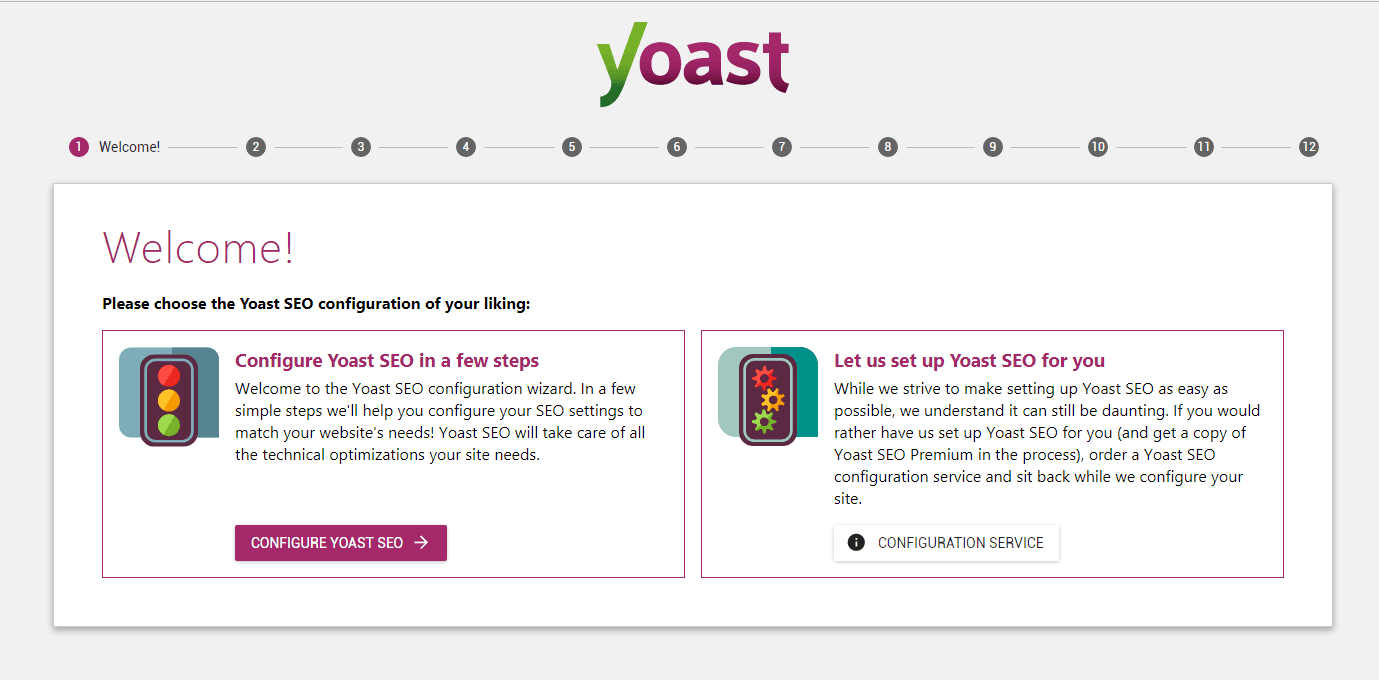
5.2 step 2-configure the environment
now, select Production as the environment, because this is a real-time site (if it is a test environment or a development environment, you can select Staging and Development, respectively):
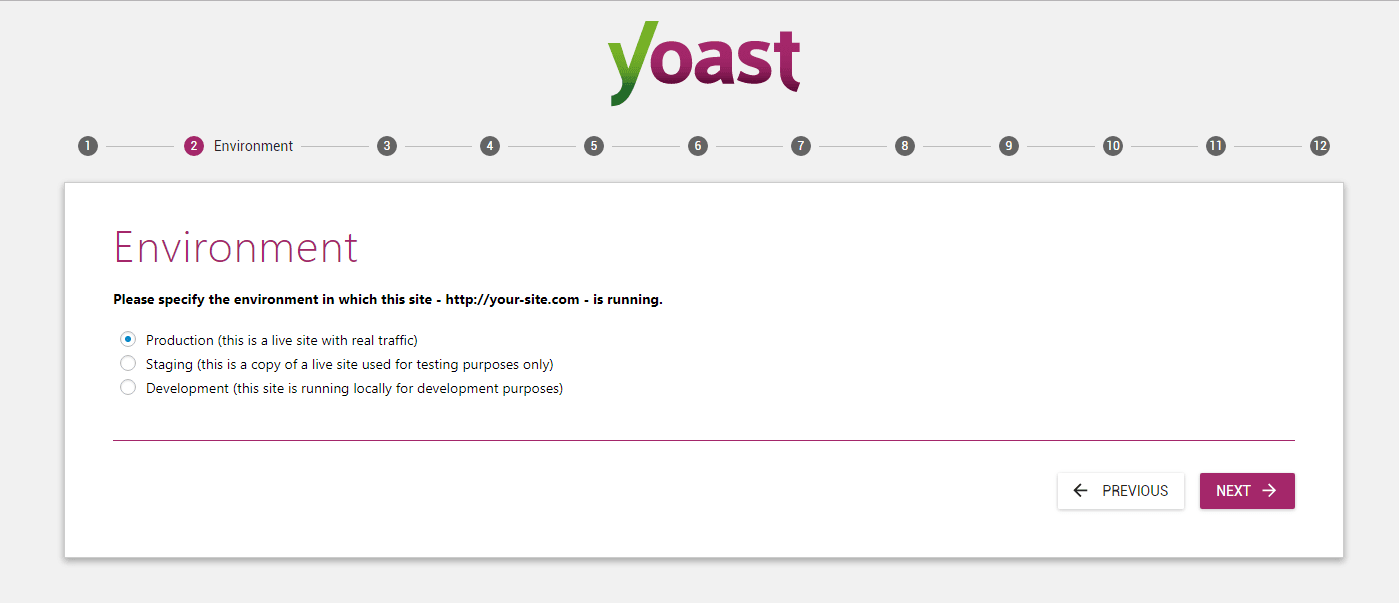
5.3 step 3-Select a website type
in step 3, you need to select a website type based on your site, from top to bottom: blog Online stores, news websites, small business websites, other business websites and other personal websites.
chooses the type of site that best suits your site. This will help Yoast SEO better configure your site type settings:

5.4 step 4-site ownership
in step 4, choose whether your site is about a company or an individual.
if you run a personal website, please select “Person” and the enterprise will choose “Company”. After that, enter your or your company’s name, and then click the next button:
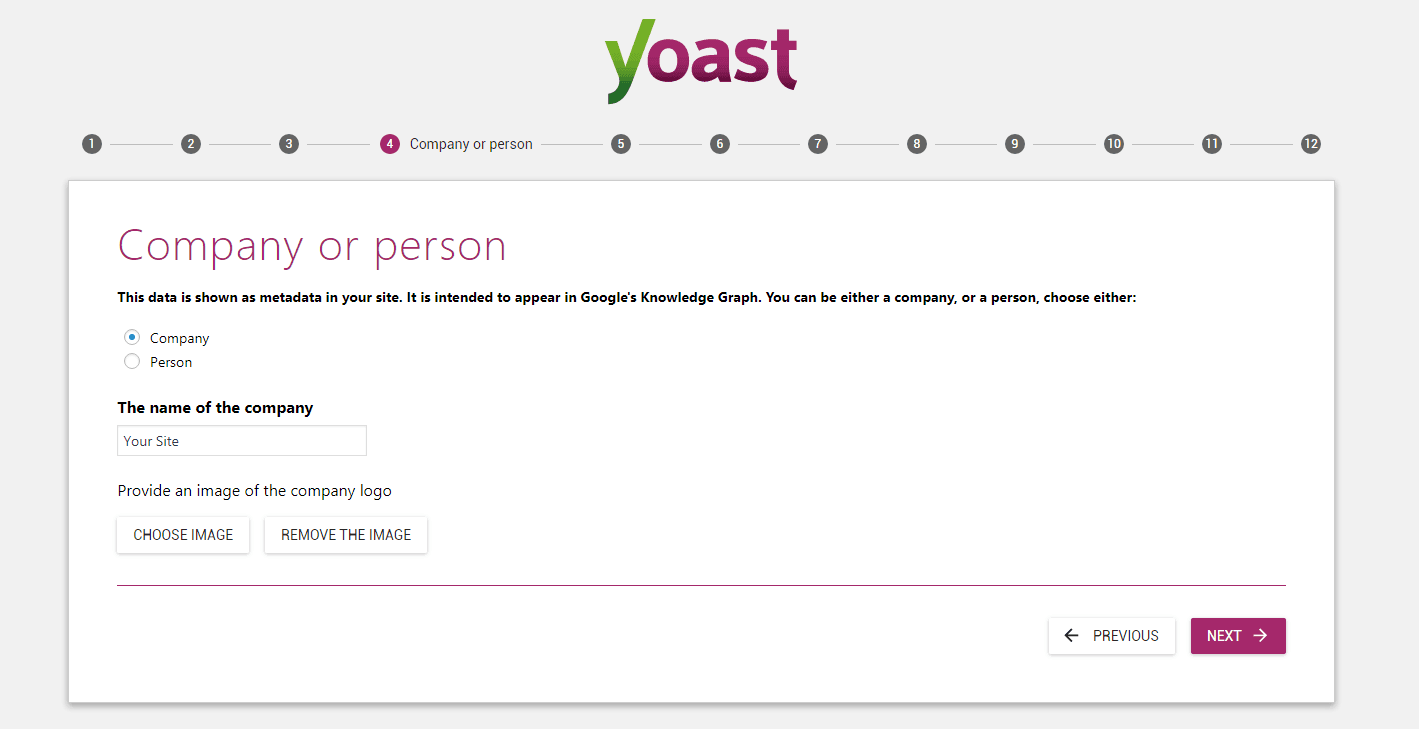
5.5 step 5-Social Media Information
Social profile in step 5 is optional, if you do not want to link the social networking site profile to your blog, leave it blank:

5.6step 6-search engine visibility
in step 6 All you have to do is choose the type of article that the search engine can see on paper (rather than the user). You can keep articles and pages visible.
hides the visibility settings for media article types unless you know what you are doing:
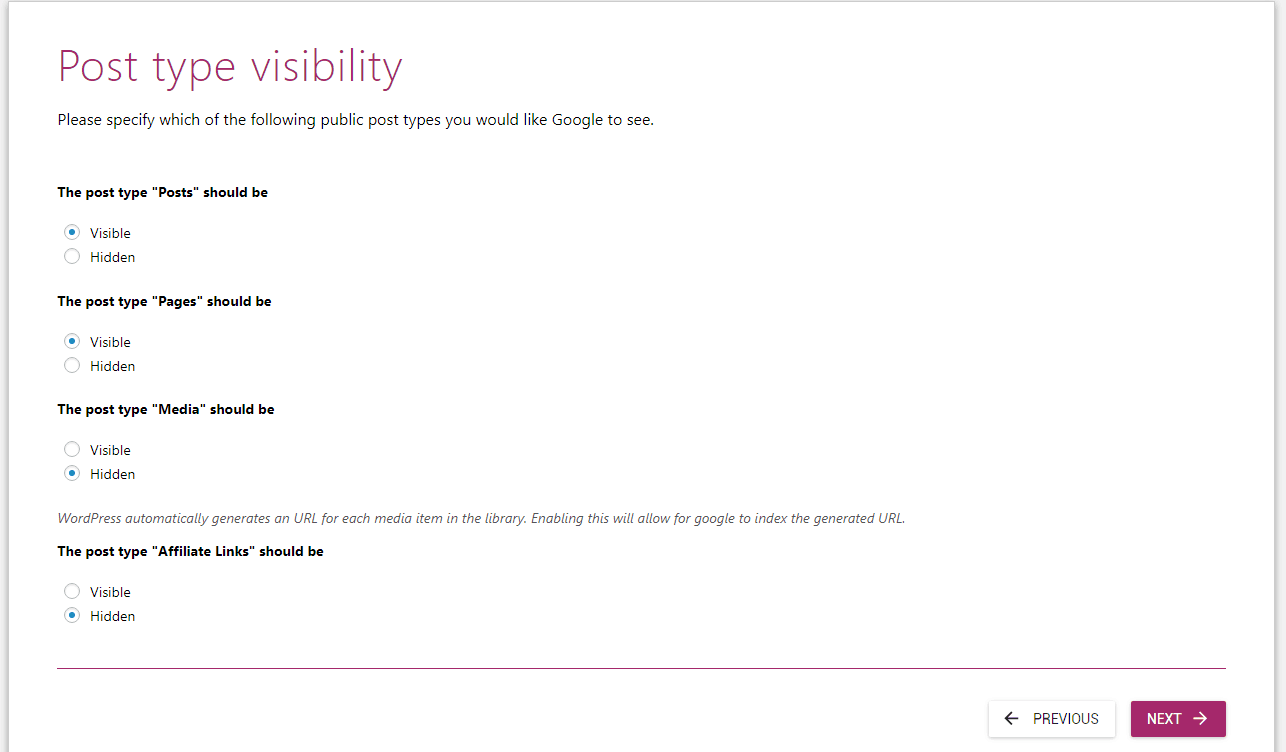
5.7step 7-single-author or multi-author
in this step, select “Yes” only if your site has multiple authors. If it is a personal website, please select No:
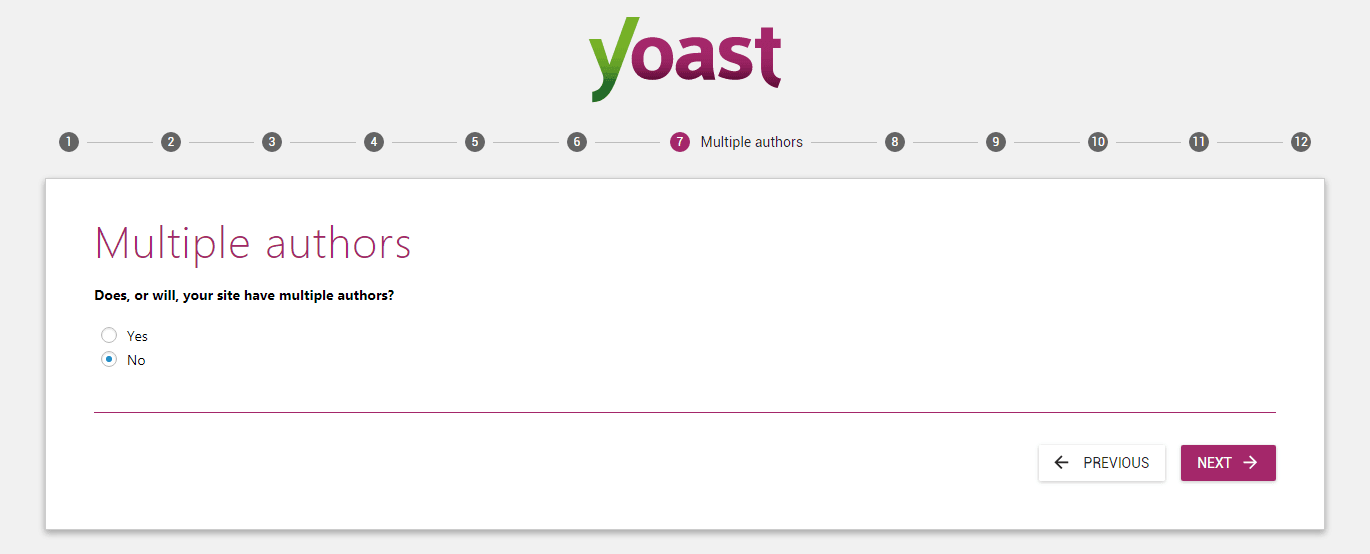
step 8 (optional)-Google webmaster tool
if you are interested in connecting Yoast SEO to Google webmaster tool Google Search Console, please click the Get Google Authorization Code button:
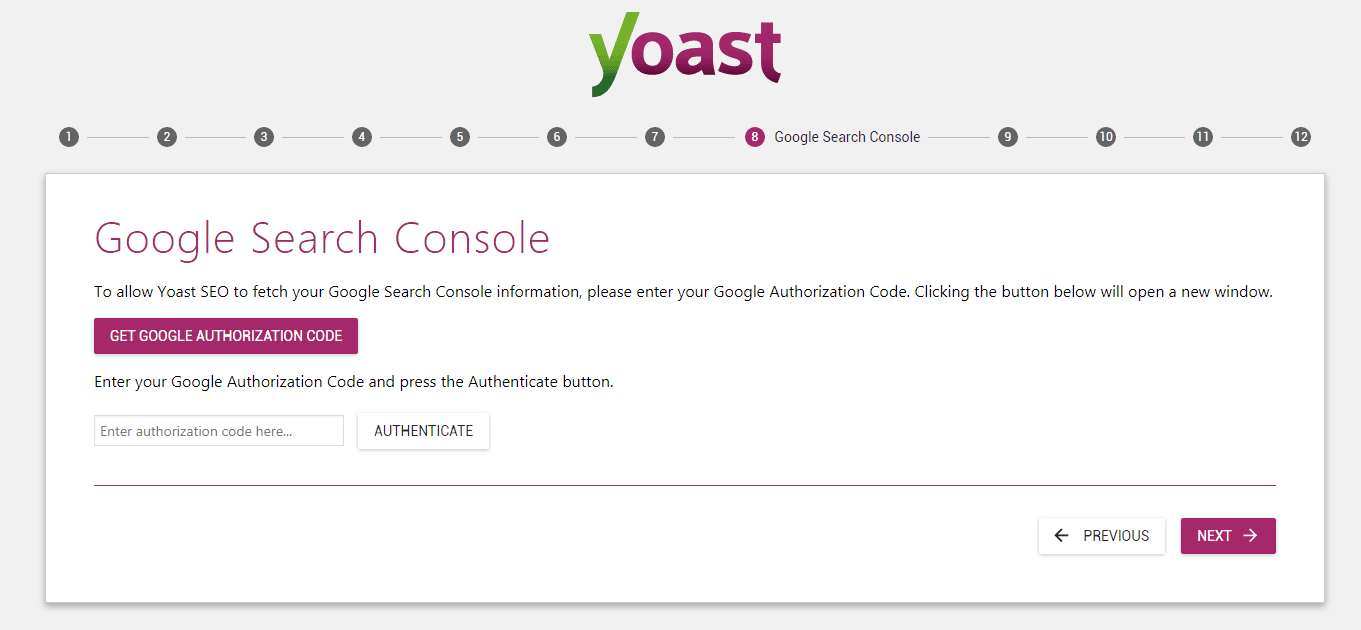
will pop up a window asking you to allow Yoast SEO to access your Search Console data. After
allows permissions, you will see an input box with a code, copy and paste it into the input box below the large purple authorization button, and then click “Authenticate”.
5.9 step 9-fill in the site profile
this step allows you to set the site name and select the title separator (the default “-” is recommended).
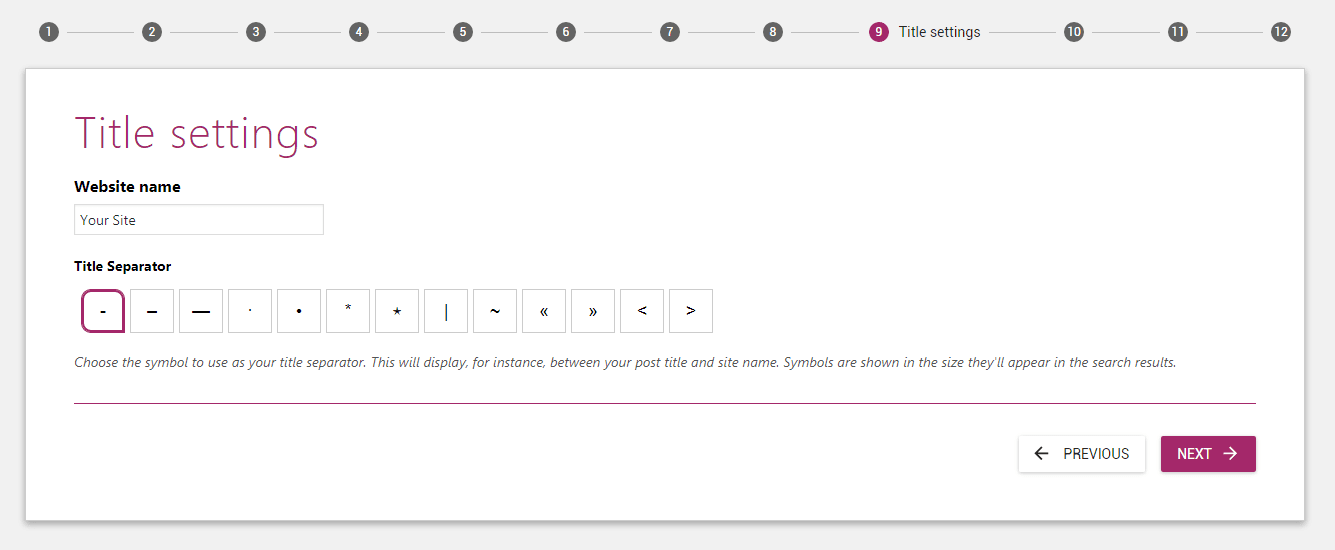
5.10 step 10-the last three steps
steps 10 and 11 are optional, just skip them, and then press the “Close” button on step 12 to close the configuration wizard:
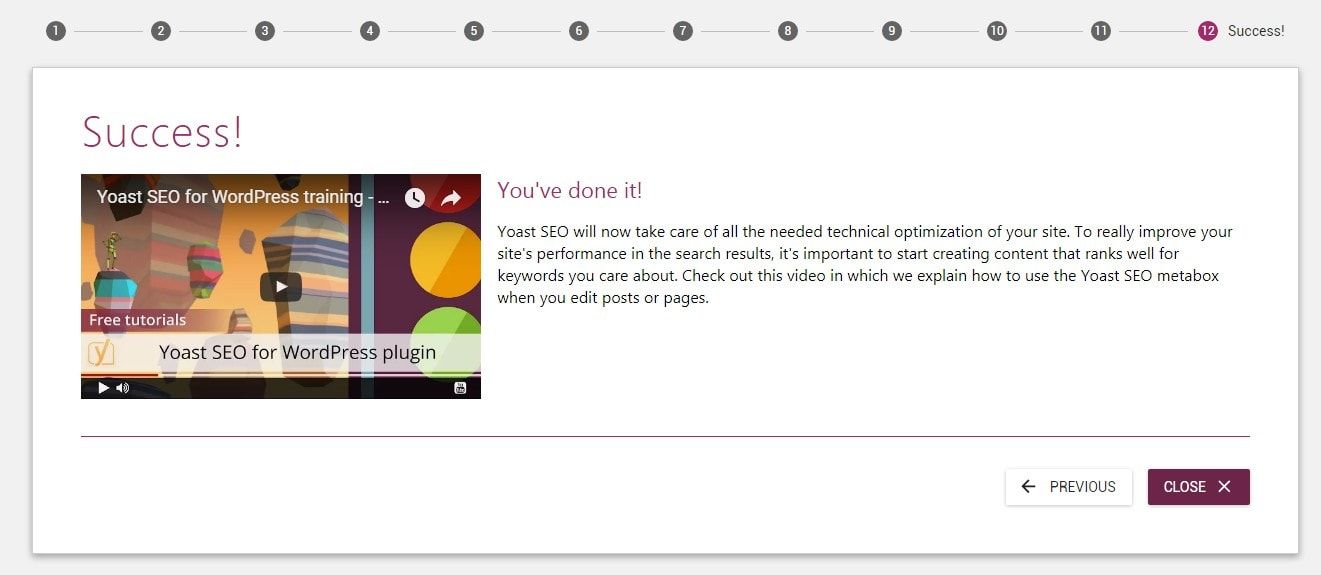
6. When you use the GOOGLE SEARCH CONSOLE webmaster tool to verify that
registers Google Search Console, you are asked to verify the ownership of the website. Previously, we wrote “how to submit a WordPress site Sitemap through the Google webmaster tool”, which is not very complicated.
but it is easier to use Yoast SEO.
when you register for Google Search Console and add the first Web site, you will see the following interface:
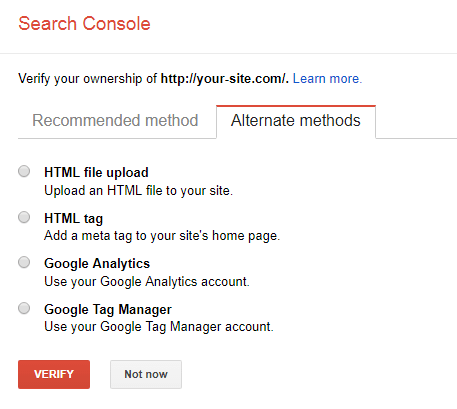
selects the second “HTML Tag” tag method to view the HTML authentication code.
in HTML code, the text in quotation marks after “content=” is your verification code:

the YOUR_CODE section of the following sample HTML code is where your code is located:
verification lttransfermeta name= "google-site-verification" content= "YOUR_CODE" / & gt;
copy the verification code, which we will use next.
now, to complete the verification process, go to the Yoast SEO dashboard, select the Webmaster Tools tag:

, paste the CAPTCHA into the input box next to the “Google Search Console:” link, and click Save changes. After
saves the code, click the VERIFY button on the Google Search Console verification page:

if you find that Google cannot verify the code on your website, please try again in a few seconds. Sometimes, it may take a few minutes.
7. Site search appearance configuration
WordPress does not provide much functionality by itself when editing page and article titles and meta tags. The
Yoast SEO plug-in provides a great deal of control over the titles and elements of all web pages. In this section,
guides you through configuring site-wide title and meta-tag settings.
these settings will only be used as default settings, or you can set these parameters separately in the article / page editor to override the default. To configure site-wide title and meta-tag settings for
, navigate to Yoast SEO>Search Appearance (search appearance), which contains seven different tabs:

7.1General Settings
(1) site-wide title setting
The first tab of the “search appearance” setting, “General”, contains only 2 options: the first option of
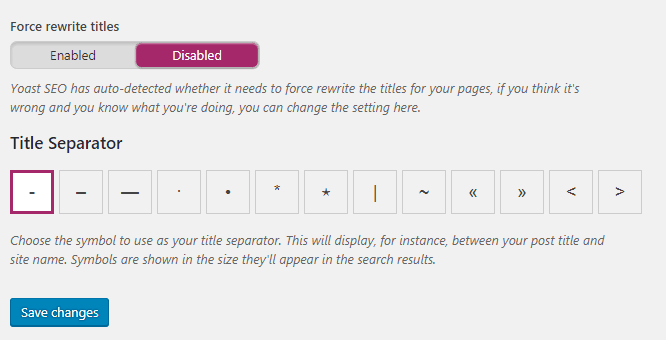
allows the plug-in to rewrite the title tag of the theme, here we select “Enabled”. Note: this will only occur if Yoast SEO detects a problem with the title tag of the topic. The second option of
allows you to select the default title delimiter. The delimiter of your choice is used by default (“-” is recommended) unless you override it in the article / page editor.
(2) Edit the title of the home page
The second tab of the
search appearance setting, Home, contains two input boxes:

the first to set the title template for the home page. If you don’t know how the title template in Yoast SEO works, I recommend that you leave it as the default option. The second
is used to set up the meta-description of the home page of the website. When people see the home page of your site in the search results, they will see a summary of the description of the site. The latest version of Yoast SEO of
, where you can also set up social media profiles, including social media images, social media titles and social media meta-descriptions. In addition to social media images, other information can be considered to be consistent with the title and meta-description of the home page.
this information is mainly used for sharing websites to social media:

(3) knowledge graph (structured data)
this data is displayed only as metadata in the site and is intended to appear in the knowledge map of Google, which can be selected as an organization or individual based on the actual properties of the site.

- organization: you can fill in the organization name and organization Logo
- individual: you can choose any author of the WordPress website and the corresponding avatar.
7.2content Type Settings
now, the second tab of the search appearance setting, content types, allows you to configure default settings for all article types on your site.
in this tab, you can select the default title template, meta-description template, and other meta-settings. If you fill in a separate title, description, and meta-description in the article / page editor, the default parameters will be invalidated.
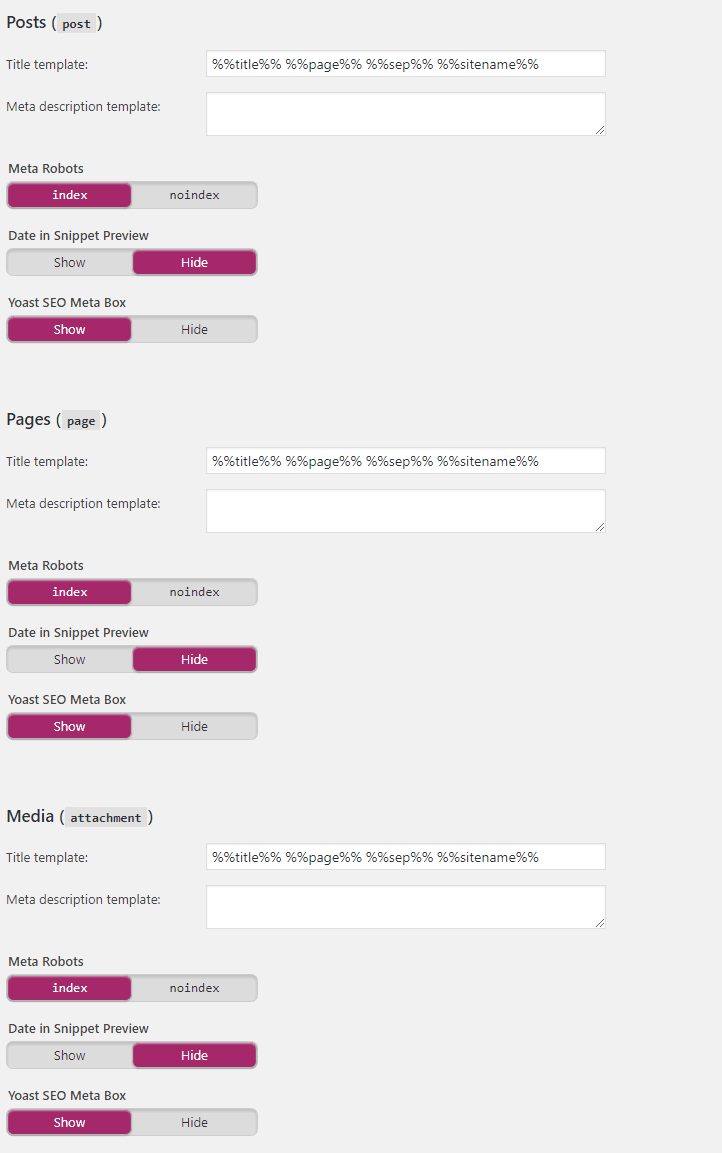
all of these article types have the same five options. This is our recommended setting: the
- title template: the title template ensures that you don’t have to start from scratch when writing titles. Unless you know what you are doing, you should leave it as the default.
- meta-description template: this is the same as the title template. It takes time to write meta descriptions and titles. If most of your article titles or meta-descriptions are similar, you can set the default template for all articles, otherwise leave it blank. At this point, I don’t think Yoast SEO is good enough because it is impossible to read the first paragraph of the article or the abstract as a meta-description.
- meta-crawler: this is an important choice. You can select index or noindex as the setting. When you set it to noindex, the search engine will not index the page and will not display it in the search results. It is recommended that you set articles and pages as indexes and media as noindex. WordPress, by default, creates a separate page for all media (images, videos, etc.) that you upload to the site. If you set media as an index, Google indexes all your media pages. So, unless you know what you’re doing, set the media to noindex. Note: this parameter has been unset in the latest version. Date in
- snippet preview: if your article shows the release date, in some cases, Google may display the release date under the title in the search results. Yoast SEO provides a simulation (called Meta Box) to display the content of articles and pages in search results. This option displays the release date under the title in the simulation. This option didn’t really have a big impact. It is recommended that you set it to hide. Note: this setting has been cancelled in the latest version, and I don’t think it will have any effect on SEO.
- Yoast SEO Meta Box: this is one of the most useful features of Yoast SEO. The plug-in displays a box called Yoast SEO Meta Box below the article and page editor. When enabled, you can set up separate Title, meta-descriptions, etc., in articles or pages to improve your content and page SEO. If you want to enjoy all the benefits of Yoast SEO, it is recommended that you enable it for all article types. The new version of
- will also provide data structure options and social media settings for articles and pages. For structured data settings for articles and pages, it is recommended to use the default options. Social media settings for articles or pages can be used only if you buy a professional version.
7.3.recommendation settings
search appearance settings fourth tab Taxonomies allows you to configure default title and meta settings for category, tag and article formats:
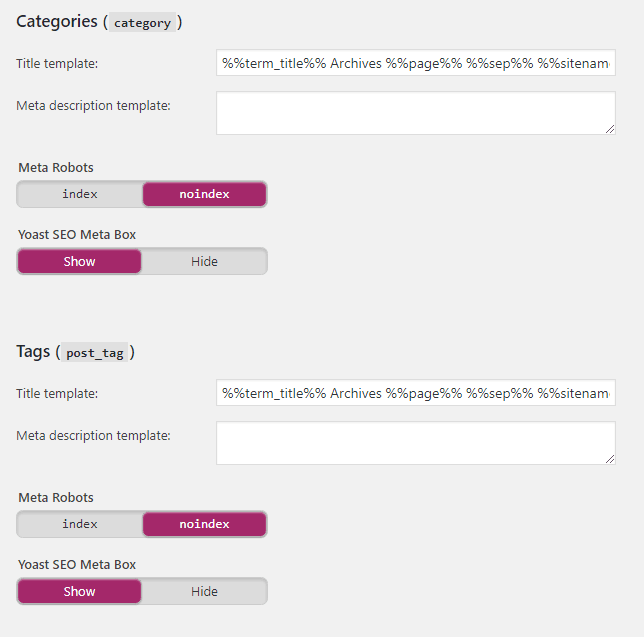
where, for categories, it is recommended to enable search engine indexing and enable Meta Box, so that you can rewrite the title and meta description of each category
but for tags, you can turn on search engine indexing and Meta Box according to the actual situation. If there is not much content in Tag tags, it is not recommended to enable indexing and independent Meta box. And the label page may repeat with the classified content very often, so it is easy to be judged by the search engine as the content repetition and reduce the weight.
recommends that you disable format-based archiving and multimedia tag search engine visibility and Meta Box, which is of little use for SEO optimization:
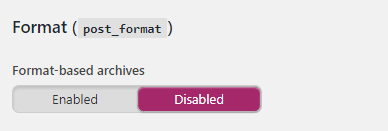
Yoast SEO will use title templates and meta-description templates on category and tag pages. It is recommended to leave the classification and tag meta-description templates blank, because even if search engines are allowed to index these two types of pages, search engines will separately crawl content as the description text of search engine search results.
Recommended Settings for Archiving
the Archive tab of the search appearance setting has only four options.
if you have only one author, it is recommended that you disable “author” archiving:
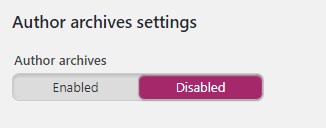
if your blog has multiple authors and you decide to enable author profiles, be sure to set the Meta Robots setting to noindex, just as you would with categories and tags:
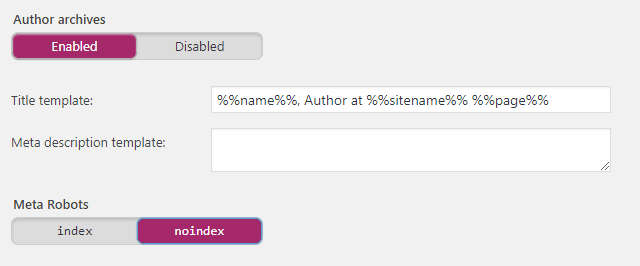
this will ensure that Google does not index your author pages, otherwise it may lead to duplicate content.
now, for date archiving, it is recommended that you disable them, as they may cause search engines to treat these pages as duplicates:
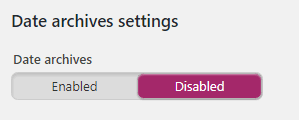
if for some reason you want to enable date archiving, just like author Archives, make sure that the meta-setting is set to noindex to avoid duplicate content on your site. Finally, it is recommended that you leave the last two options “search Page” and “404 Page title template” as the default settings:
Note: the latest version has removed the settings for
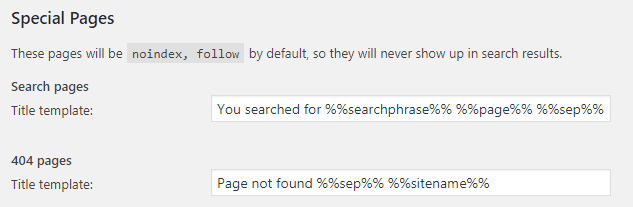
special pages.
7.5 configure breadcrumbs
enable this setting only if your theme does not have breadcrumb navigation.

the following settings I recommend for breadcrumbs: separators for
- path navigation: this is the symbol or text that will be used to separate breadcrumbs. Keep it in the default state. Anchor text for the home page of the
- site: it is recommended that you leave it at the default setting of Home (home page). But if you like, feel free to change it to your blog name or anything else.
- path navigation prefix: this is the text that will be prefixed before the breadcrumb navigation. I suggest you leave it blank. Prefix for
- archive page path navigation: you will need to use the prefix for the archive page breadcrumb navigation. It is recommended that you keep the default value. Prefix for
- search page path navigation: allows you to add a prefix to search page crumb navigation. Just keep the default settings. Path navigation for the
- 404 page: this is the breadcrumb navigation that will be displayed on the 404 error page. The default setting is fine. The last page of
- is in bold: depending on your theme, try to set it to bold or normal to see which style is better.
- shows the archiving of article types in the classification of non-article types in bread crumb navigation and bread navigation: it is recommended to leave the default setting to none.
Note: not all themes support breadcrumbs. You may have to manually add breadcrumb-enabled code to your theme. Refer to this article to add breadcrumb navigation to your theme. The options under the
RSS tab of
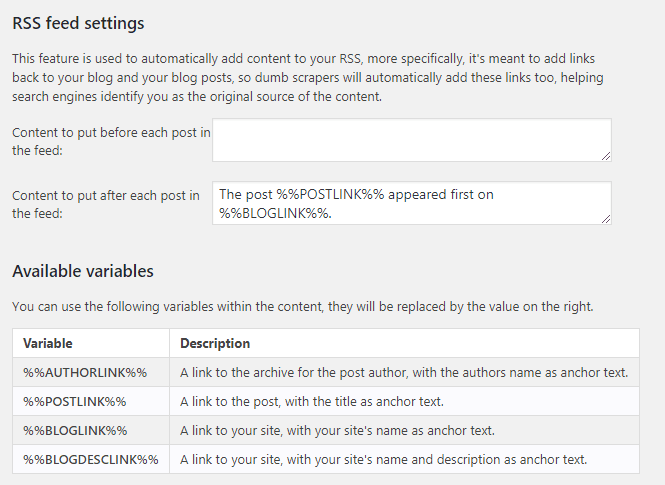
7.6 RSS Feed settings allow you to place content before and after each article in Feed. This is quite technical, and I don’t recommend that you change these settings unless you really know what you’re doing.
8. Enabling social media
introduces the search appearance settings, and then let’s complete the social media settings. The social settings page is located under the SEO menu in the administration sidebar. There are five tabs on the
“Social Settings” page (the new version has killed the original Google+ and Google has abandoned it): the social media profile in this tab of the
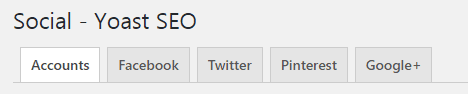
8.1 account
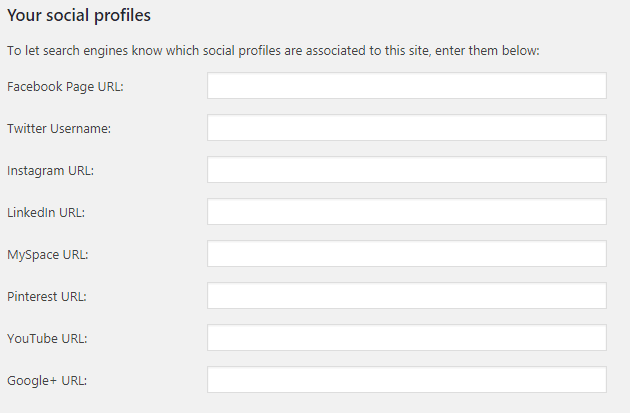
allows search engines to know which social profiles are associated with your site.
fill in all social media URLs of your company. If you run a personal website, please link to your personal social media address. The
8.2 FACEBOOK
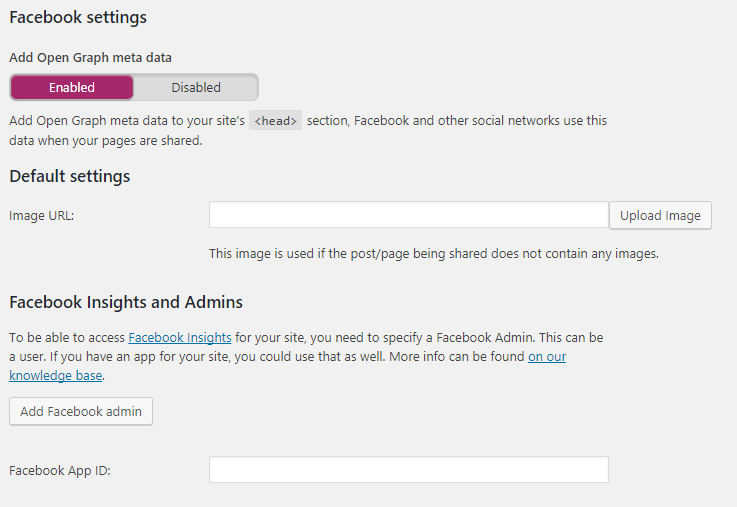
Facebook tab allows you to set up Open Graph metadata for your site. Social networks such as
Facebook use Open Graph metadata to better understand your content. If your website is closely related to Facebook, it is recommended that you turn on Open Graph metadata.
Yoast SEO allows you to select a default image for pages that do not have any images. This is the image that will be displayed when someone shares a link to Facebook.
you can always override this setting from the Yoast SEO meta box in the Article / Page Editor.
8.3 TWITTER
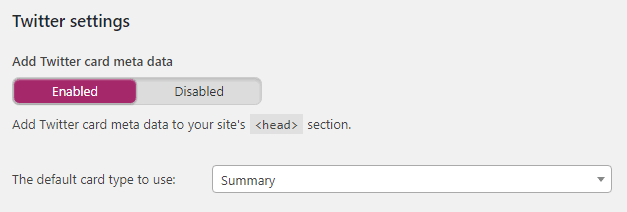
when a link is shared on the platform, Twitter displays the link as a card. This tab allows you to configure the default settings for Twitter card metadata.
recommends that you enable this feature for sites where Twitter social media is often found in articles.
the second option in this tab is the default card type. If you want Twitter to display a selected image on the link card, select the summary with a large image.
8.4 PINTEREST
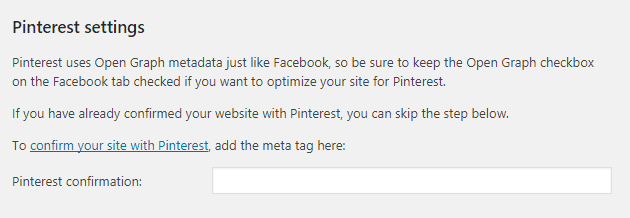
this tag helps you use Pinterest to confirm your website.
9. Using the bulk Editor and other tools
Yoast SEO comes with some very powerful built-in SEO tools:
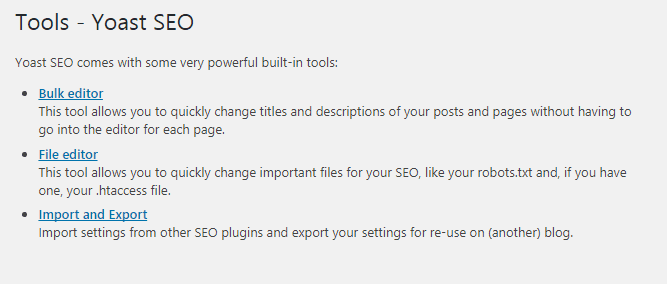
Yoast SEO provides the following three built-in tools in the Administration sidebar SEO> tool:
9.1 Import and Export
this tool helps you import and export Yoast SEO settings. It also supports importing settings from other SEO plug-ins.
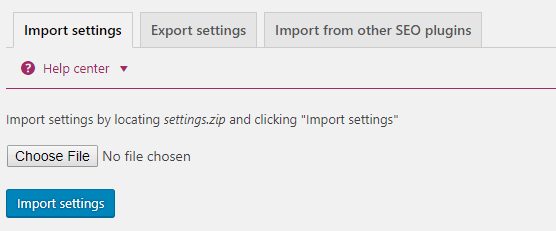
9.2 File Editor the
file editor supports changing content and editing content to robots.txt and .htaccess files, as well as creating robots.txt files if the site does not have this file. Note: do not know how to create and edit robots.txt, you can refer to in-depth understanding of Robots.txt and how to write and optimize the Robots.txt of WordPress sites.
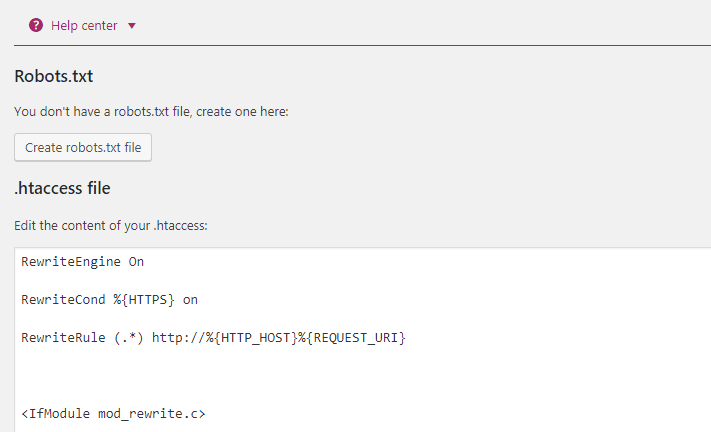
9.3 batch Editor
this tool helps you batch edit page titles and descriptions for multiple articles and pages at a time. You can use this tool instead of browsing through all the articles one by one.

10. The YOAST SEO extension
is available free of charge, but there is an advanced version that provides even more features and advanced support.

Yoast SEO Premium costs $89 a year, and if you decide to upgrade to Yoast SEO premium, these are one of the many additional features you will get:
Redirect Manager
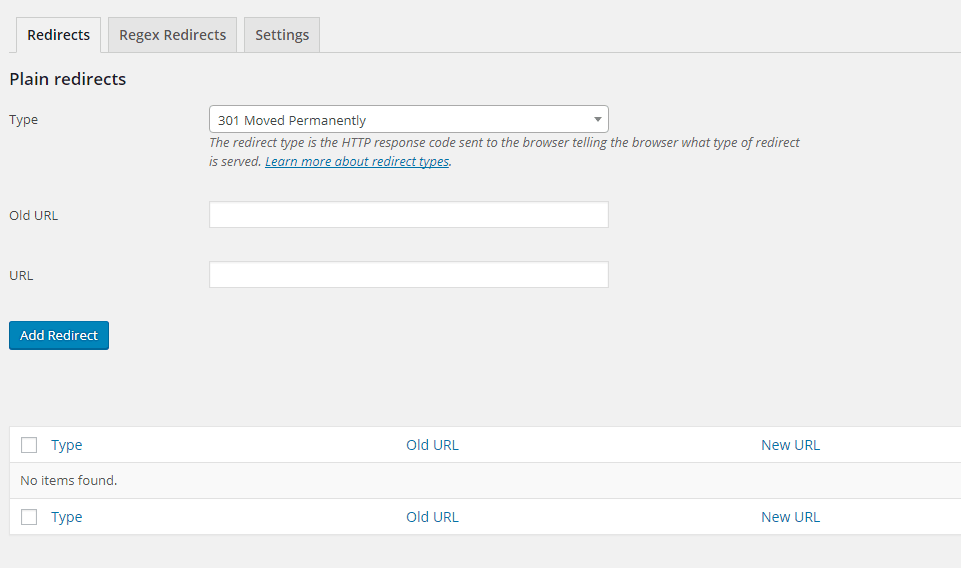
Redirect Manager is a convenient tool to help you create redirects on your website.
In many cases, you need to create redirects. For example, you may need to redirect an old or corrupted page to a new page.
Social Media Preview
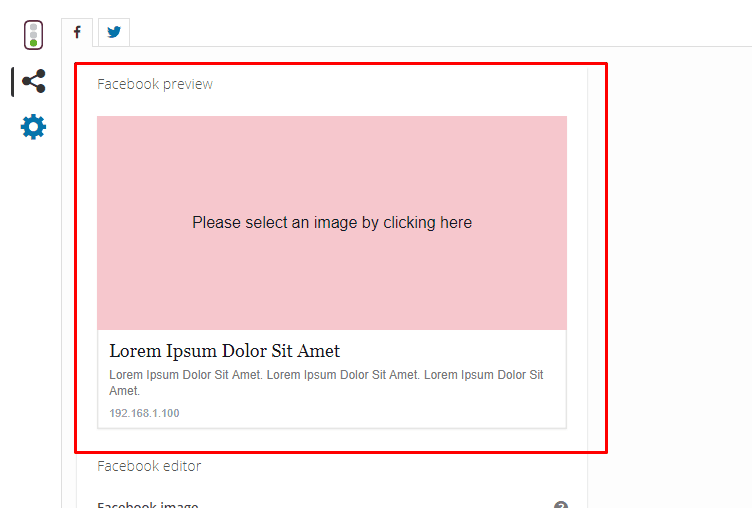
Yoast SEO displays a meta box directly below the article editor. This meta-box shows the appearance of your page in the search results.
is like a simulation of search results fragments, and Yoast SEO premium allows you to simulate what it looks like when you share your articles on Facebook and Twitter.
11. Yoast content and single page optimization
appear in the preview box directly below the article editor to help you improve the SEO readability of content and single pages.
this is one of the best features that Yoast SEO provides. It provides simple instructions to help you better optimize the content of your readers and search engines. As you can see in the screenshot above,
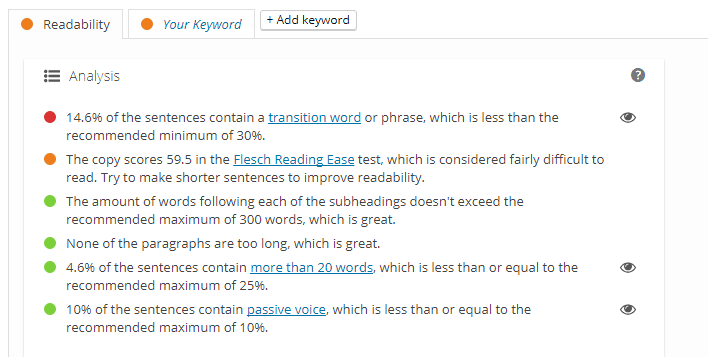
has two tabs, the readability tab and the keyword analysis tab. I will discuss these two sections in the following sections.
11.1 uses YOAST to improve the readability of content the readability analysis tab of
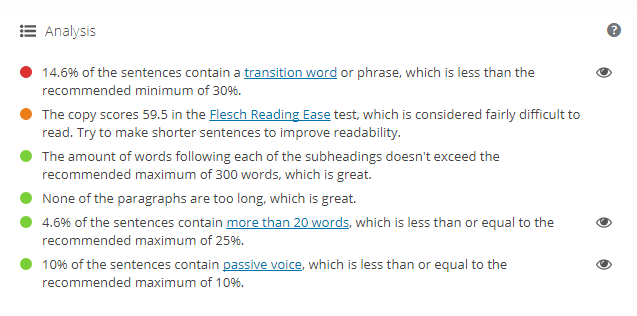
Yoast SEO Meta Box will help you improve the readability of your content.
every time you change the content, Yoast reanalyzes the article and displays suggestions for readability improvements. It will also provide readability scores for your articles. The score is displayed as an indicator light in the readability tab.
if the light is green, then your article is good, but if it is red, then you need to deal with it.
when you try to make your content more readable, don’t try to be a perfectionist. Even if your score is OK (orange), you can do well. In addition to the perfect readability score for
, what matters is what you actually post. If you try to be a perfectionist before publishing an article, you may never get to the last step of actually publishing the article.
11.2 uses YOAST SEO for SEO Analysis
this is also one of the most excellent features of the Yoast SEO plug-in, which can comprehensively detect the content of a page or article and evaluate it based on outbound links, internal links, long-tailed keywords, meta-description length, text length, image Alt and SEO title, etc.
Yoast offers simple advice for each to help you improve your OnPage SEO:
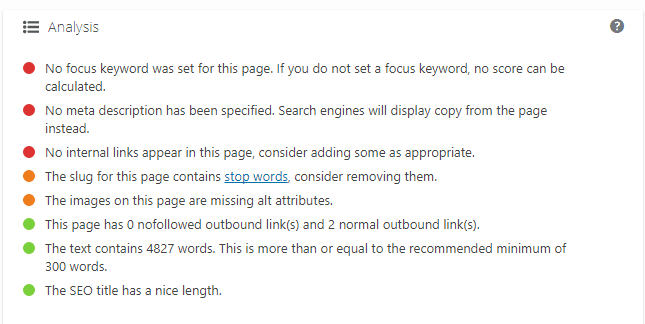
now, again, like readability scores, don’t try to be a perfectionist. Just make sure your article is good in OnPage SEO (orange)