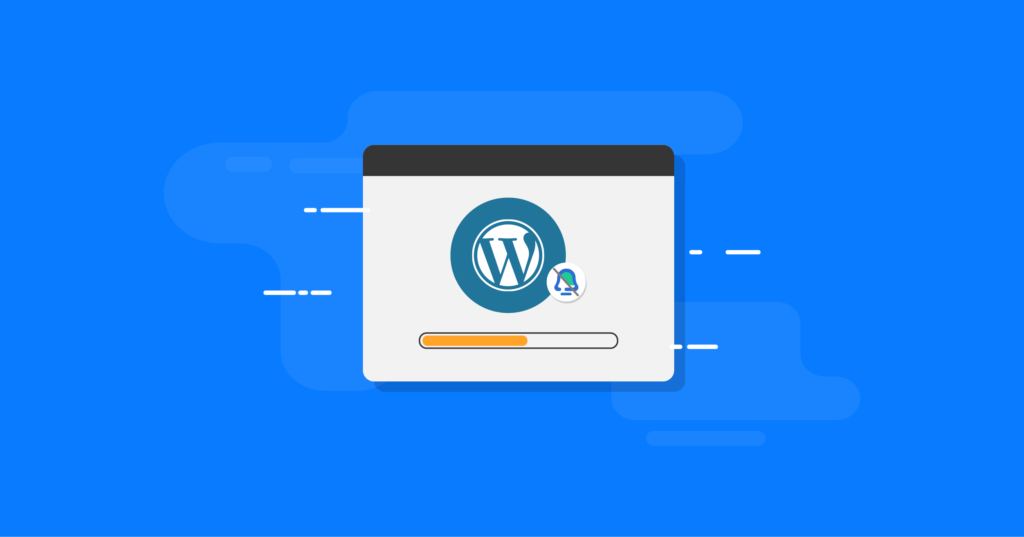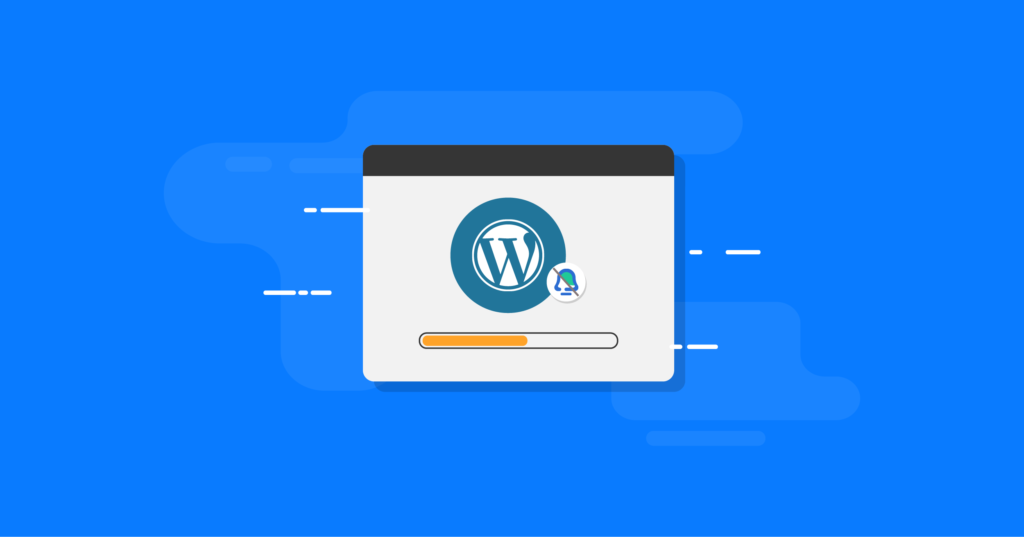
Want to disable update notification for WordPress, but don’t know where to start?
The update notifications provided by WordPress are useful for learning about new available updates and tracking automatic updates on your site. However, you may want to disable them to reduce clutter in your WordPress dashboard or email inbox. Or, this may be because you have a different way of managing updates, making notifications redundant.
Fortunately, you have several options to disable update notifications in WordPress, including free plug-ins and some simple code snippets.
In this article, you will learn everything you need to know about WordPress update notifications and how you can completely or partially disable them on your site.
- What is an WordPress update notification?
- Should you disable update notifications for WordPress?
- How do I disable WordPress update notifications (code or plug-ins)?
What is an WordPress update notification?
WordPress’s update notification tells you when your site’s core WordPress software, plug-ins or themes are updated.
Or, if you enable automatic updates for some / all of your site, update notifications can also tell you when WordPress automatically updates core software, plug-ins, or themes.
Different types of WordPress update notifications
WordPress has two main types of update notifications:
- Notifications on the dashboard-these usually tell you when there is an update. In some cases, you may also see notifications in the dashboard after an extension is automatically upgraded.
- Email notifications-these usually tell you that WordPress has automatically applied updates to the core software, as well as plug-ins or themes (if you have enabled automatic updates for them).
Dashboard update notifications can appear in several different places. You may see a red bubble icon on the sidebar update, plugin, or theme menu. For some updates (usually only core updates), you will also see a dashboard notification on the main interface (some people find it annoying).
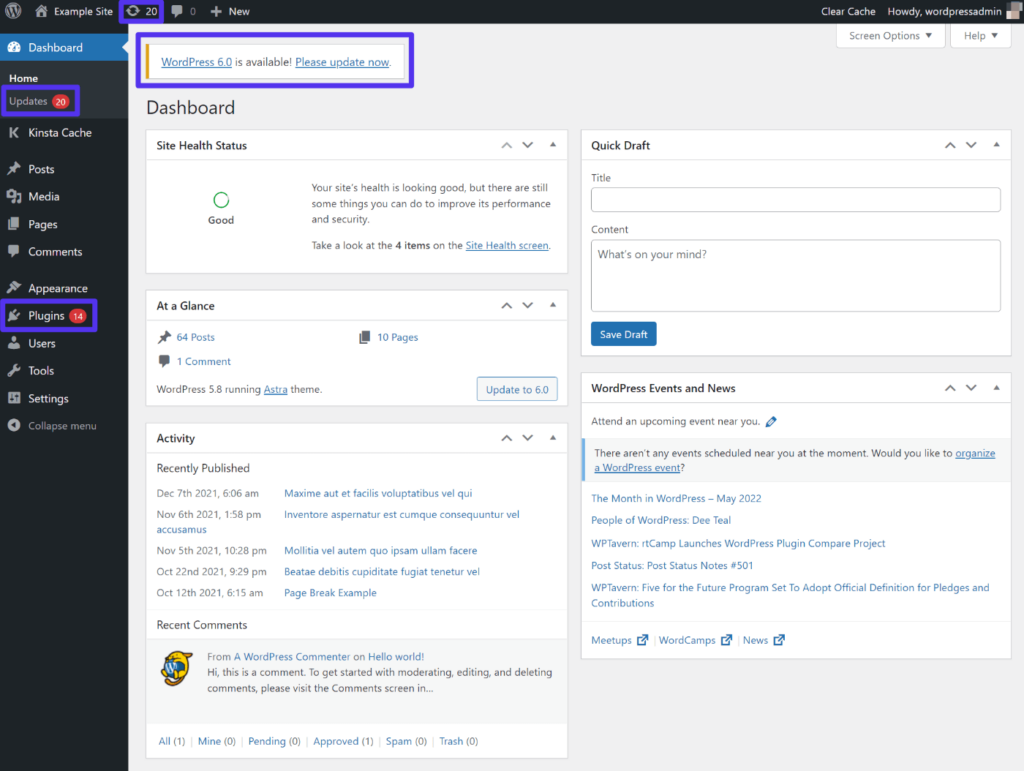
Administrator’s WordPress update notification
The above example assumes that your account has the user role of administrator. However, if there are other users on your site who have lower user roles, they may see this prompt.
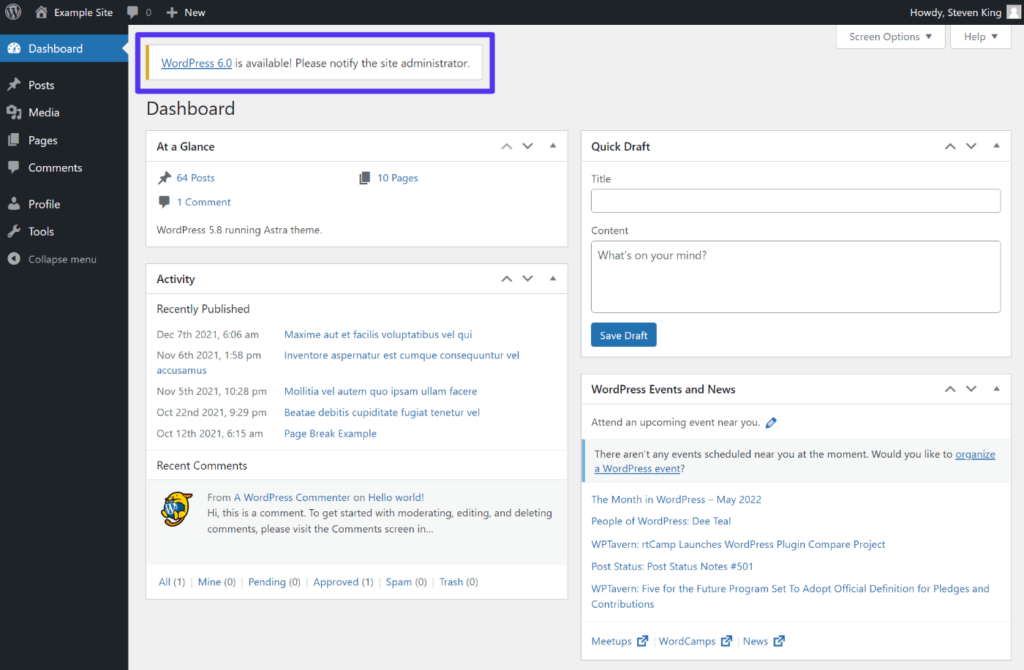
Update notification from editor or author
On the other hand, WordPress’s update notification email will be sent directly to the email address related to the administrator account on your site. Here’s an example:
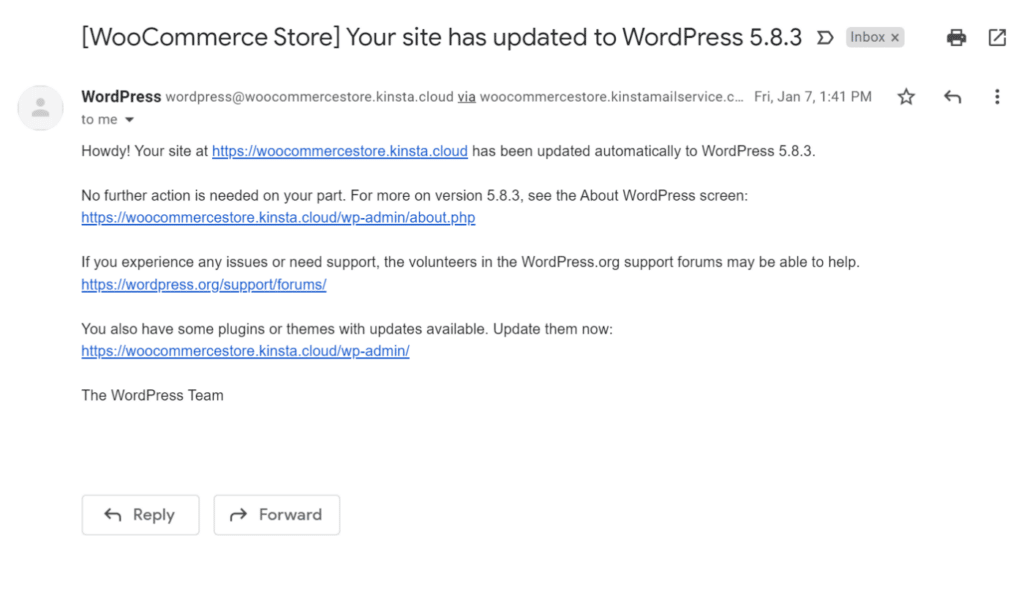
Automatically update notification email
Automatic update and manual update
Another important detail that affects which WordPress update notifications you receive is whether you use manual or automatic updates.
WordPress has long supported automatic updates of core software, but it also adds local automatic update support for plug-ins and themes in WordPress 5.5 (released in August 2020).
If you have enabled automatic updates, you will not usually see notifications in the dashboard because WordPress will automatically apply updates for you. However, when WordPress updates something automatically, you usually get an email notification.
To learn more, check out our complete guide to automatic WordPress updates.
Should you disable update notifications for WordPress?
Update notifications play an important role in WordPress, so you should accurately weigh the pros and cons before continuing to disable them.
They can alert you when there are new updates to your site and / or its extensions. This can help you apply these updates in a timely manner, which is important to keep your website safe and functional.
Or, in the case of automatic updates, they can let you know any updates that your site has applied automatically. For example, you might want to check for any problems after WordPress automatically applies an update.
However, automatic update notifications can also add clutter to your WordPress dashboard or email inbox, which is one reason you may want to hide them.
Or, for users with non-administrator accounts, it may be confusing to see them, which is why you may want to disable WordPress update notifications for certain user roles.
You may also apply updates in different ways, making update notifications unnecessary and / or redundant. For example, if you update WordPress by pushing changes from your GitHub repository, you may not need WordPress to inform you of updates to your production site.
Even if you disable WordPress update notifications, you still need to apply updates on your site in a timely manner to keep your site safe and functioning.
How do I disable WordPress update notifications (code or plug-ins)?
If you are sure that disabling WordPress update notifications is the right choice for your site, this section will show you how to do it accurately.
As is usually the case with WordPress, there are two routes you can follow to disable WordPress update notification:
- You can use a plug-in to handle things for you. We will share plug-ins that can disable everything about update notifications, or just certain parts, such as only email for update notifications.
- You can add your own custom code snippets. The advantage of this method is that you can accurately control everything. For example, you can disable update notifications for certain user roles, but still have administrator users enable these notifications.
If you are not a very technical person, you may want to stick to the plug-in route. But for more advanced users, customizing code options is still quite easy.
Let’s take a look at your choice.
How to disable all update notifications / checks using plug-ins
The free Disable All WordPress Updates plug-in is a “nuclear” option when it comes to disabling update notifications. This plug-in will disable all update notifications and prevent WordPress from checking for updates in the first place (by disabling update-checked cron job).
Therefore, if you use this plugin, you must manually check for updates and apply them in a timely manner.
There is nothing to configure. As soon as you activate this plugin, it will automatically hide all notifications related to updates, or even hide them from the plug-in list.
This is the website before the plug-in was activated:
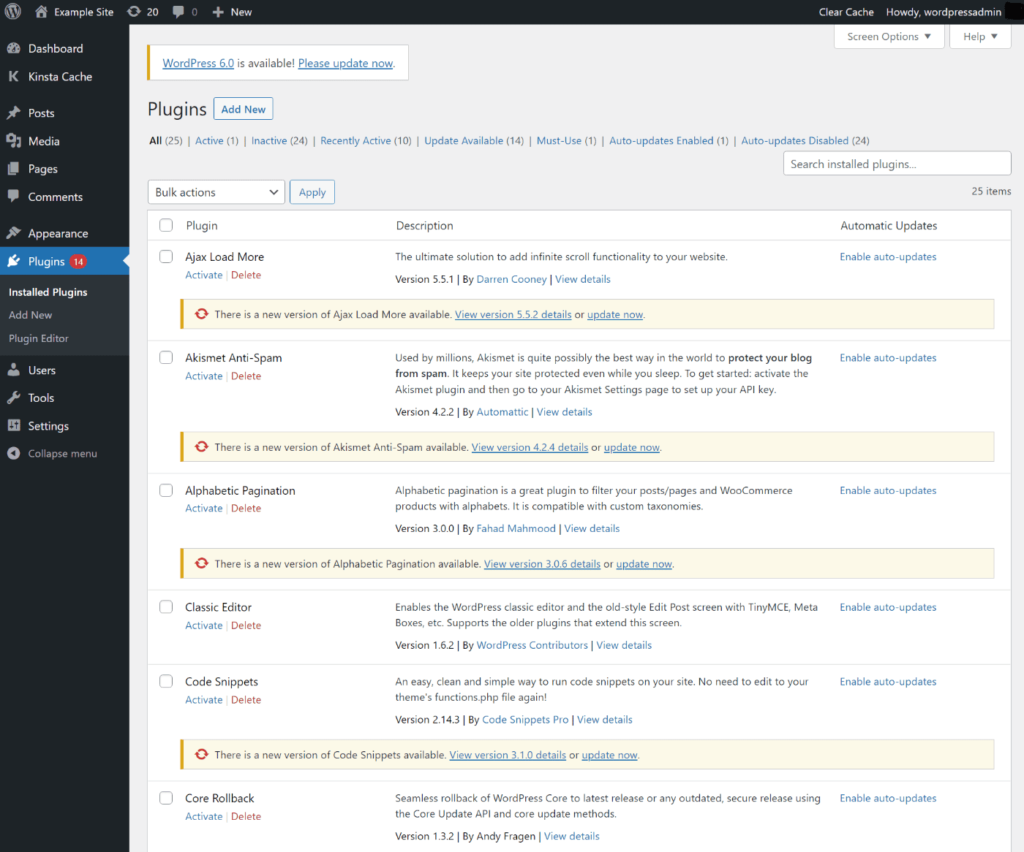
There are many update notifications before activating the plug-in.
This is what it looks like after:
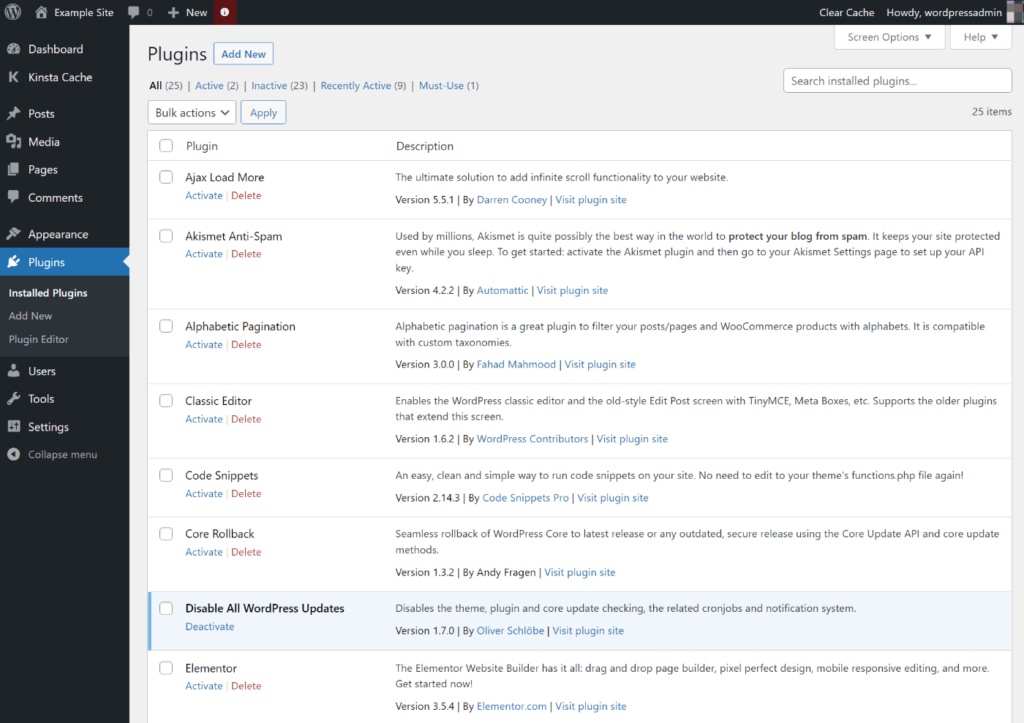
All update notifications are hidden. It also adds a small icon to the toolbar at the top.
As you can see, it does add a small icon to the WordPress toolbar to remind you that automatic updates have been disabled.
If you want finer control, you can also consider disabling the WordPress update notification and automatic update email notification plug-ins for free. This plugin performs a similar function, but it gives you a setting area to choose whether to disable updates to the core, plug-ins, and / or themes.
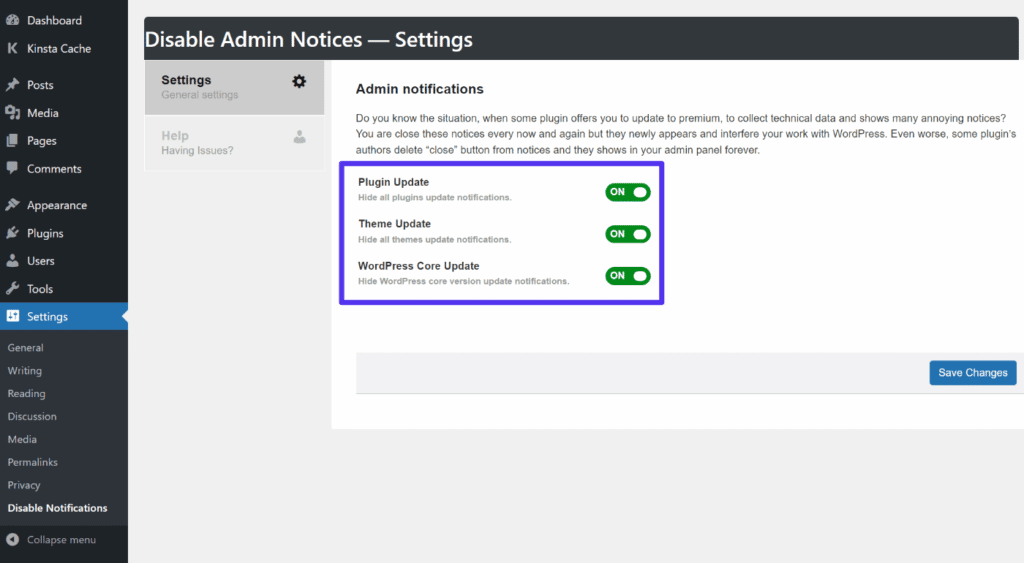
This plugin allows you to hide only certain update notifications.
How to disable update notification messages using plug-ins
If you want a more targeted approach, you can also find free plug-ins that can leave dashboard notifications but disable all update email notifications.
Here are two simple plug-ins that can do this:
- Disable Theme and Plugin Auto-Update Emails
- Disable WordPress Core Update Email
Both plug-ins are very lightweight, with only a few lines of code added (you can also add them manually as described in the next section).
There is nothing to configure-just activate them and you will stop receiving applicable update notification emails.
How to use plug-ins to hide WordPress update dashboard notifications
For the last plug-in option, let’s see how to hide only update dashboard notifications while still enabling automatic update checking.
There are several plug-ins that provide different features to hide all dashboard notifications (including updates). Here are two popular options to consider:
- Hide Admin Notices-adds a toggle button that allows you to easily show / hide all dashboard notifications.
- Admin Notices Manager-move all administrative notifications to a separate administrative notifications panel, including update notifications.
For example, here is what the administrative notifications plugin looks like-it hides notifications from the dashboard, but lets you click the Show Notices toggle button and still see them.
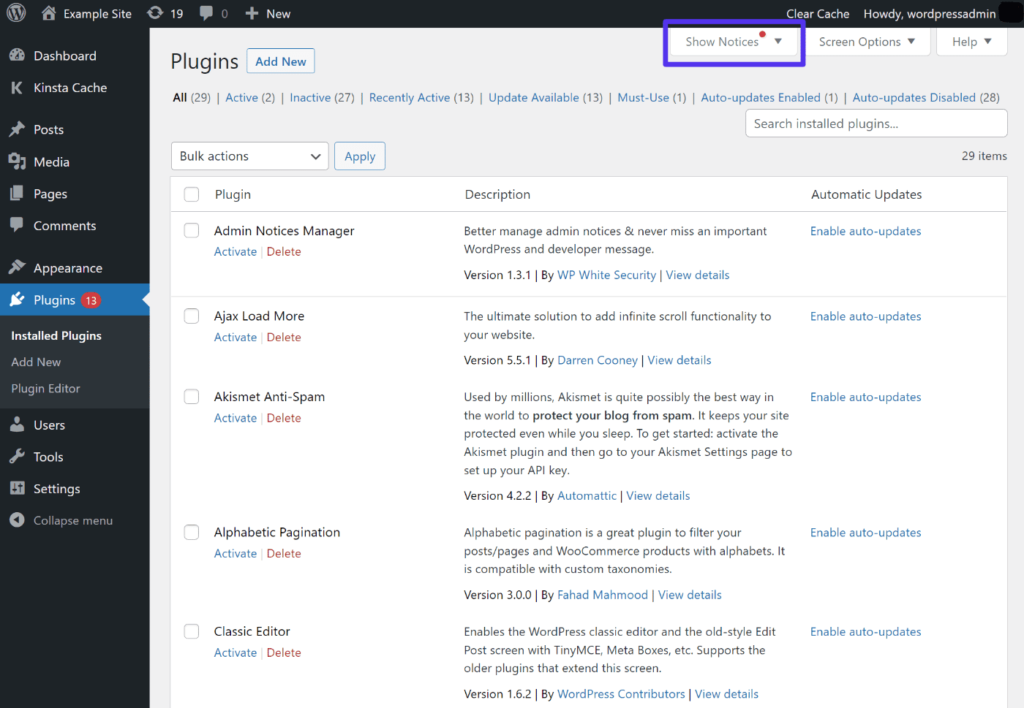
Hide Admin Notices plug-in
How to disable update notification through code
If you don’t want to use a plug-in, you can also disable update notification by using your own custom code snippet.
We will show you examples of code snippets in several different situations:
- Disable update notification messages.
- Hide dashboard update notifications for all users.
- Hide dashboard update notifications for some user roles.
- Completely disable update checking.
Disable WordPress update notification email with code
To disable update notification messages, you can add some or all of the following filters depending on the type of email you want to disable.
You should add these code snippets to the functions.php file in your subtheme, or through plug-ins such as Code Snippets.
Disable core update email:
// Disable core update emails add_filter( 'auto_core_update_send_email', '__return_false' );
Disable plug-in update messages:
// Disable plugin update emails add_filter( 'auto_plugin_update_send_email', '__return_false' );
Disable subject update messages:
// Disable theme update emails add_filter( 'auto_theme_update_send_email', '__return_false' );

Add a code snippet to disable all examples of automatically updating email notifications.
Hide update notifications on the dashboard
To hide update notifications on your dashboard, you can delete the update_nag action with code. But this does not hide the bubble of update notifications.
To hide these update notifications for all users (including administrators), add the following code snippet to the functions.php file in your subtopic, or through a plug-in such as Code Snippets.
// Hide dashboard update notifications for all users function wbolt_hide_update_nag() { remove_action( 'admin_notices', 'update_nag', 3 ); } add_action('admin_menu','wbolt_hide_update_nag');

A code snippet that hides update notifications for all users.
Another option is to keep update notifications for administrator users, but hide them for all other user roles. To do this, you can modify the code as follows:
// Hide dashboard update notifications for non-admin users function wbolt_hide_update_nag() { if ( ! current_user_can( 'update_core' ) ) { remove_action( 'admin_notices', 'update_nag', 3 ); } } add_action('admin_menu','wbolt_hide_update_nag');
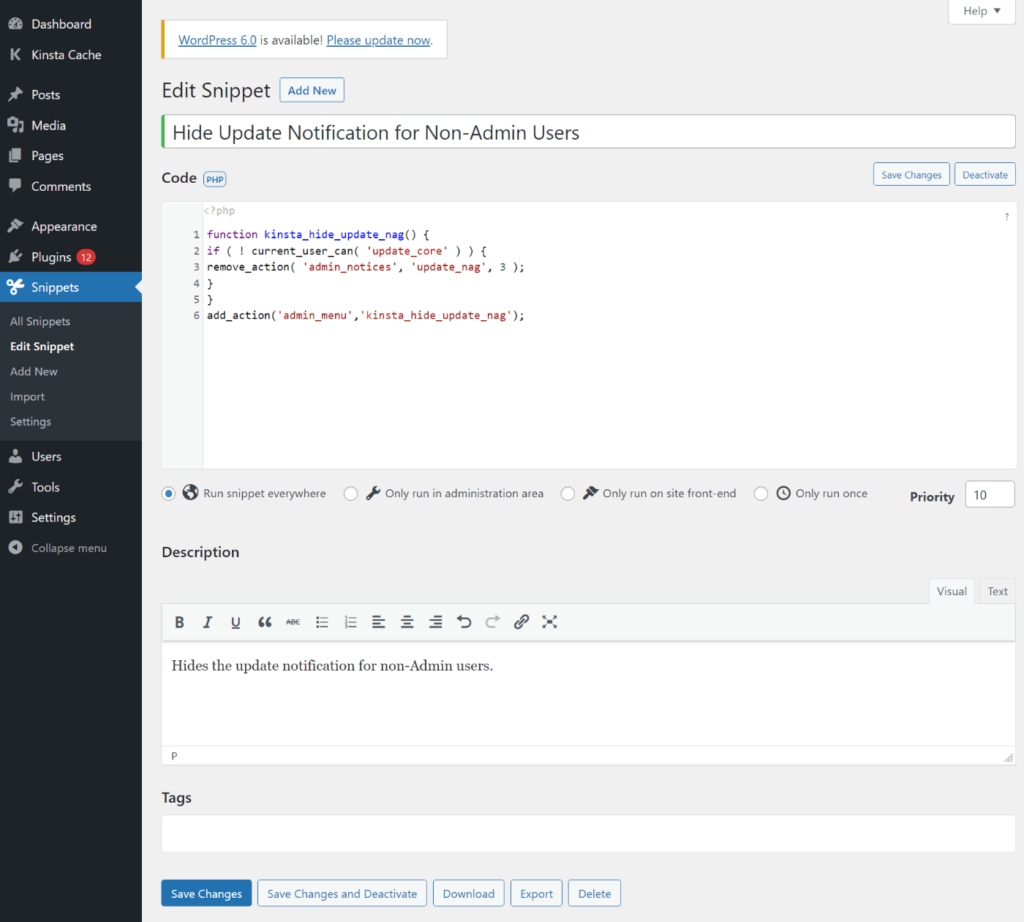
A code snippet that hides update notifications for non-administrator users.
Disable all update checks
If you want to know how to disable automatic update checking completely in the first place, you can read our complete guide to WordPress automatic updates.
Summary
To help you keep your website up-to-date, WordPress provides update notifications on your dashboard and via email.
In some cases, you may want to disable some or all of these update notifications. You can do this using the plug-ins or code snippets we detailed above.
However, you should keep in mind that it is still important to apply updates, especially security updates, on your website in a timely manner. So, if you do disable update notifications for WordPress, make sure you have another system to make sure you can apply updates when needed.