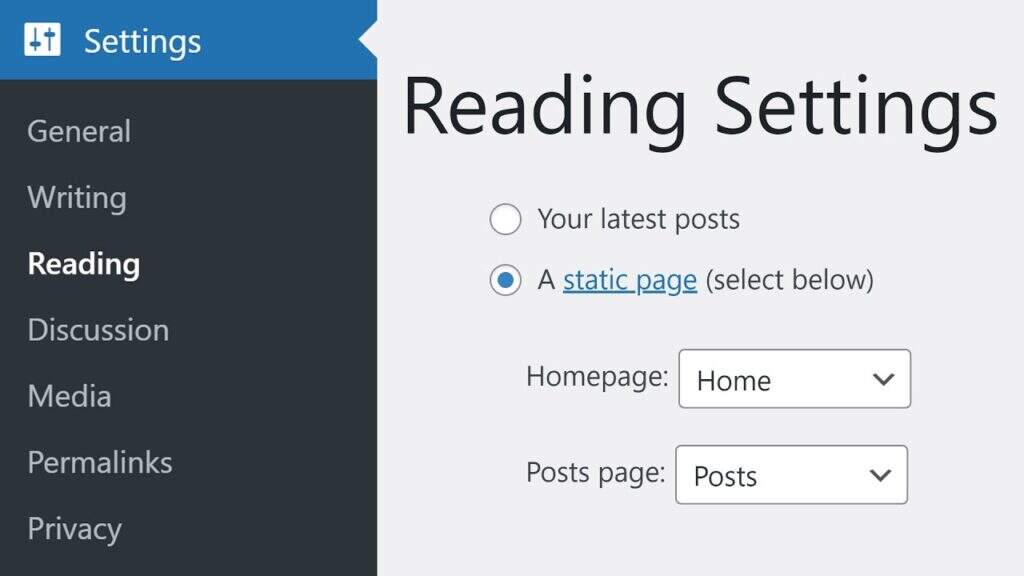WordPress is a platform that can be easily customized. No matter what you want the site to do, there is probably a way to do it. To help you get started, you can configure a number of reading settings in WordPress’s dashboard, some of which determine how your site is presented to visitors and search engines.
in this article, we will explore the reading settings of WordPress. With these options, you can customize which page is displayed as the home page of the site, and there are other options that can help you display the content for the best results. Introduction to
- WordPress Reading Settings
- how to configure WordPress Reading Settings
- Summary
WordPress Reading Settings introduction options on the
Reading Settings page are available for the query website or through the Subscribe to the experience provided by users who interact with the content of the site:
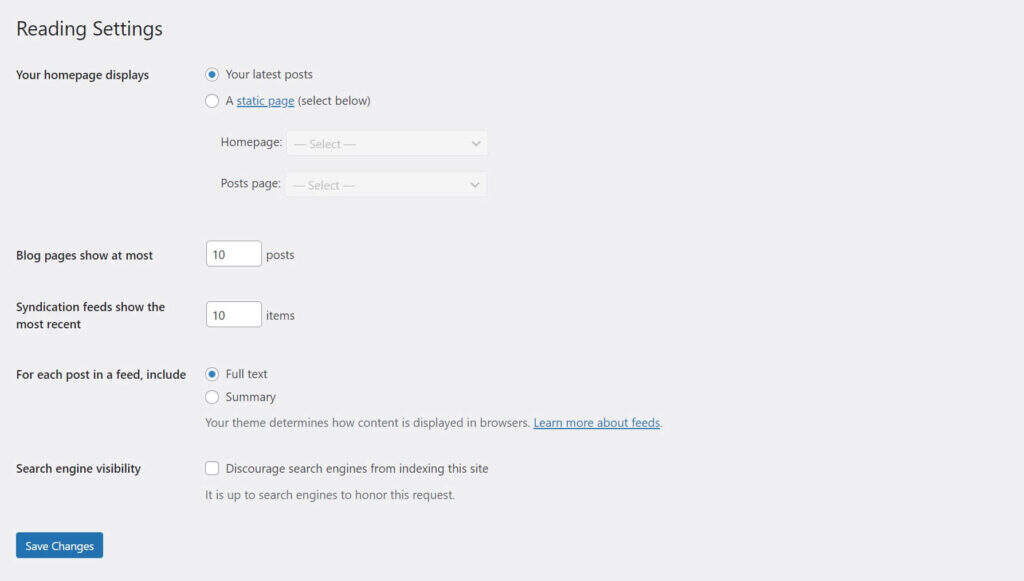
these settings have several main functions For example, tell WordPress which page is the “home page” of your site-it can be your blog page or another page of your choice. These settings also control the number of articles displayed on the blog page and adjust the number of articles contained in the Really Simple Syndication (RSS) feed of the site.
in addition, this screen provides a setting to indicate whether the search engine indexes your site. You can go to the WordPress panel, navigate to Settings & gt;, and find all of these control options. How
configures WordPress reading settings
now that you know how to find these settings, it’s time to take a closer look. Let’s take a look at what each option on this page does and how to better use them to enhance your WordPress site. Remember to save any changes you have made to this page.
Home Page Settings the first part of the
reading settings determines what is displayed on the home page of the site. There are two options:
- latest articles
- static page
if you select “your latest articles”, your home page will only be the latest blog posts in chronological order. Users will see this page when they visit the main URL of the site, that is, “www.yourwebsite.com”.
, on the other hand, you can select a static page and select a specific page as the first page:
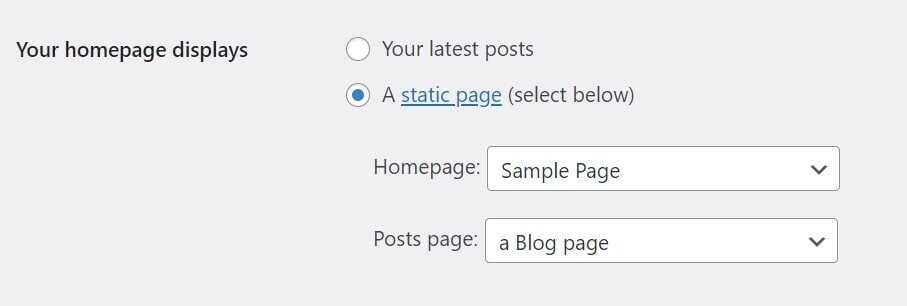
if you select this option, you can also specify a page that contains blog posts to add to the site menu. In this example, we chose “Sample Page” as the home page and “blog Page” as the article page. The menu is a simple drop-down menu that lists every page on the site. If you are not ready for these pages, you need to create them first. Which option
chooses best depends on the goal of the site. For example, if your blog is focused, it may be reasonable to display your latest articles. However, if your blog is only a small part of a large commercial website, you may want a static home page. In this way, you can introduce your company, product or service first. The next section of the
blog page setup
WordPress reading settings determines how many posts the content management system (CMS) displays before requiring users to click to enter the new page. The default value is ten articles, which is usually a good number. However, if you display long excerpts from articles, or if you find that the page loads too slowly, you can also reduce the default values.
in fact, page speed is the primary consideration when deciding how to configure this setting. The more articles displayed per page, the greater the impact on performance and load time. Therefore, we do not recommend more than the default of ten articles.
user experience (UX) is another factor to consider. Too many articles on a page may mean too many scrolls, while too few may require a large number of clicks to move through the archive. You may need to experiment with this setting to find the best balance between performance and user experience.
aggregate Information Source Settings
the next setting controls how many articles are contained in the RSS feed of the site, and users can subscribe to the RSS feed and access the list of published articles in chronological order. When you add new content to the site, RSS feed will automatically update to keep readers informed.
RSS feeds can be viewed in readers such as Feedly:
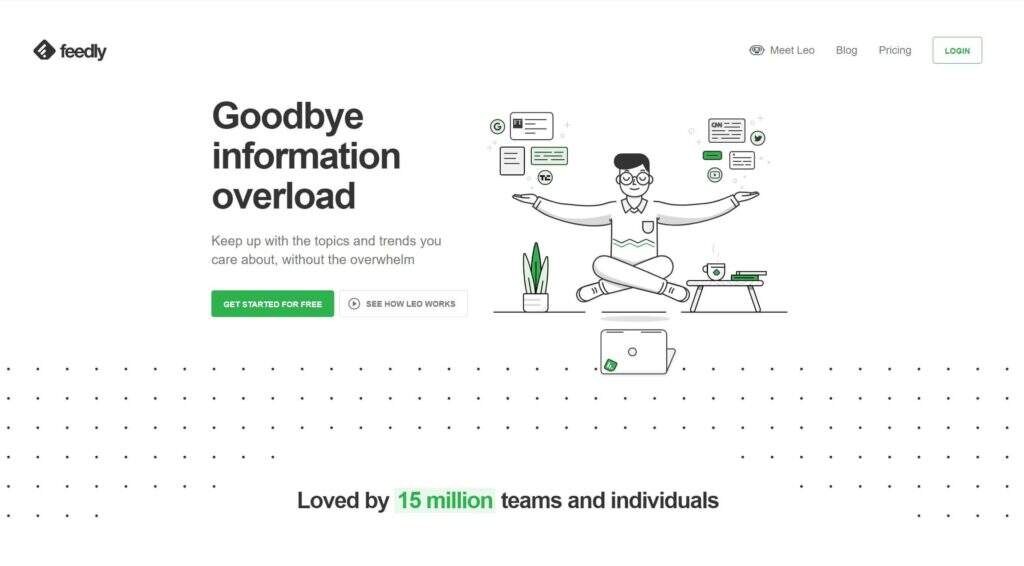
tools enable users to gather information sources from different Web sites and read all new content in one place. This makes them extremely convenient solutions.
uses the “synchronize source to show the latest content” setting, and you can adjust the number of articles contained in the source. There is no right or wrong here, you can do whatever you want. In general, you need to provide enough content to make subscriptions useful, but not so much that users have no reason to visit your actual site. After
, you can decide whether each article in Feed displays an excerpt or a full text. In most cases, you will want to use a summary:
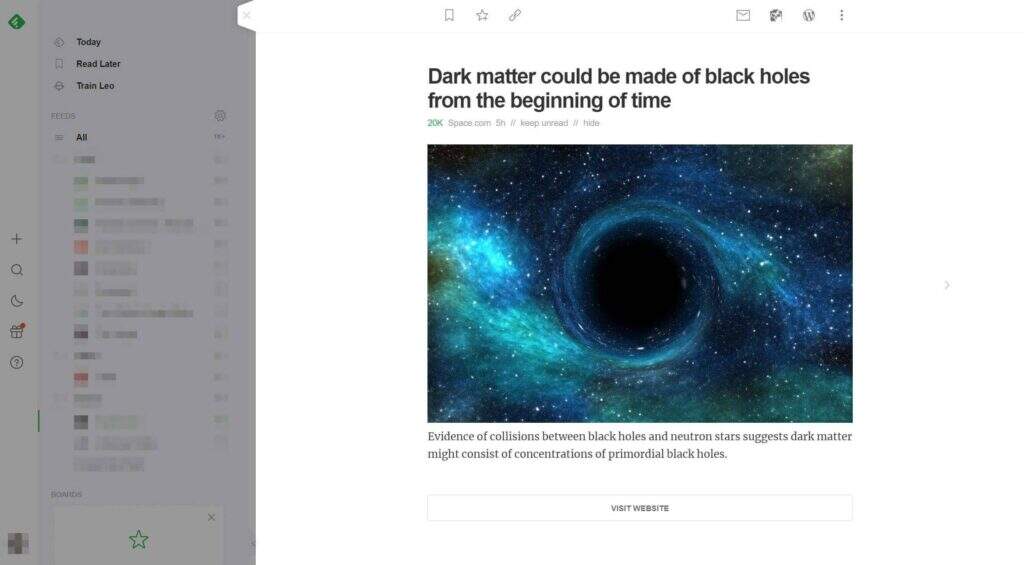
provides readers with some background information and enough content to attract their attention. However, they still have to visit your website to read the entire article. This ensures that you don’t miss any conversion opportunities on the site, such as registration forms or special offers.
search engine visibility Settings the last option on the
WordPress Reading Settings screen is a simple check box: block search engines from indexing this site. This option has two functions. First, it adds a line of code to each page of the site, telling the search engine not to index your page.
It also modifies the site’s robots.txt file, which is used by search engines as a reference. In this case, it instructs the search engine not to crawl or index any page on the site.
, however, keep in mind that even with these two items added, search engine crawlers can still decide whether to accept the request or not. This means that, regardless of your preferences, your site may still be indexed.
in general, we recommend that you uncheck this option. Most websites want to be included by search engines so that they can appear in the relevant results. In addition, this setting applies to the entire site. Therefore, even if there are several pages that do not want to be indexed, there are better ways to do so.
, however, there are some exceptions. If your site is a private site for friends and relatives, or a site used within the company, this setting can help keep your site away from snooping. You may also want to prevent search engines from indexing your site when it is created.
Summary
whether you are a new user of WordPress or just want to learn about the deep customization features it provides, there are many options to explore. However, there are also some very valuable features hidden in the various settings pages. Therefore, it is worth taking the time to find out.
in this article, we explored the very useful WordPress reading settings page. On this page, you can customize the home page, RSS subscription settings, and so on. With these options, you can ensure that your site displays the content you want in the way you want.