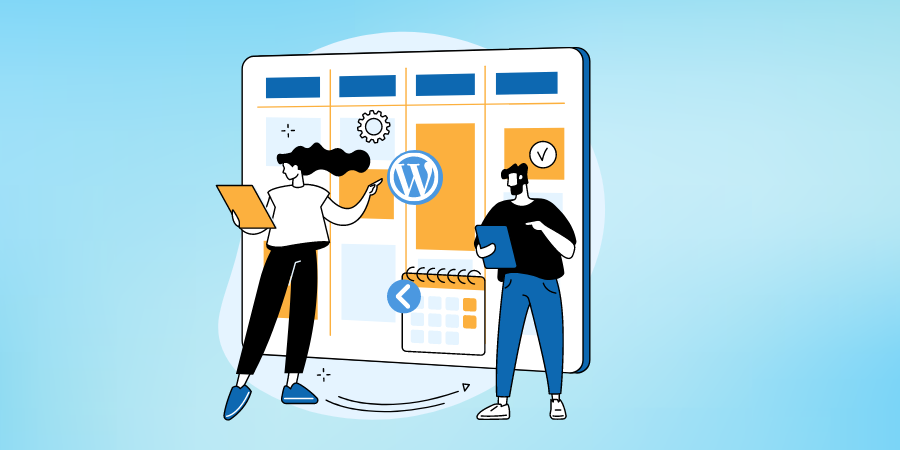By default, WordPress stores published data for articles as metadata. Themes and plug-ins can be displayed on article titles and archive pages using dates. Have you ever wanted to reset the release date of the article to the current date?
In this article, we will explain how to use different methods to reset the release date in WordPress to the current date. You can do this for a single article or for multiple articles in batches.
Why reset the release date of the article?
There are few reasons why you may be interested in resetting the release date of the article.
- Generally speaking, blog posts are time-limited and valid for a period of time. However, it is not always used in this case. Many users post static content as blog posts that are valid for many years. For example, when you have a tutorial article on Windows 11, it will work for many years until Microsoft changes something on the operating system to make your content obsolete. In this case, it makes sense to reset the date to prevent the user from ignoring the content by viewing the date.
- Many bloggers display the release date in their Google search results. Users who view the old date may ignore your site and click the article that displays the latest date.
- Content recovery is one of the important parts of search engine optimization. It’s a good idea to update old content and republish it with new data. In the same example above, when you update an article from a few years ago with the latest information, it makes sense to use the current date instead of keeping the original release date to avoid confusing the reader.
Last modified date and release date
There are two ways to handle content collection related to the release date. One is to use the last update date so that users can easily know when the article was updated and associate the content in the event of any misunderstanding. Because WordPress also stores the last updated date of the article in the database, you can use the plug-in, theme settings (if available), or update the theme file to display the last modified date instead of the original release date. However, you should thoroughly test the settings to prevent Google from displaying the original release date in the search results and the last updated date in your blog post.
To avoid errors and technical SEO perspectives, a better option is to completely reset the release date and republish the old article as a new article. This is useful when you want to reuse the annual Black Friday trading article by updating currently available deals. Many popular companies follow the same technology because it is easy and error-prone.
Reset the release date in WordPress
Depending on the editor you use and the number of articles you want to change, there are different ways to reset the date in WordPress.
Change the release date within the editor
Using the Gutenberg editor is the easiest way to change the article date.
- Edit the article that you want to change the date.
- Click the publish option on the right sidebar.
- Under the status and visibility section, you will see the date and time of the publish title.

View the release date in the Gutenberg editor
- Hover over it and click the date link.
- You will see a calendar open in the drop-down list.
- Just click the “reset” link that appears in the lower left corner of the calendar.
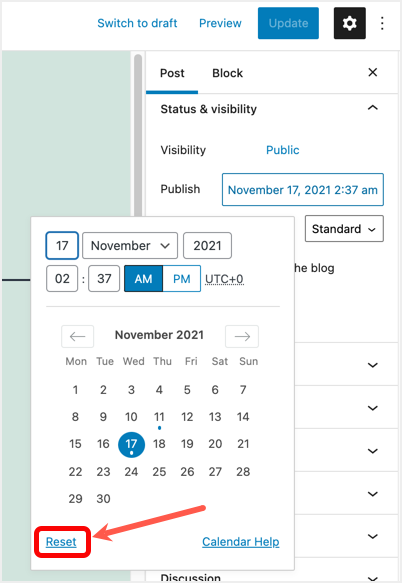
Reset dates in the Gutenberg Editor
- This will reset the release date of your article to the current date and time.
- You will see the date link changed to “now”, just like posting a new article.
- Click the “Update” button to publish your content.
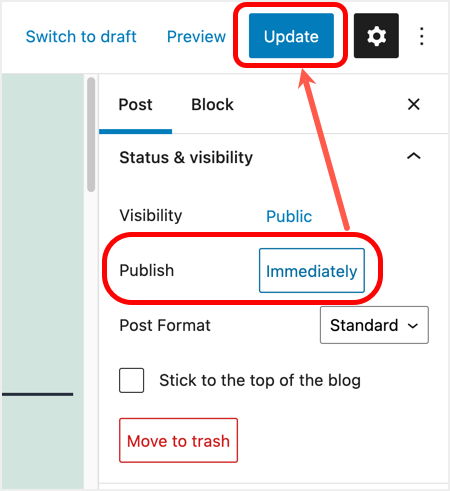
Release now
Gutenberg also displays your time zone, such as UTC+0, which will help you select a date in case you want to schedule the article on a different future date.
Reset the release date in the Classic Editor
If you are using the classic editor Classic Editor, the process of editing the release date remains the same. Keep in mind that when using custom article types such as WooCommerce products and bbPress forum pages, you need to use a classic editor.
- Edit the article using the Classic Editor, and you will see the release date and time under the publish meta box in the sidebar of the article.
- Click the Edit link and you will see calendars that open in different formats.
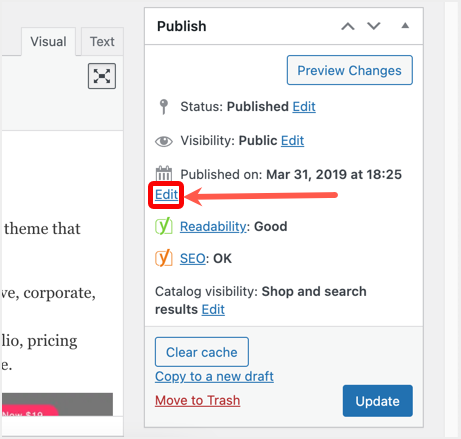
Edit the release date in the Classic Editor
- Unlike Gutenberg, where you have a reset option, this option is not available in the Classic Editor. You must manually select the current month, date, year, and time.
- Click the Update button to reset the date and publish the content.
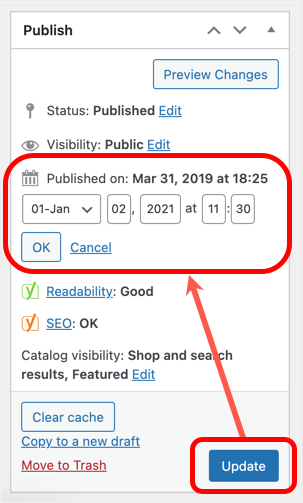
Release date has been changed
Make sure you set the correct date and time to avoid choosing a future time. In this case, the article will be “booked” at the selected time and will be deleted from your website.
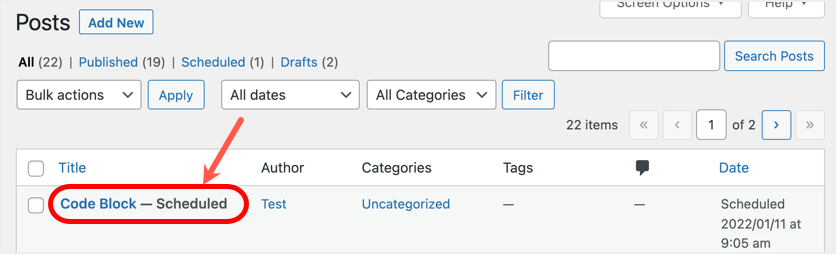
Plan to release to future date
Reset date changes outside the editor
Sometimes opening the editor and resetting the date is a time-consuming task. Fortunately, WordPress allows you to edit the date of a single article in the article page of the administrative dashboard. However, you will not reset the link, and you will need to manually select the date as you would in the classic editor.
- Go to the articles & gt; all articles page and hover over the article you want to edit.
- You will see some links below the title of the article, and then click the Quick Edit link.
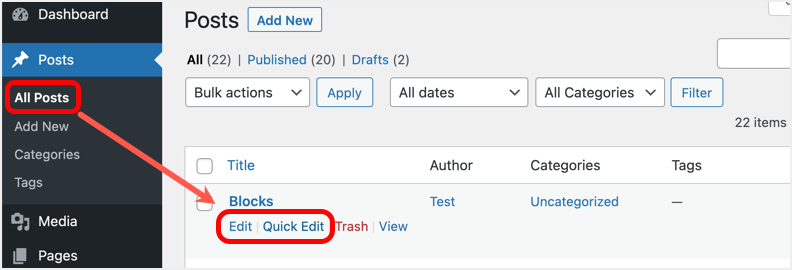
Quickly edit a single article
- It opens a number of options to edit and change the date and time based on the date title.
- Then click the Update button to save your changes.

Edit date and time
Batch reset release date and modification date in WordPress
Unfortunately, there is no default option available in WordPress to bulk edit the release date of multiple articles at a time. When you select and edit multiple articles in bulk, the date field will not be as visible as you see when you quickly edit a single article. However, you can use a third-party plug-in to bulk reset any core WordPress field.
You must install and activate the Bulk Edit Posts and Products in Spreadsheet plug-in. This plug-in will help you edit release dates and other fields using Excel spreadsheets in the administrative panel. You do not need to download and import content again. However, it is a good idea to back up the database before making any batch changes.
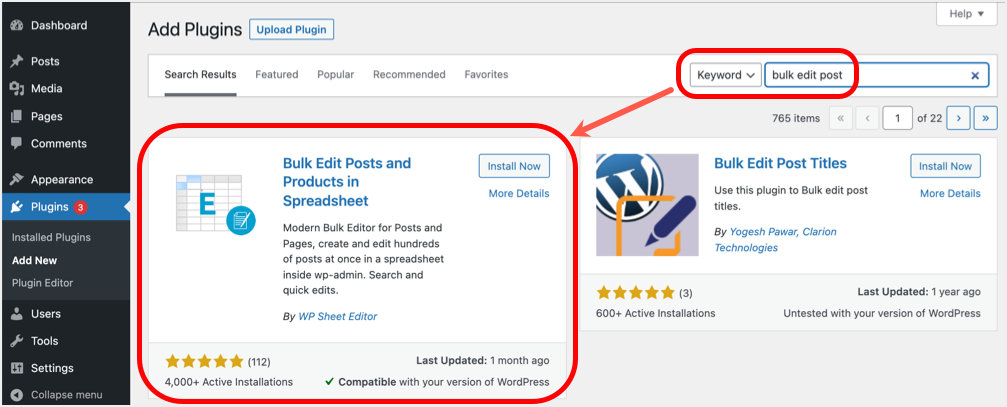
Install the Bulk Edit Posts and Products in Spreadsheet plug-in
- After activating the plug-in, you will be presented with a settings page where you can select the applicable article type to batch edit. In our example, we will select “Posts” and click the “Save and continue” button.
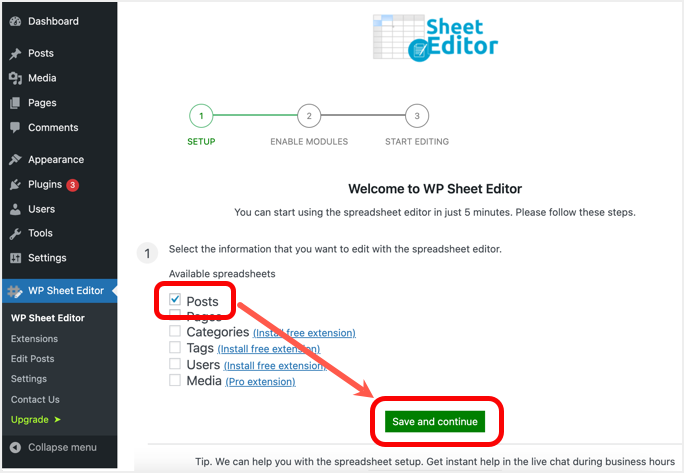
Select the article and continue
- On the next screen, you will see a lot of options, just click the “Continue with the Basic Spreadsheet Now” button.
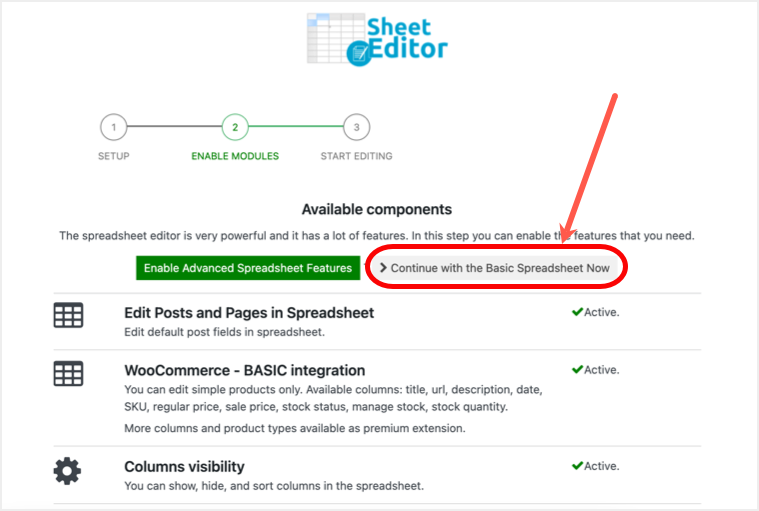
Continue to use the basic version
- You will see the success message shown below, showing “The Spreadsheet is ready”, and then click the “Edit posts” button.
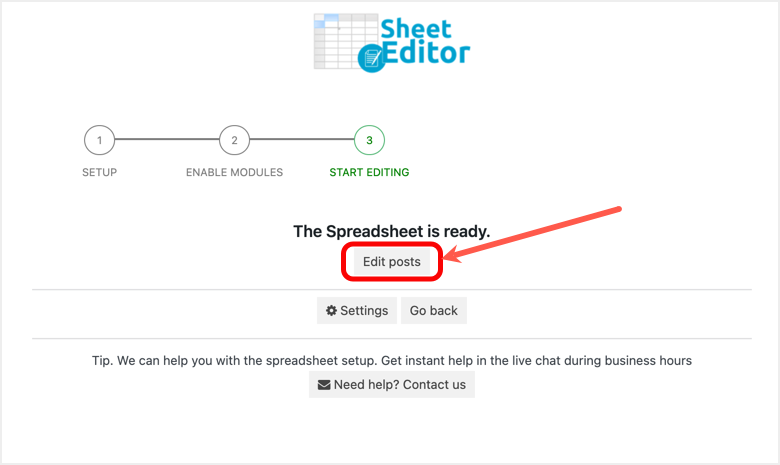
Edit articles in a spreadsheet
- It will open all your articles and metadata in the Excel spreadsheet, as shown below.
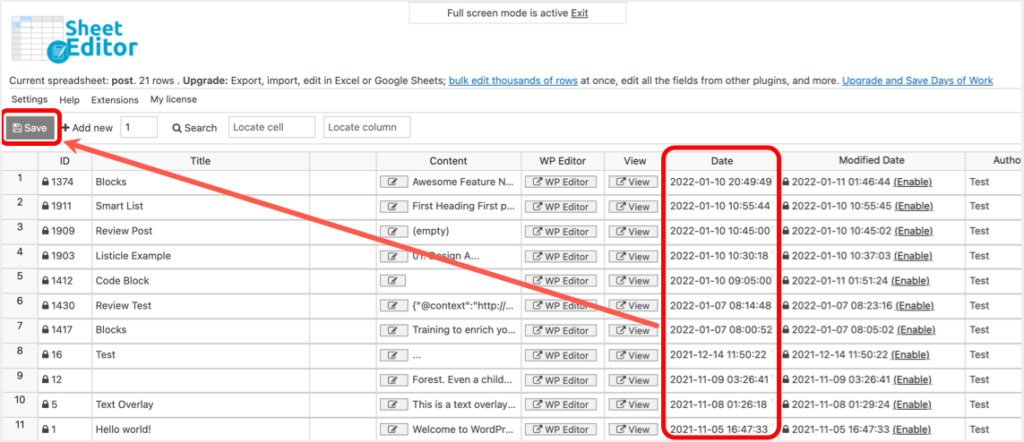
Edit the date in the spreadsheet Editor
- Click the “Date” submitted for the article, and you will see a calendar for selecting dates. If necessary, be sure to select the correct date and edit the time in the Excel cell. You can edit and reset the dates of all articles you want, and then click the “Save” button that appears in the upper left corner of the spreadsheet.
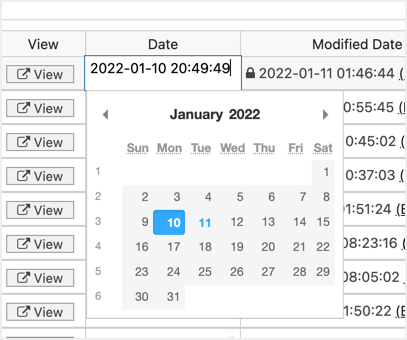
Select a new date from the calendar
- The plug-in will show you a warning that changes cannot be undone, and then click the “I understand,continue” button.
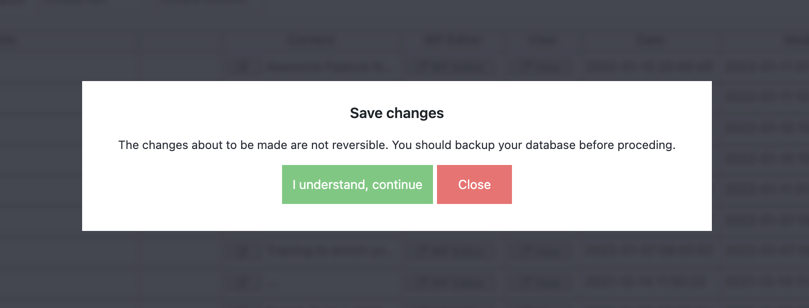
Confirm to save changes
- This resets all edited release dates in Excel, and then clicks the exit link that appears at the top of the spreadsheet to enter full screen mode and view the administrative sidebar menu. Now you can go to the articles page and confirm that the date has changed.
You can go to “Posts & gt; Sheet Editor” or “WP Sheet Editor & gt; Edit Posts” to open the Excel spreadsheet at any time. As you can see in the spreadsheet above, the plug-in displays padlocks for metadata fields that are locked for editing. You cannot change some fields, such as the article ID, and you can click “Enable” to edit fields such as the modified date.
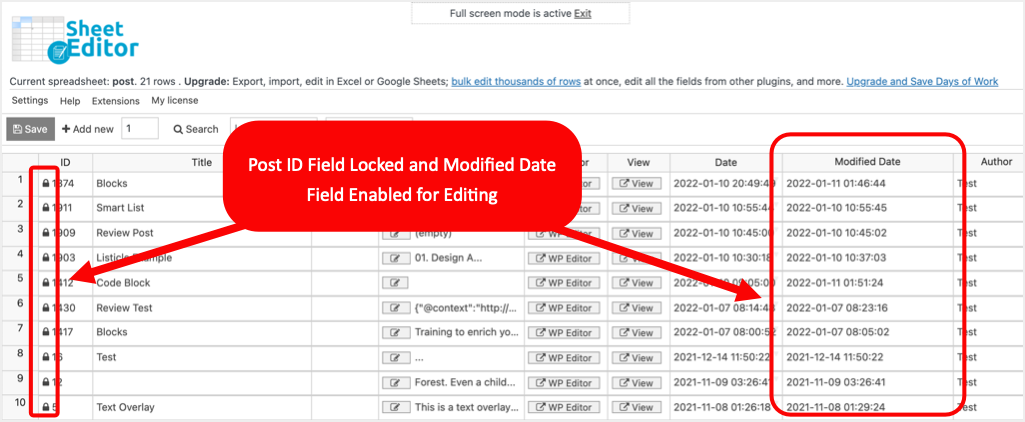
Locked and enabled field
Free plug-ins are enough to bulk reset your release date. However, if you want to have full Excel spreadsheet functionality, such as search and replace, you need to buy the Premium Edition. The annual paid version will cost you $29.99 or the lifetime version will cost $59.99, and you can buy it directly from the management dashboard without leaving your website.
What happens when you reset the date?
When you change the release date of an article in WordPress, the following occurs:
- This article will be listed at the top of your blog article page, indicating that this is the latest post.
- Your RSS feed and XML site maps will display articles just like the newly released ones.
- If you use any automatic social sharing or push notifications, the article will be shared or sent according to your settings.
- The search engine will re-index the page, and the ranking may vary according to your content.
- Your content may appear in the “Discover” section of Google Search Console because it is newly released.
In most cases, these are what you expect before you change the release date. If you do not want the article to move up in the blog post page, you only need to update the content without changing the date. In this case, XML Sitemap will still display the latest update date, and the position of the article on the blog post page will remain the same. You can display the update date in articles and search engines by using plug-ins or topic features to replace the release date.
Summary
As you can see, it is very easy to reset the release date in WordPress using the Gutenberg Block Editor. Although you can do the same using the Classic Editor and the article page, be sure to set the current date and time. The free plug-in helps you edit release dates in bulk in Excel tables, which can be done in your management dashboard.
Warm Tip: simply modify the release time of the article, the natural ranking of search engines to improve the role of very little. If you like old content to continue to get the attention of search engine spiders, according to our past experience, it is necessary to reprocess old articles, including appropriate, up-to-date content updates and article release date updates.
For this, you can read the article “fried cold rice is also a means to make a good SEO”.