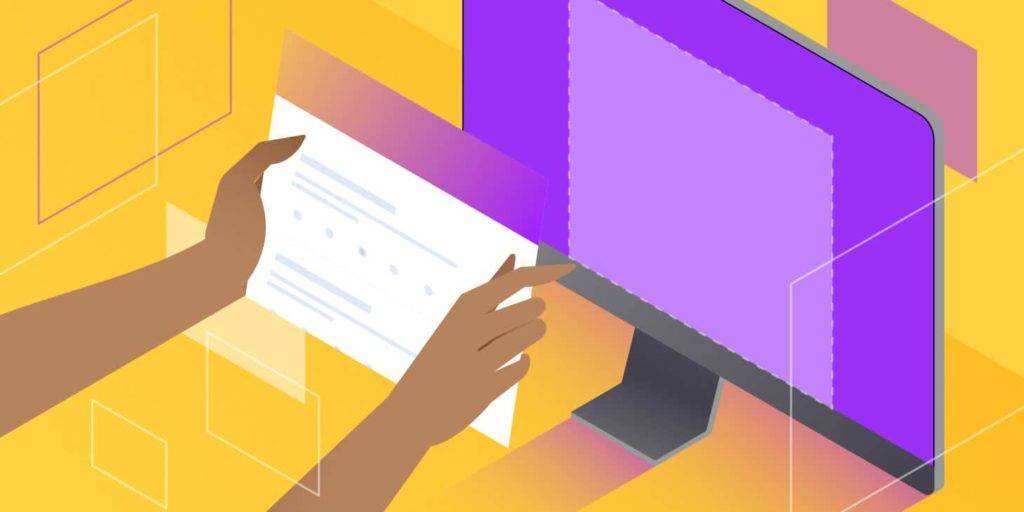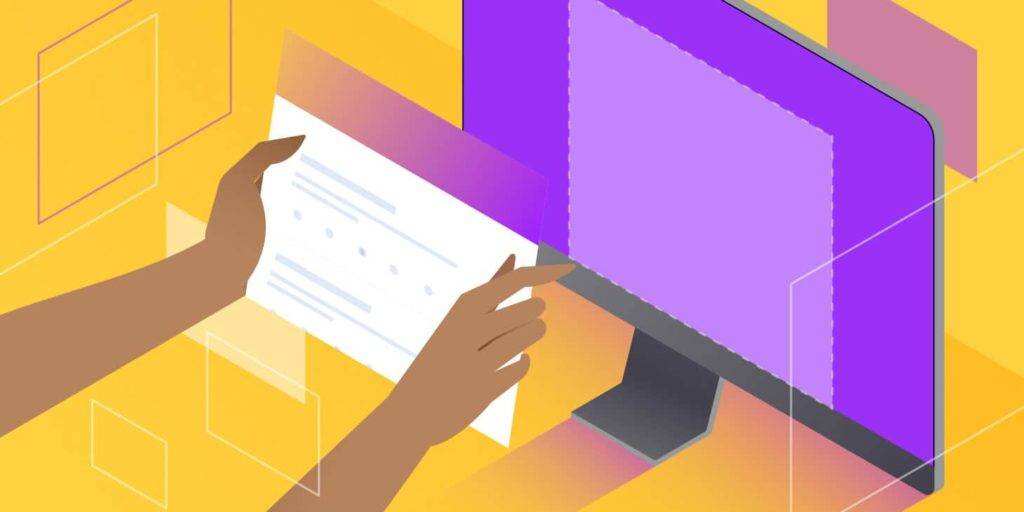
Google forms can help you attract website users and gather feedback from them. However, before you start making state-of-the-art surveys, contact forms, and other content, you may need to find a way to embed them into your WordPress site.
Fortunately, in just a few steps, you can embed Google forms into your WordPress site and start collecting user responses. This allows you to improve your site and content based on this feedback. In this article, we will show you how Google forms can benefit your site and your entire brand. Then we’ll show you how to embed an Google form into your site in a few quick steps.
- Introduction to Google forms
- Why do you want to embed Google forms on WordPress sites?
- How to embed a Google form on a WordPress website
- Using Google forms in WooCommerce
Introduction to Google forms
Google Forms is a Web application that is very similar to Google Docs or Google Sheets for creating interactive surveys and other types of forms. Some common uses include:
- Event registration.
- User voting and questionnaire survey.
- Email subscription registration form.
- Test.
- Product order.
- Contact form.
Like other Google Workspace applications, you can store all forms on the Google cloud hard drive. You can also take advantage of Google’s sharing capabilities. This is especially useful if you work with a team to create content for your site and you want others to collaborate on your survey or other forms:
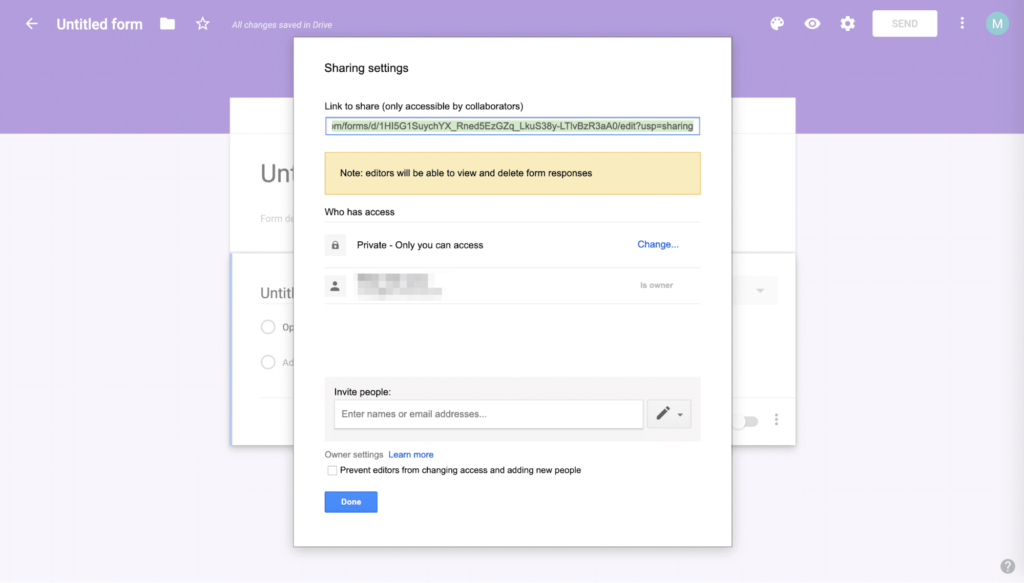
Sharing option
The free platform simplifies the form creation process. You can choose from a variety of pre-built templates, or you can create your own template and save it for later use:

Google form template Library
Google forms will also help you design content to match your brand.
If you pay for Google Workspace, it changes the text “create your own Google form” to “this form was created inside your organization name”.
You can choose from a variety of topics or simply add your logo to each form. The platform will automatically adjust the color of your form to create a unique look that suits your site perfectly. All Google forms are also responsive, so your users can do them through their smartphones or other mobile devices.
Finally, you can access the real-time results collected in your Google account:

Google form reply
You can view your replies and charts in the form at any time, or export them to an Google table for further analysis. This makes it easy to organize, evaluate, and share your results with your team.
Why do you want to embed Google forms on WordPress sites?
If you are looking for ways to embed custom forms on your WordPress site, you may have explored the possibility of using the WordPress form builder plug-in. While these may be useful tools, Google forms may be a better choice for several reasons.
First, using Google forms enables you to take advantage of the storage and sharing capabilities of the platform. Second, by using Google forms, you can avoid adding another plug-in to your site, which results in slower load times, so the reduction may help improve the performance of your site.
In addition, while you can let other users create forms using the WordPress plug-in, Google forms give you complete control over who is collaborating on your content. You can invite specific users to work on any given form to provide greater security and avoid errors.
Finally, using Google forms can not only help improve your WordPress site, but also help you improve the overall image of the brand. Although forms built using the WordPress plug-in can only be used on your site, you can share Google forms on any platform, including through social media and marketing email.
No matter where your audience fills out your Google form, their responses will be recorded in one place. This will help you track form results for all brand channels, not just your website.
How to embed a Google form on a WordPress website
If it sounds like Google forms may be the best solution to meet your WordPress site’s form-related needs, you’re lucky. Although this process is not as simple as installing a plug-in, you only need three simple steps to embed Google forms into your Web site.
Step 1: create your Google form
The first thing you need to do is create your first Google form. Log in to your Google account and access the Google form by finding the purple icon in the Google application menu:

Google form icon
If you are a Google Workspace user, you should feel very familiar with the Google form interface. It is very similar to Google Docs and Google Sheets:

Google forms user interface
To start using your form, you can select Blank posts from the toolbar or select the template you want to use.
Either way, you can type directly into the form to add a title and description, and then create your question and answer options. You can also use the drop-down menu to select the type of each answer:
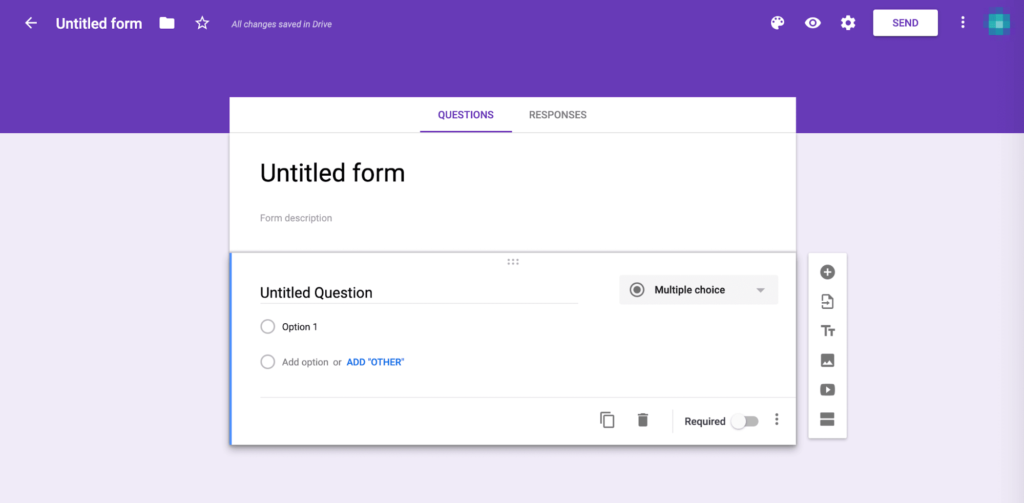
Set up your Google form
The toolbar on the right side of the editor allows you to add new questions, import questions from another Google form, upload images and videos, and create other sections. The palette, eye, and gear icons then allow you to change the theme of the form, preview the final product, and access advanced settings.
With these tools available to you, you should be able to make any type of table you need. If you want advice from your team, click the three-point icon and select Add collaborators:
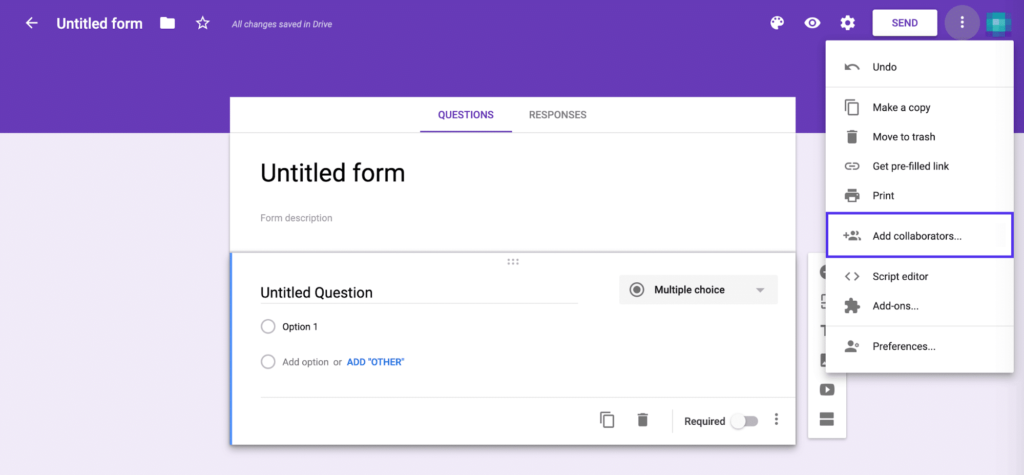
Add collaborators to the Google form
You can then invite team members to process your form by entering their e-mail address or using the link sharing feature. Your changes will be automatically saved on your Google cloud hard drive. When you are finished editing, you can embed the Goole form into the WordPress site.
Step 2: access the embedded code of your Google form
To embed your Google form, you need to click the Send button at the top of the form editor. There, you will have five options for sharing forms: via email, links, HTML, Facebook, and Twitter:

Share your Google form via email
Any of these can be useful, especially if you want to send the form to all email list subscribers or share it on your social media account.
However, for the purposes of this tutorial, we will focus on the HTML option. Therefore, chooseTab. You will see a code snippet under Embed HTML, as well as an option to change the size of the form.
When you are satisfied with its size, click COPY in the lower right corner of the window:

Get the embedded code for your Google form
Next, go to your WordPress dashboard.
Step 3: add code to your WordPress post or page
With your HTML snippet, you can embed the Google form into your Web site. First, navigate to the post or page where you want to merge the form. If you are working in the WordPress Block Editor, you need to add a custom HTML block:

Customize the HTML block
Then, paste the code from the Google form editor into the block:

Add embedded code in the Block Editor
If you click the Preview tab in the customize HTML blocks toolbar, you will see your Google form as it appears on your website:

Preview of Google forms embedded in the Block Editor
If you switch to the Classic Editor, the steps will be different. In fact, you need to switch to the text Editor by clicking the text tab at the top of the toolbar:
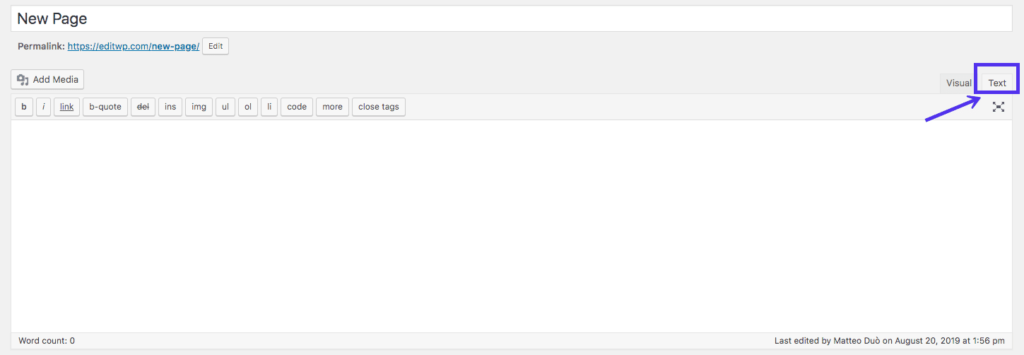
Classic editor: text view
Then you need to paste the Google form embedding code wherever you want it to appear on the page:
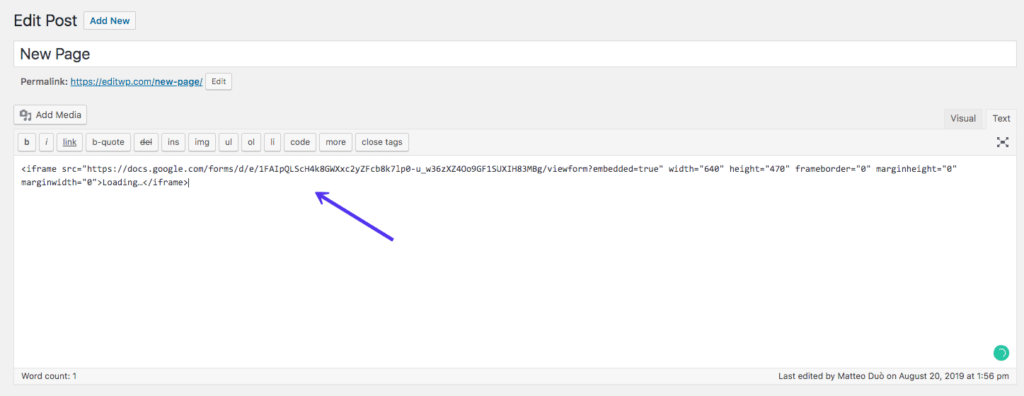
Embed a Google form in the WordPress Classic Editor
If you switch back to the visual editor, you should see your form in the edit field:

Embedded Google forms: preview
You can also preview the page to see what it looks like at the front end.
If you want to embed an Google form in an WordPress post or page, that’s what you need!
Using Google forms in WooCommerce
As you may have realized, Google forms can also be a convenient tool for WooCommerce and other e-commerce platforms. You can easily use this tool to create your own custom orders, and there is even an order template to speed up the process:

Sample order request
You may also want to solicit customer information and provide buyers with the opportunity to evaluate the product and its purchasing experience, and so on.
But the bad news is that simply embedding Google forms on your product page will not integrate the functionality of WooCommerce orders with these forms. Fortunately, there are some third-party solutions that can help.
Option # 1:Automate.io
One example is Automate.io, a cloud application integration tool:
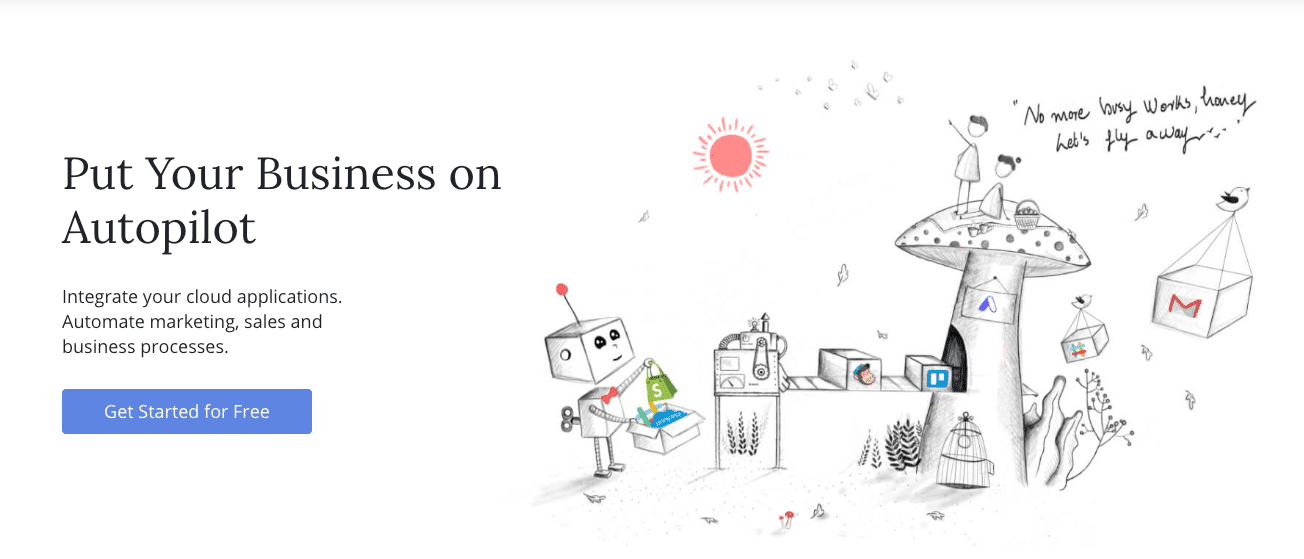
Automate.io
This solution enables you to connect WooCommerce and Google forms and automatically respond based on specific triggers. For example, you can:
- When the customer submits the Google form, add the new order in the WooCommerce.
- Generate an Google form response when a customer adds or updates their information.
- Create an Google form response for each WooCommerce order line item.
- Integrate Google forms, forms, and WooCommerce so that you can update customer and order information on all three platforms at the same time.
Automate.io can be used up to 250 times per month for free. For $39 a month (according to the annual plan), you can raise the limit to 10000 times.
Option # 2:LeadsBridge
Another option you can also try is LeadsBridge, which automatically integrates WooCommerce and Google forms so that you can track prospects:
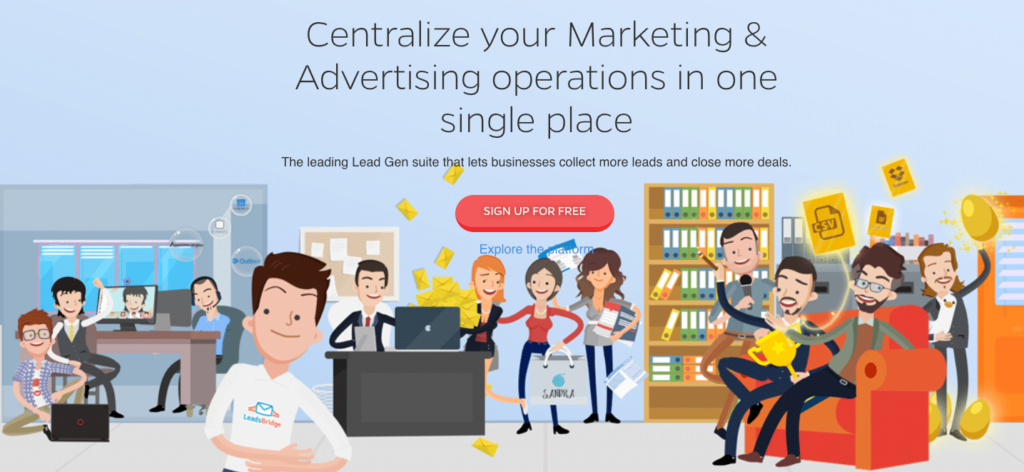
LeadsBridge
This is an easy way to take the pulse of an online business and monitor its growth over time. LeadsBridge will guide you through how to set up the integration so that you can create orders and other useful features. The annual plan starts at $29 a month, and the platform is slightly cheaper than Automate.io.
Option # 3:Integromat
The third option is Integromat, which also provides Google Forms and WooCommerce integration:
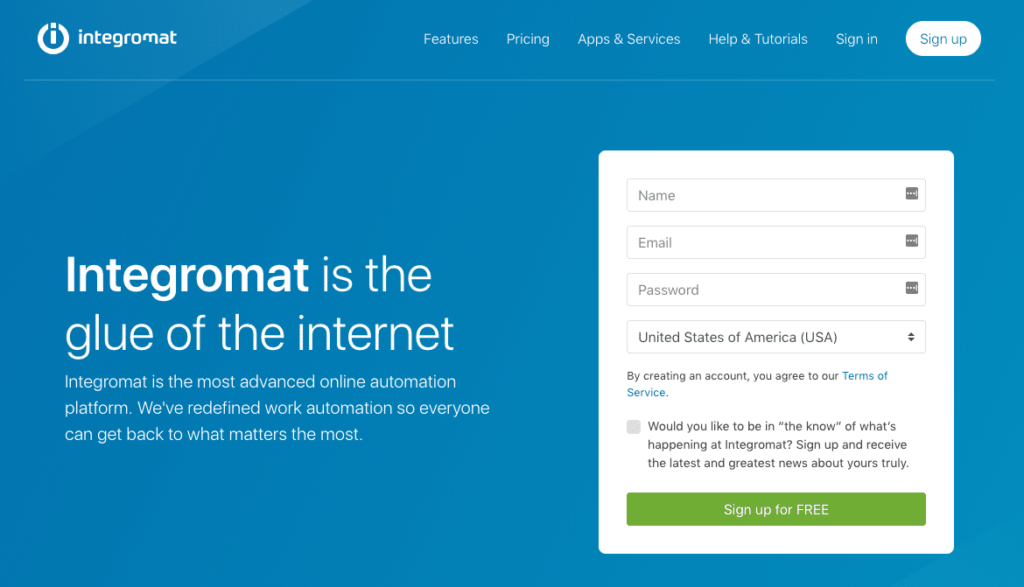
Integromat
The tool can automate certain actions by using triggers related to Google form responses and WooCommerce coupons, orders, customers, and products. Integromat is a little cheaper than Automate.io, and its free program offers 1000 operations a month, with a minimum price of $9 a month and 10000 operations.
Summary
Forms are an important part of many different WordPress sites. Whether you want to add a survey to your site to collect user feedback, add a detailed order form to your WooCommerce store, or anything else, Google Forms is an easy-to-use, free tool for making perfect forms. To embed a Google form into your WordPress site, you only need to perform three simple steps:
- Create your Google form.
- Access the embedded code of your Google form.
- Add embedded code to your WordPress post or page.