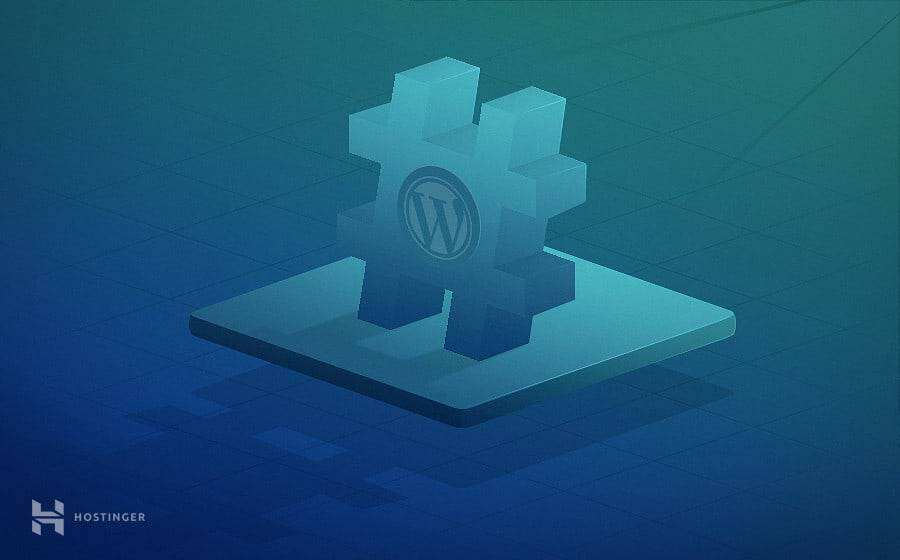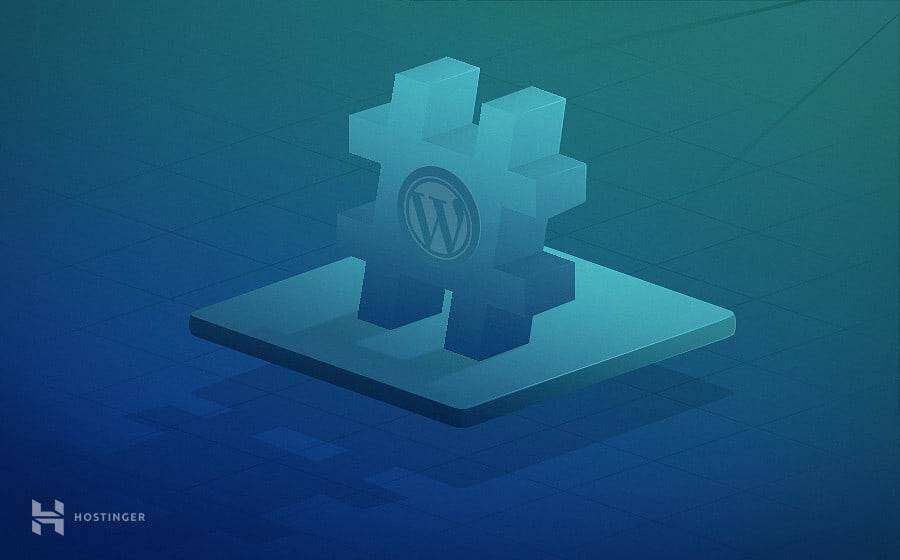
The WordPress tag is one of the tools you can use to group articles based on similar details. Usually, the
tag is located at the bottom of the article or in the sidebar. When a visitor clicks a specific tag, WordPress opens an archive page (tag page)-indexing all articles with the same tag and custom article types.
tags play a vital role in organizing content. They have a direct impact on your user experience and SEO.
this is a getting started guide to WordPress, where you will learn all the information about WordPress tags, as well as some additional SEO tips for tag pages.
- WordPress categories and tags
- 1. Extensive and specific
- 2. The necessary vs can be selected from
- 3. Parent-child relationship and independent entity
- how to add tags in WordPress
- how to display tags cloud
- WordPress tags and SEO
- unindexed WordPress tag archive page
hides
WordPress categories and tags
technically speaking, categories and tags are WordPress taxonomies. In short, they categorize your articles.
however, we use tags and categories in different ways. Here are the main differences:
1. The main difference between broad and specific
categories and tags is the size of the topics they cover. Categories group a wide range of topics for articles, while tags describe specific details in the content.
for clarity, suppose you have a food blog. The categories you may have are Culinary Trip, Recipes, Tips, and Food News.
if you have an article entitled “the most delicious Wellington Beef recipe”, this article will be included in the recipe category. You can use beef, Gordon Ramsey, pastry and so on as labels.
tip: it is not recommended to use “Gordon Ramsay” in your category because it does not cover a wide range of topics in your blog posts. Unless you plan to create a lot of content to discuss him, his name should be a tag, not a category. In addition, if you want to have a more in-depth understanding of categories and tags, refer to “detailed interpretation of WordPress catalogs and Tag tags”
2. Necessary vs optional
another difference between these two taxonomies is how mandatory they are for your article. The category is required and the label is optional.
if you do not assign any categories to the article, WordPress automatically sets it to the default category that is not classified.
hint: you can change the default category name by accessing Settings-& gt; authoring from the dashboard.
3. The parent-child relationship is different from the independent entity
. Finally, categories and tags have different hierarchical relationships. Categories are hierarchical. This means that you can place subcategories or subcategories in the parent category.
for example: under the recipe category, you can add more subcategories, such as appetizers, entrees, desserts, and diet food programs.
under the diet food program, you can include other subcategories, such as low-carb foods, low-sugar foods, and low-fat foods. Unlike categories,
does not have a parent-child relationship. Each tag you add is a separate project with no level.
in addition to the above three differences, categories and tags also produce different fixed links. You need to use a custom permanent link structure to see the differences. When you enable a custom fixed link structure, your basic prefix will be as follows:
http://examplewebsite.com/category/recipes/
or
http://examplewebsite.com/tags/recipes/
although the two classifications are different in practical use, you can use them at the same time in the article. An article may have one or two categories and many tags. How to tag
in WordPress
tagging your articles is quite easy. However, keep in mind that only articles can have tags. There are two ways for
to add tags to WordPress. First, you can tag new blog posts. To do this, follow these steps.
- in your management dashboard, go to the article-& gt; add a new
- is on the right side of the visual editor and finds the tag box.
- enter the label to add. Each different label must be separated by a comma.
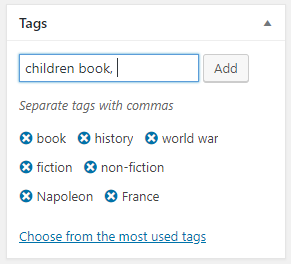
second, you can tag existing articles. This can also help you improve SEO because you can add slug to tags.
- in your management dashboard, go to the article-& gt; tag
- adds a new tag to the name form
- adds slug
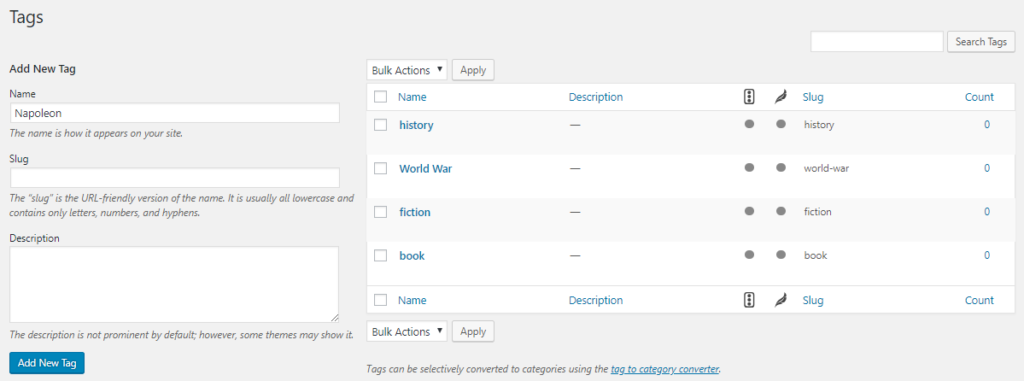
to your tag how to display tags in WordPress Cloud
uses tags in WordPress not only to organize your articles, but also to improve the usability and accessibility of your website. As a result, tags create a better user experience.
in addition, creating a tag cloud widget will further improve your user experience. The
tag Cloud widget helps you display all the tags you set. With one-click operation, visitors can browse your tab and find their favorite topic.
your website may be common in your niche market. However, through the tag cloud, visitors can quickly find interesting topics that they can’t find on competitor sites.
in addition, you can set a larger font size for more popular tags.
adds the tag cloud widget by following these simple steps:
- in your management dashboard, go to appearance-& gt; gadget
- finds the tag cloud widget and drags it to the widget area you want to display. Usually, it is located on the sidebar.
- Give it a title and how many tags you want to include in the cloud. The maximum quantity is 75.
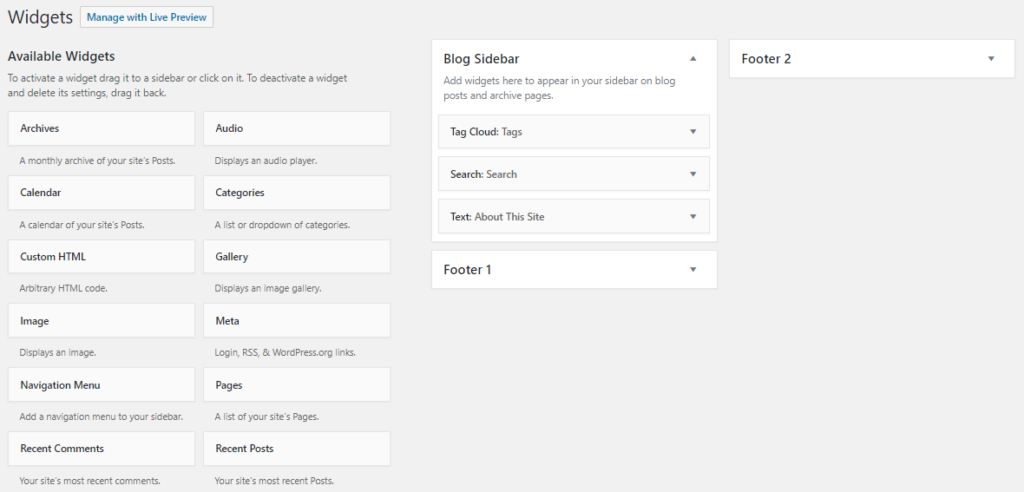
adding the tag cloud in WordPress 5.9 involves different steps because this version of WordPress uses the block editor for the entire site:
- goes to the appearance-& gt; editor to open the site editor.
- hovers over the area where you want to add the label cloud, and then click the plus sign (+) icon to add a new block.
- searches for the tag cloud and clicks the block to add it to the page. The
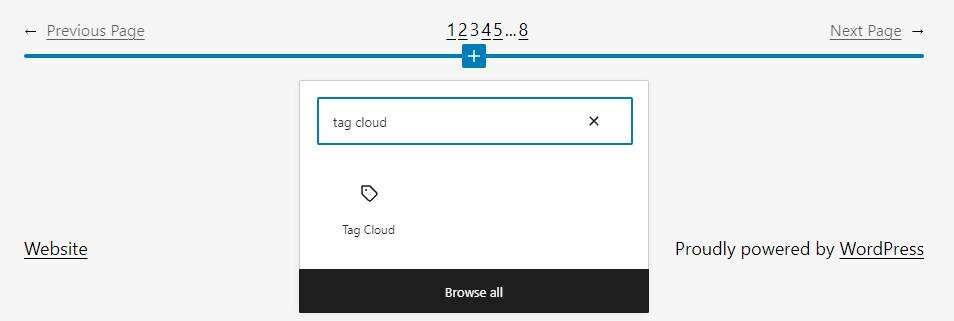
- tag cloud will appear on the page.
- to modify it, open the block settings by clicking the label cloud block and clicking the settings icon in the upper right corner of the screen.
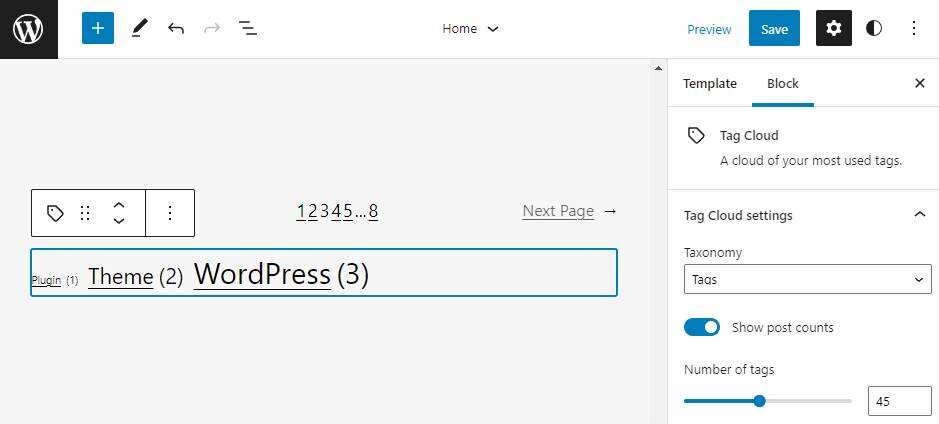
toggles the display article count to display the tag count on the page, and adjusts the tag count slider to set the maximum number of tags to display.
sometimes you may want to exclude tags from the tag cloud, no matter how popular they are. To exclude tags, follow these steps:
- goes to the article-& gt; tag. Select the label you want to exclude.
- now, take a closer look at the browser’s address bar and find the label ID. It is the number after tag_ID=.
- copies the label ID and returns Customizer-& gt; Widgets.
- Click the label Cloud widget Settings and open its settings.
- pastes the label ID into the exclusion box.
- clicks the Save button to complete the process.
WordPress tags and SEO
WordPress tags are also important to your SEO. If you do it right, a well-managed taxonomy (such as labels) will improve your SEO ranking.
but you must keep in mind that these tags can be harmful to your SEO.
in terms of SEO, WordPress is by far the best CMS. After installation, WordPress has a built-in SEO function to handle search engines. These predetermined features of
instruct all search engines to index articles, pages, categories, and tags on your site and store information in their databases.
, however, some errors in using tags can compromise this indexing process.
first, sometimes people create similar names for categories and tags. This creates two identical category and tag pages. If you use “recipes” as both a label and a category, search engines may confuse which should come first.
the singular or plural nouns you use as labels may have similar repetition problems. Recipes or recipes are similar. You need to select one and always use it as your label.
in addition, the tab itself does not have unique content. They only have excerpts from articles, and unique content is written on each article page. This is why search engines prefer to crawl different article pages rather than tag pages.
remember that once you set a new tag, WordPress automatically creates a tag page. In the next section, you will learn how to use tabs to help users navigate without harming your SEO.
does not index WordPress tag archive pages
the best way to overcome tabs and SEO problems is not to index WordPress tags. By doing so, you can tell search engines to ignore your tabs when crawling data. The
SEO Yoast plug-in is an excellent choice for this task. Follow these steps to make the WordPress tab unindexed:
- Click search appearance
- Select Taxonomy Tab
- search tag part
- Show No under the tag in the search results
- clicks the save button to finish it.
summary
WordPress tags are a good way to manage content. It can help your readers find their favorite topics quickly and easily. This will increase your overall user experience.
, however, some minor mistakes in using tags can damage your SEO. Use the tips provided to maximize the availability of tags without adversely affecting SEO.