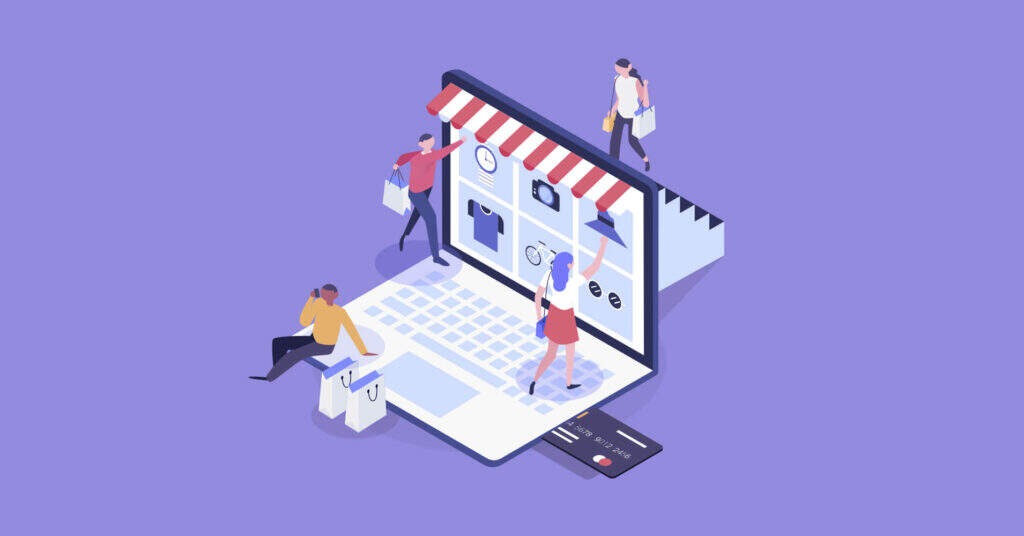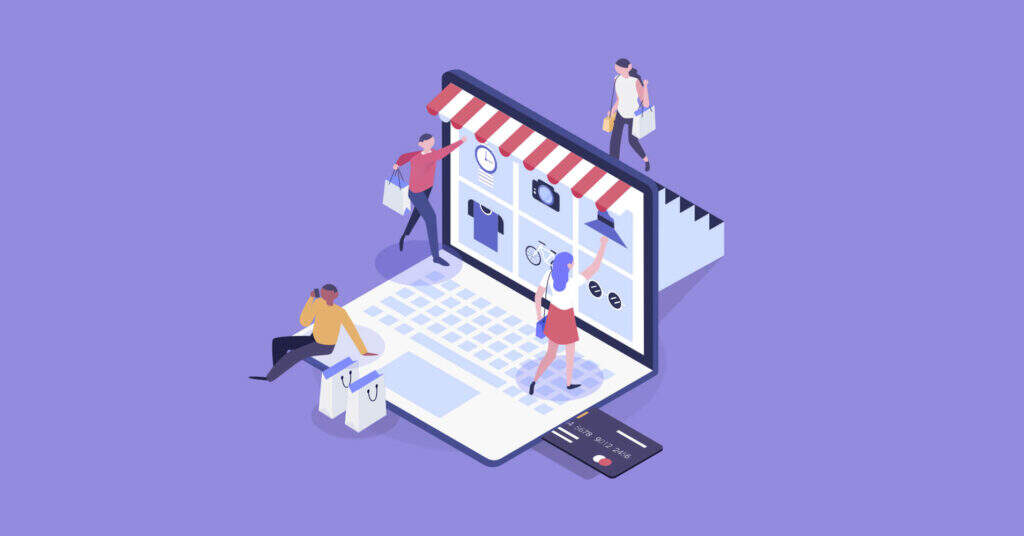
Over the years, running an online store has become more and more profitable, and WooCommerce offers the easiest way. If you have gone through the WooCommerce setup process, now is the time to add products to your new store
Fortunately, the combined utility of WooCommerce and WordPress has greatly simplified this process. Without any experience, you can add simple products to your WooCommerce store as easily as editing WordPress articles.
In this tutorial, you will find the correct answers to these frequently asked questions:
- What are the types of WooCommerce products?
- How do I set them to get the best conversion?
- Which WooCommerce product plug-ins should you consider using?
Even for more experienced users, you can still learn new WooCommerce techniques to optimize the transformation of your store.
- Types of WooCommerce products
- How to add WooCommerce products
- How to improve the conversion rate of your store through product recommendation
- The best WooCommerce plug-in recommended by the product
- WooCommerce product blocks that can be tried
- Common problems
- Summary
Types of WooCommerce products
One of the keys to running a profitable WooCommerce store is to recognize different product types and use them to achieve the best transformation.
By default, WooCommerce allows you to choose from six types. Each of these product types is unique, allowing you to conduct specific types of transactions in your store.
Let’s take a quick look at the default WooCommerce product types and their differences.
Default WooCommerce product type
Creating a specific WooCommerce product type is as simple as adjusting some settings while editing. Every time you add a new product to WooCommerce, the first editable area in the product data tab is the type.
Here are all six default types of classifications.
Simple products (Simple Product)
For every ordinary WooCommerce store, you may find that your most common product type is a simple product. This is the most basic type, and it’s really easy to use.
A simple product is just a separate physical commodity (electronic device, shoes, or anything like that). This is the default type that WooCommerce sets every time you create a new product.

Configuring a simple WooCommerce product is a simple process. On the first available tab, in general, you can set the price. WooCommerce allows you to add three pricing levels to a simple product. You can set a normal price, a sales price (discount price) and a price for one or more wholesale customers.
Other data tags allow you to manage inventory and shipping options. For example, you can automatically monitor product availability by setting inventory unit (SKU) values.
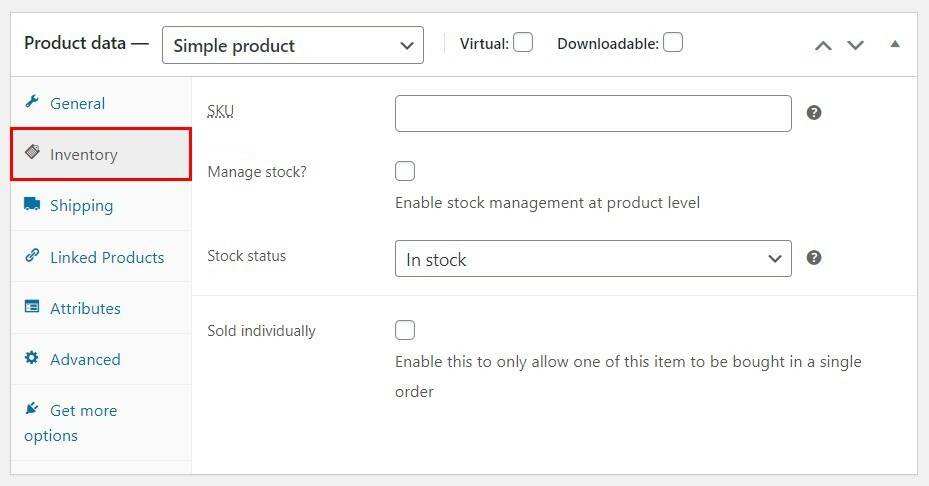
Similarly, there are options to add linked products, create custom properties, and other advanced settings, such as leaving purchase instructions for customers. We will examine these options in more detail later in this article.
If you want more features, WooCommerce recommends using extensions such as “Name Your Price” and “One Page Checkout”.
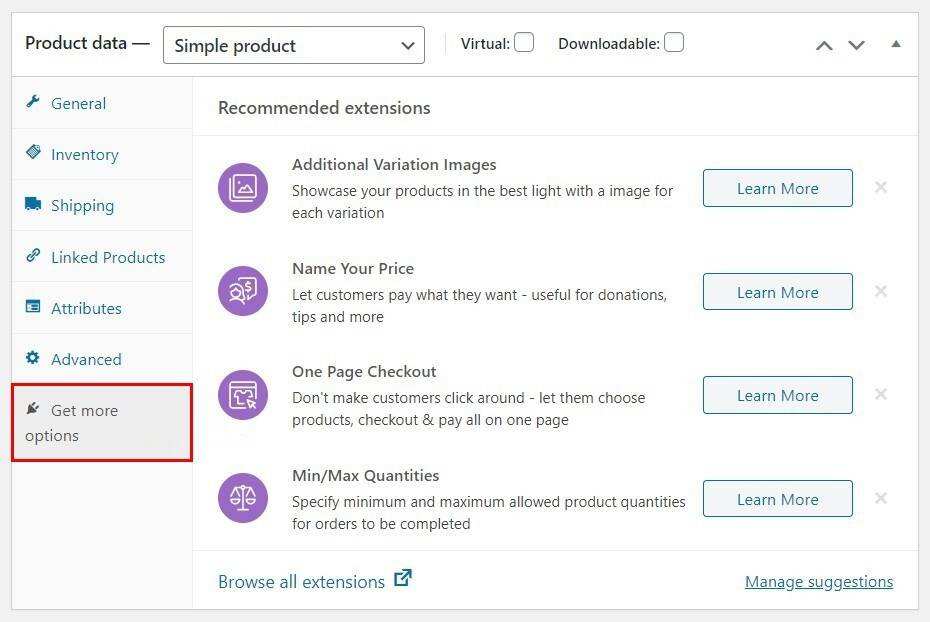
In short, simple products reflect WooCommerce’s default method of adding products to your store. Other types are changes in simple products.
Virtual products (Virtual Product)
The first variant we want to consider is a virtual product. As the name implies, virtual product is a kind of non-physical commodity. This type is ideal for services. It can also be a subscription to a website.
To create a virtual product, all you need to do is check the Virtual box on the product data menu. This option can only be used after you have selected a simple product from the drop-down menu.
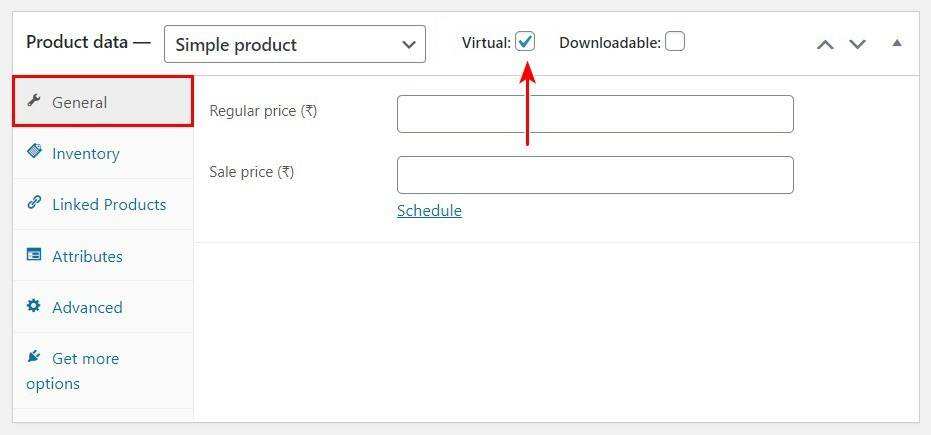
The process of configuring a virtual product is similar to that of a simple product. The only difference is that because it is a non-physical commodity, the transport option will no longer be available. As a result, you won’t have to worry about weight, size, and other shipping details.
Downloadable (Downloadable Product)
Another variant of a simple product is a downloadable product. Creating a downloadable product is as simple as checking the box of Downloadable in the product data menu.
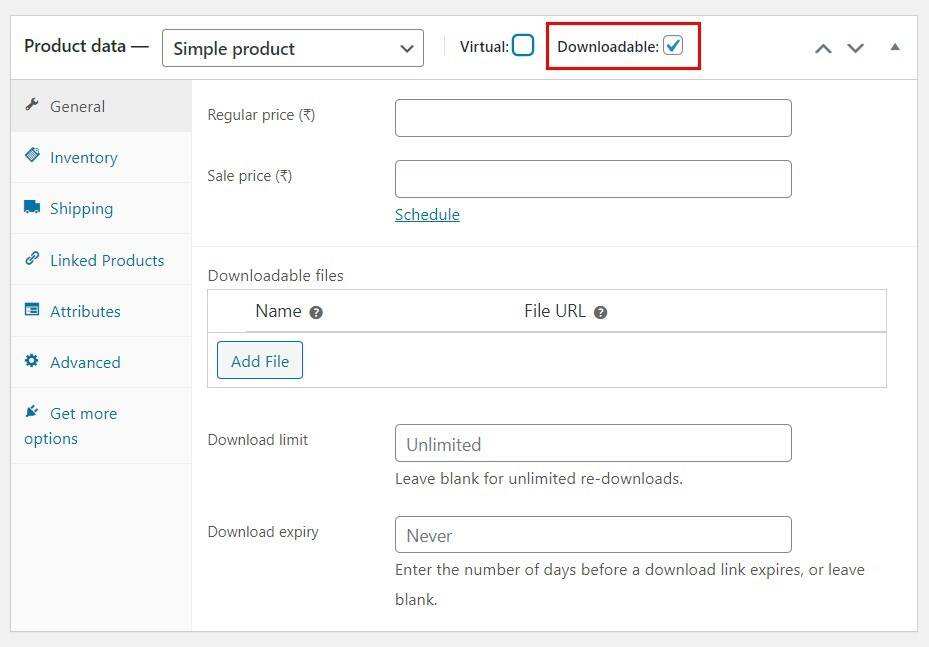
Once you have created a downloadable product, additional fields will be added to the general tab. These fields let you specify a URL for downloadable files and set a limit on the number of possible downloads. You can leave this field blank for unlimited download.
Similarly, there is an option to enter a specific number of days after which the download link will expire.
Downloadable products can be virtual or physical. For example, if you are selling a music album or book, you may want to offer both physical and downloadable products.
To create a virtual downloadable product, check both the virtual and downloadable boxes. This cancels the label for editing shipping options.
Combined products (Grouped Product)
Unlike the three product types we discussed earlier, creating a composite product does not create a new unique entry. Instead, a portfolio product is a collection of simple products that already exist in your store.
To create a combined product, select the Grouped product option from the Product data drop-down menu.
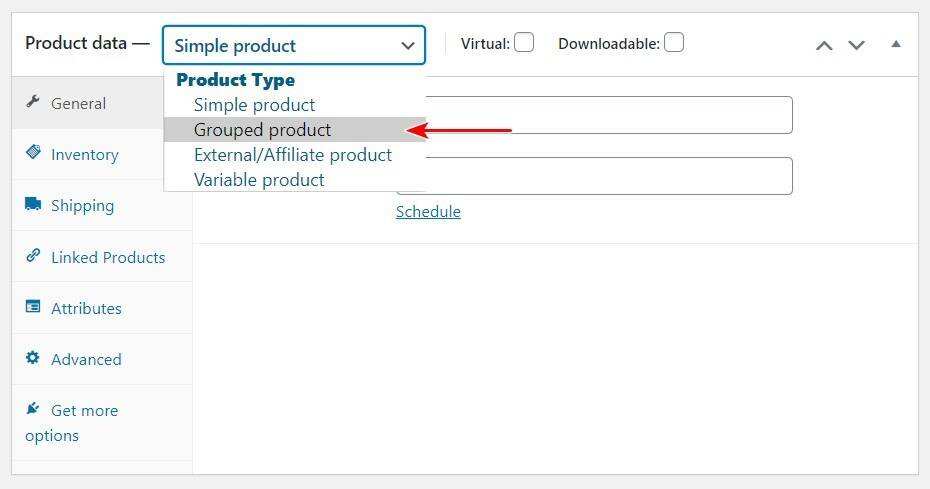
Because it is a bunch of linked items, grouped products do not include prices or other basic options. The main task of configuring WooCommerce grouping products is to add some sub-products that already exist in your store.
To do this, browse the Linked Products tab and search the Grouped products field for the items you want to link to.
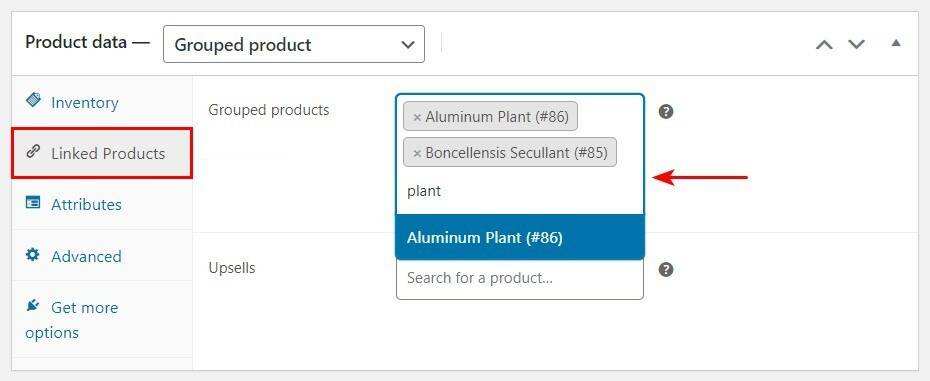
Once you have selected the linked product, you can also add up-sell items in the tag below. Rising sales are items you recommend to buyers, which are cheaper than the group they are currently looking at.
External / rebate products (External/Affiliate Product)
This type allows you to display goods from different sellers. With external or allied products, you can sell a product in your store even if you are not the actual seller. This makes it easier to work with other sellers and stores.
The external product you need to configure is to add a product URL and a button text, which will be displayed as a call to action (CTA).
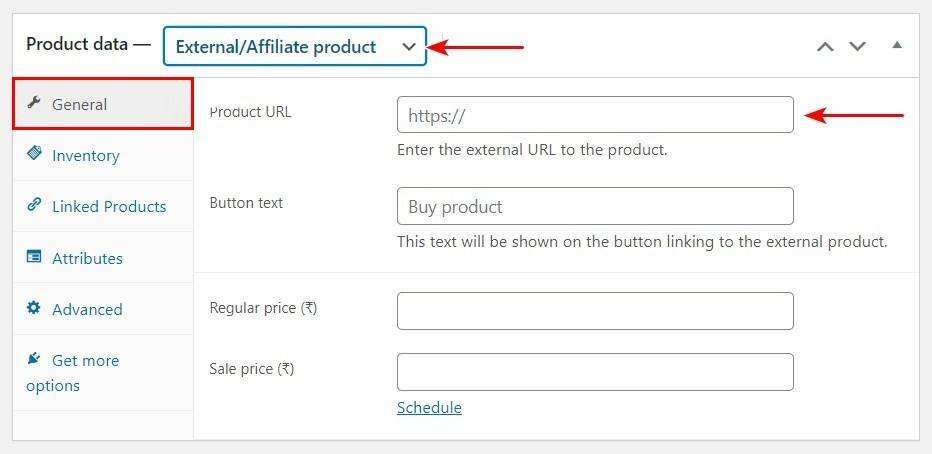
Once you have added the URL and button text of the product, the buyer will be transferred to an external website where they can complete their purchase.
In most cases, you will no longer need to add other details and attributes because they are already listed on the parent site. However, WooCommerce still lets you add this data for your choice.
All product data labels that apply to simple products (excluding shipping options) also apply here. You can add inventory information, upsell opportunities, custom properties, and other advanced settings that you think are necessary.
Multi-SKU products (Variable Product)
Variable product is the last product type provided by WooCommerce, which can be said to be the most complex one. This type makes it possible for you to add different variations of the same item to your store.
A typical example of a variable product is a shoe or bag with multiple sizes, colors, and possibly slightly different design changes. Electronics shopkeepers can also use this product type to display different storage options and color variations for the same device.
At WooCommerce, you can add a unique price, SKU, weight and other details for each variant.
Once you have selected the variable product option from the Product data drop-down menu, you can browse to the Variations tab to configure it. However, before you can add changes, you need to create custom properties first.
To do this, navigate to the “Attributes” tab. Here, click the Add button next to the Custom product attribute field.
You can then add the name and value of the variant. Once you are done, be sure to check the Used for variations box and click Save attributes.
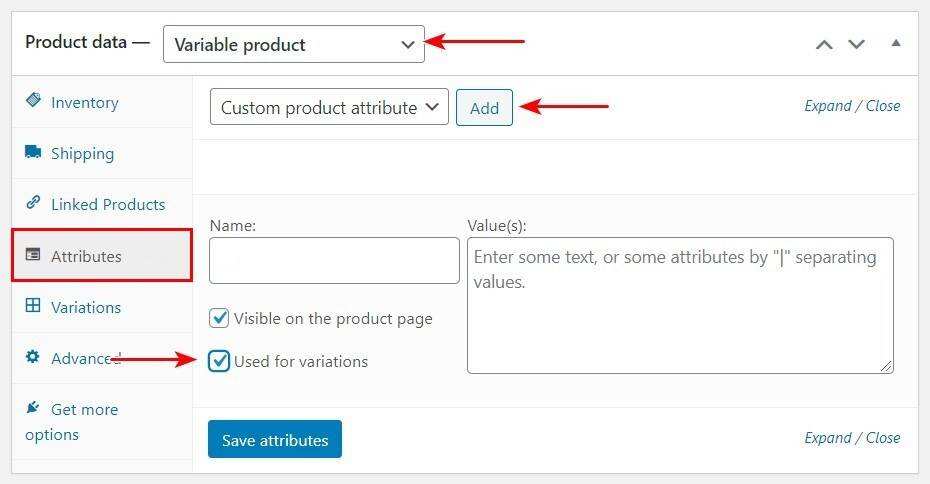
Now, when you browse to the “Variations” tab, you can choose from any property values you previously set.
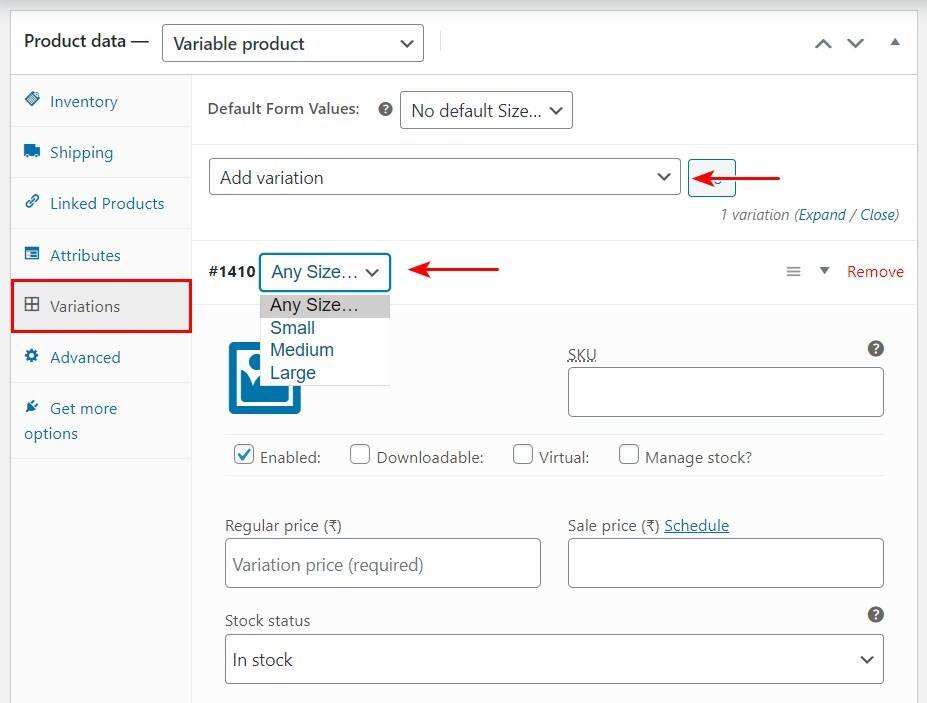
WooCommerce allows you to set a default change value in the Default Form Values field. In our case, this will be a default product size. Similarly, you can add other details here, such as price and inventory status.
You can even choose to disable a single variant or make it downloadable and virtual. There is a lot of room for adjustment, and you can only master your choices by creating more variable products.
Custom WooCommerce product type
For most shopkeepers, the default WooCommerce product type provides sufficient utility. However, some other users may need some more momentum. In this case, there are several plug-ins that can help you expand your store’s products.
Some of the most popular plug-ins to achieve this goal include WooCommerce Subscriptions, Product Bundles, and WooCommerce Memberships.
Let’s take a look at the five most common product types that you can create using extensions or plug-ins.
Subscription-based product
An easy way to ensure your store’s revenue over a long period of time is to accept regular payments. This business model not only provides stability for your store, but also promotes customer retention. A subscription-based product can help you do this.
Many WooCommerce extensions come in handy here. Arguably, the most feature-rich plug-in for creating subscription-based products is the official WooCommerce Subscriptions. At the very least, the plugin will cost you $199 a year.
If you are looking for a free option, YITH WooCommerce Subscription is a good tool to consider. Although all the features of the plug-in are available only in the advanced version, the free version allows you to test out a considerable number of features.
Once you have installed and activated the plug-in, a subscription box appears on the product data label.

When you check this option, a new subscription settings section will be added to Subscription Settings. Here, you can set the price and interval (days or months) for recurring payments.
With the advanced version, you can also add more complex variable subscriptions to your store. Some WooCommerce shopkeepers will find this feature very useful!
Orderable product
Another type of product that you can create with the WooCommerce extension is a customizable product. Whether it’s booking, renting, or making an appointment, your website visitors can use bookable products to target them without having to make a phone call.
To provide this type of product, you need to install and activate a WooCommerce subscription plug-in. WooCommerce Bookings is a good tool for getting the job done.
After activating the plug-in, a new product type becomes available on the Product data tab.

Once you have selected the Bookable product option, you can check the boxes of Has persons and Has resources.
To configure, navigate to the Persons or Resources tab, depending on the option you choose.
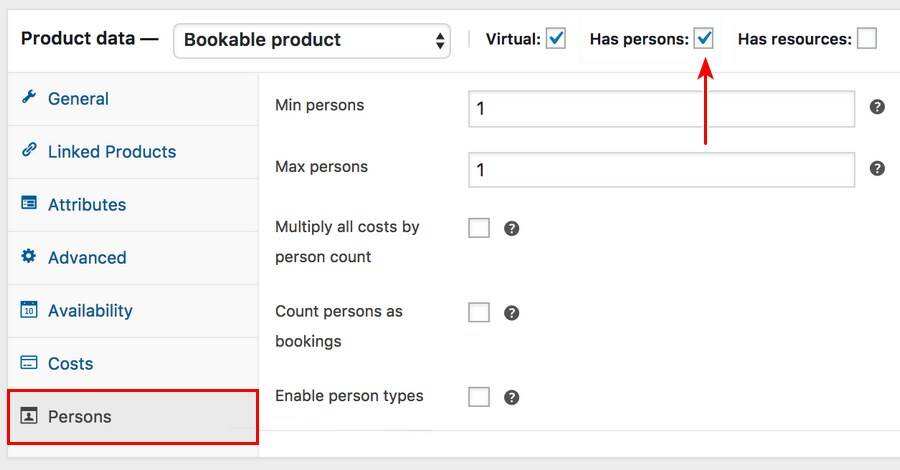
In other settings, you can determine the minimum and maximum number of people who can subscribe to the service. Similarly, the Availability tab allows you to use a calendar to adjust access to the product.
Whether you are a dentist or a fitness instructor, you can get all the flexibility to provide customers with simple and automatic in-store booking options.
Membership products
Membership is a good way to limit the content of your site to some website users. With the membership system, you can easily achieve site-wide content locking, which will be unlocked only when the site user buys the membership plan.
As a basic function, WooCommerce Memberships allows you to assign or sell membership and strategically grant website users access to your content or products.
To sell membership programs with this plug-in, the first step is to create a product. Depending on the number of plans you want to provide, you can create a simple or variable product.
For example, you can link three different membership programs to three different changes in a single variable product.
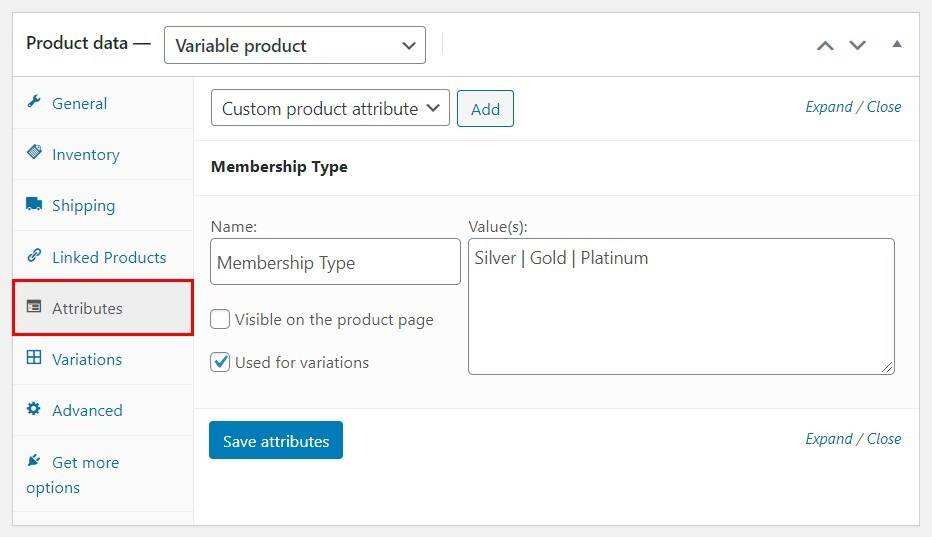
Once done, you can now bind a new membership program to the product.
You can create a new membership plan by navigating to WooCommerce & gt; Memberships & gt; Membership Plans and clicking Add New Membership Plan.
In the “General” tab of the “Membership Plan Data” section, you can decide how to activate the plan in the “Grant access upon” field.
For membership products, you need to select product (s) purchase.
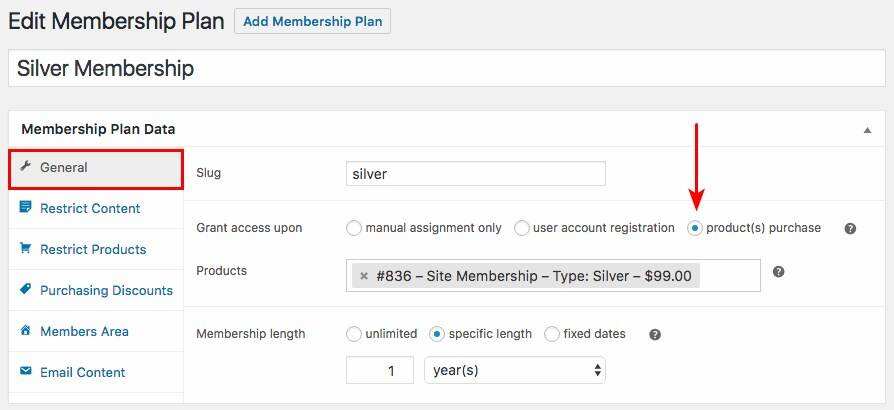
Now you can search for and select the member products of your choice in the Products bar.
In addition to granting access to content, you can use membership to provide discounts, better shipping options, and other offers to planned users.
Bundled product
Bundled products are quite similar to grouped products. Although grouped products are a collection of similar goods sold together on a regular basis, we often use bundled products to assemble different products and offer them at discounted prices.
This is a great marketing concept that can make your sales soar. Product Bundles can help achieve this goal.
When creating a bundled product, you can add a variety of product types, except for grouped or federated products. Interestingly, if you use it with a subscription plug-in, you can also bundle subscriptions.
Activating the product bundle extension adds a new product type to the Product data field. Once you have selected the new Product bundle option, you can make all the changes you like in the Bundled Products tab.

For each item you add to the bundled product, there are basic and advanced settings that need to be adjusted.
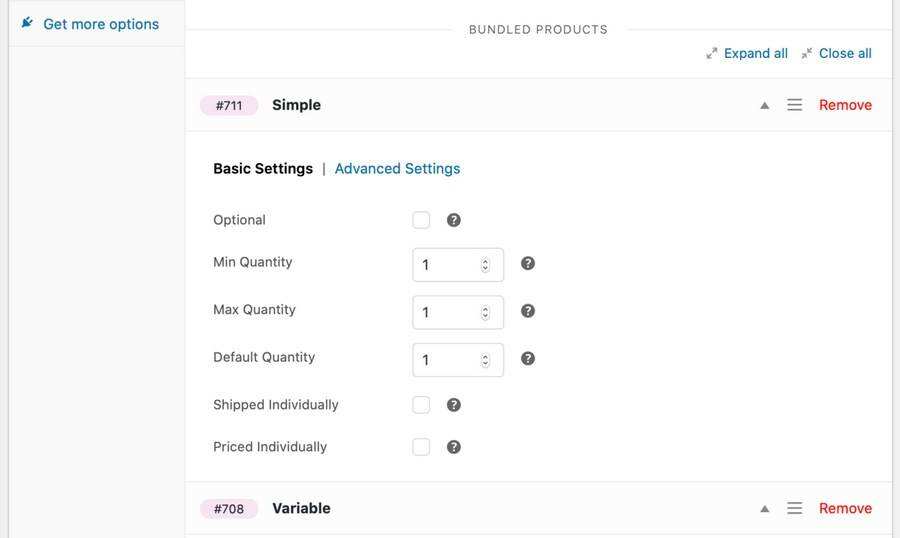
For example, you can decide whether to ship or price the product separately. Similarly, you can decide how to display the bundled products in the Layout field.
To make your pricing deal more interesting, consider using bundled products to set dynamic pricing rules, which are ideal for volume discounts.
Auction
Auctions are also a pricing strategy you may want to try in your WooCommerce store. The auction provides users of your website with the right to bid for products. At the end of the set period, the highest bidder can get the goods, and you can go home happily.
When it comes to adding auctions to your store, one of our recommended solutions is YITH Auctions for WooCommerce. If you are looking for a free option with fewer features, the Ultimate WooCommerce Auction plug-in may be your choice.
Using YITH’s auction plug-in, you can easily select Auction as the product type in the Product data tag.
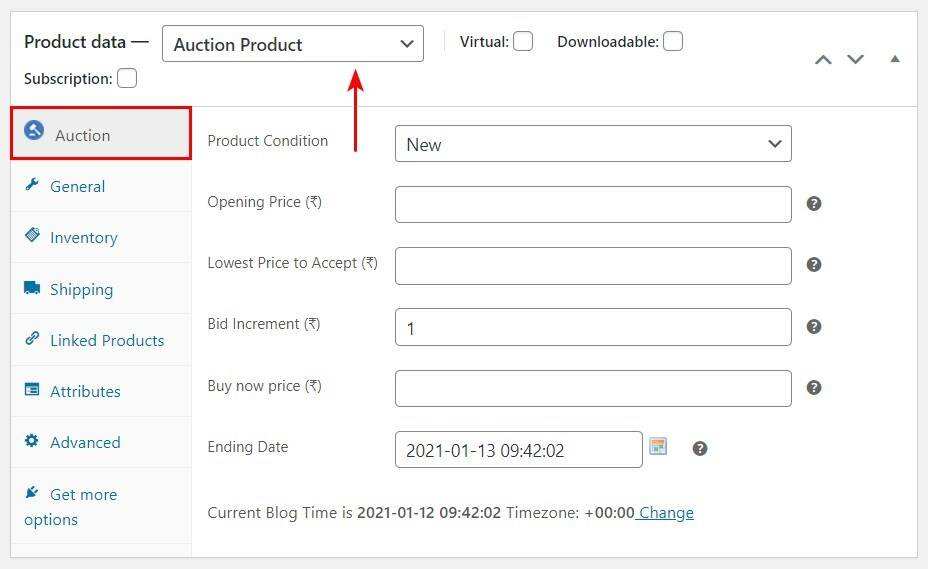
Under the Auction tag, you can set minimum and maximum bids, auction dates and other important details. If you choose, you can even set a “Buy it now” price for buyers who want to buy the product immediately.
Auctions are perfect for exclusive or used products, and with these auction extensions, you can add them to your WooCommerce store.
How to add WooCommerce products
After considering the most common WooCommerce product types, let’s go through the process of setting up the product from beginning to end. Since all other product types have their own particularities, we will use a “simple product” in this tutorial.
Depending on the products of your store, adding WooCommerce products can be a very simple process. In general, you need to follow five basic steps.
Of course, you must have WooCommerce installed and activated before we begin.
Step 1: create a new product and add a title and description
To create a new WooCommerce product, simply navigate to Products & gt; Add New on your WordPress dashboard.
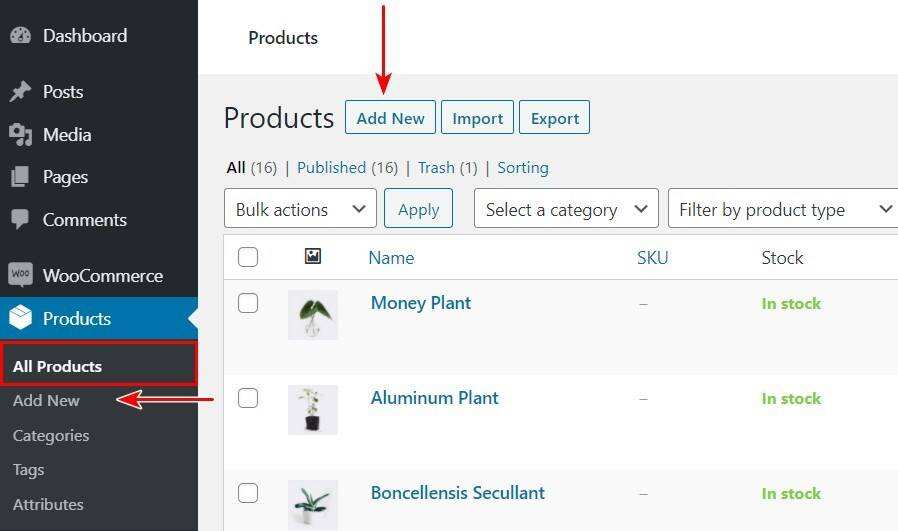
Now, in the Product name field, you need to enter a title. The following fields should also contain a long description.
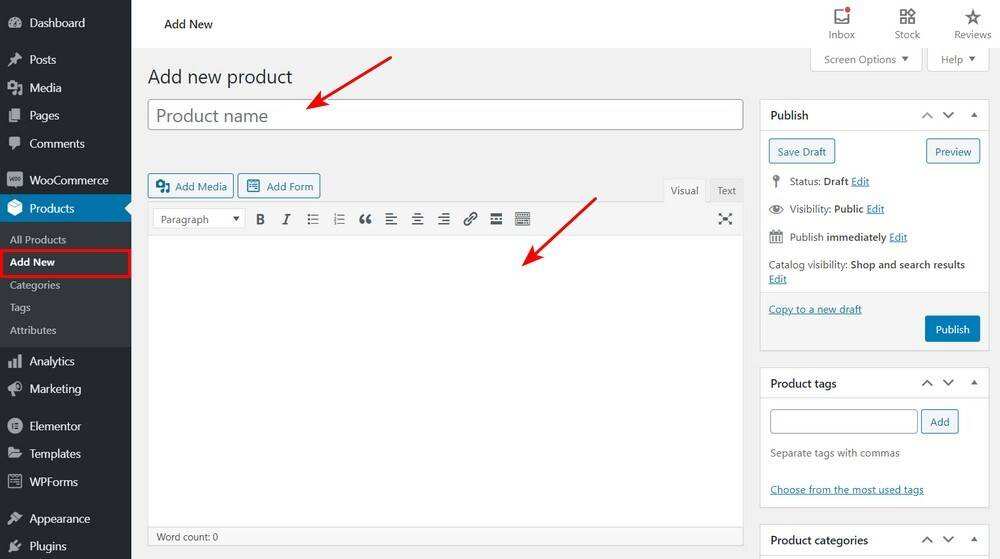
Usually, a long description includes all the important details about your product. These may be its selling points, key facts, such as size, color, composition, and the like. Here, you can get a lot of flexibility through the standard classic editor function. We strongly recommend the use of key points to improve readability.
For good search engine optimization (SEO) performance, be sure to optimize the keywords in your title and description.
Step 2: select the product type
After filling in the product name and description, the next step is to select the product type. This determines what you want to sell or provide to consumers.
As mentioned earlier, WooCommase defaults to six product types that you provide. You can select an appropriate option in the drop-down menu in the Product data section or in the check box next to it.
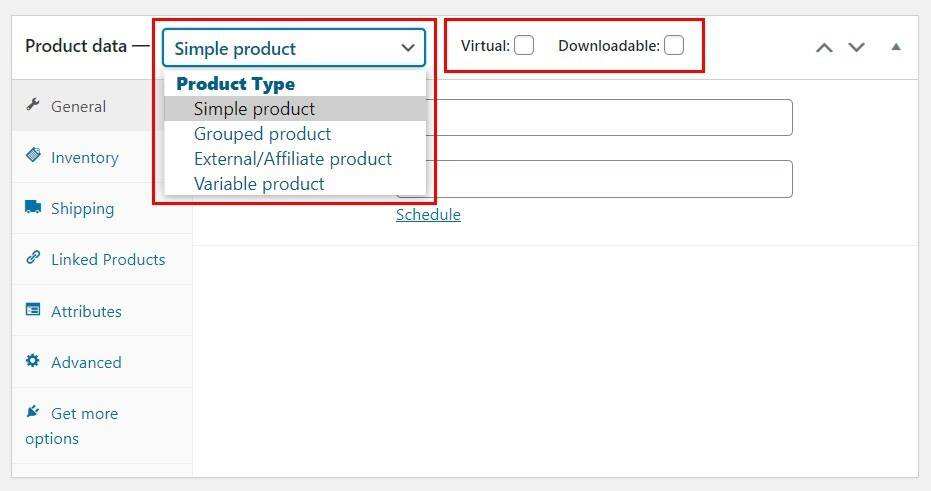
Similarly, extensions allow you to add more product types, such as subscriptions and auctions.
Depending on the type you choose, the data field will change accordingly.
Step 3: fill in the product data label
Next, fill in the product metadata. You need to switch between different tabs (on the left) to do this.
For a simple product, the general tab basically contains the fields of pricing details (normal price and sales price). However, if you install other plug-ins that are compatible with WooCommerce, additional fields may be added.
A good example is the Wholesale Prices section below.
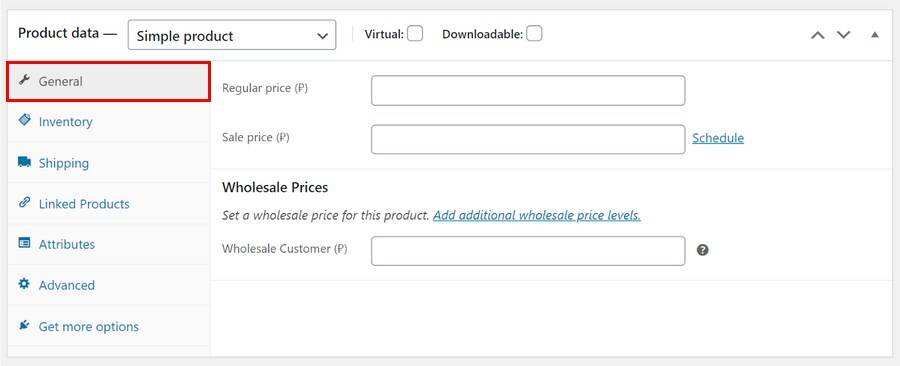
If you want to manage inventory, the inventory label is what you need to see. Unit of inventory (SKU) refers to the specific quantity of products. The inventory status field informs buyers when the product is in stock or out of stock, or asks them to buy back the product.
In addition, you can enable inventory management, automatically update your inventory, or decide to allow products to be purchased in an order.
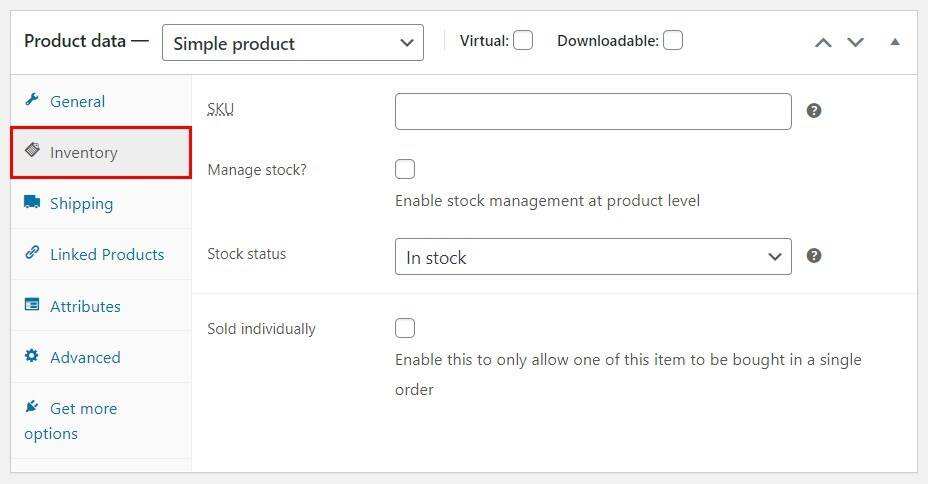
Next is the Shipping tag. This is where you enter all the necessary shipping details related to the physical product. This includes weight in kilograms and dimensions in centimeters.
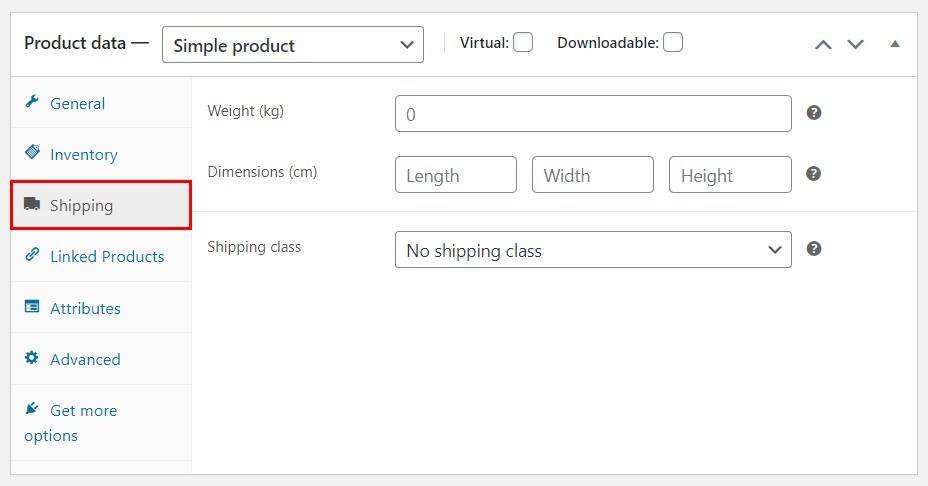
The shipping category is an interesting entry that allows you to group certain products within the same weight limit.
To use this feature, you need to first create a shipping class and enter WooCommerce & gt; Settings & gt; Shipping & gt; Shipping classes. Then click add Transport Category.
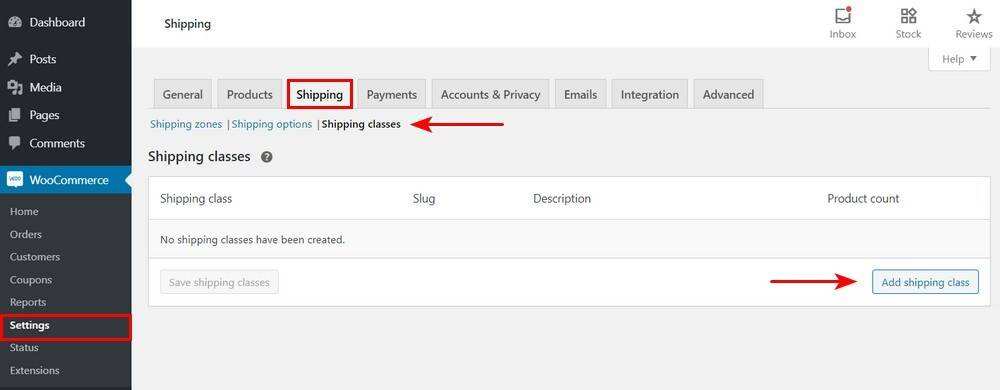
In the Linked Products tab, you can search for other products and add them as upsell and cross-sell. To put it more simply, upsell and cross-sell are usually marked as “Recommended deals” and “Frequently bought together” respectively.
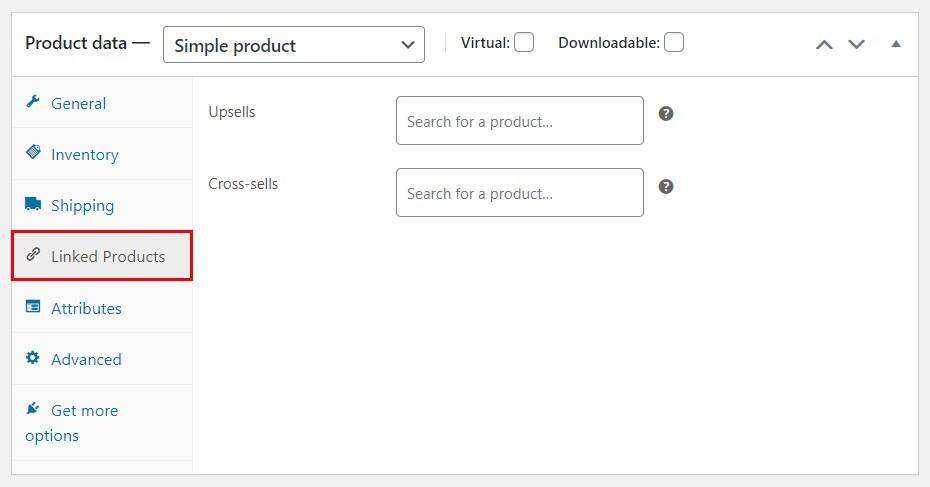
The Attributes and Advanced tabs let you perform tasks such as adding color options to variable products and leaving instructions for customers after completing the purchase.
The last tab-Get more options- recommends the official WooCommerce product extension.
Step 4: add a concise and attractive short description
Now that you have added the necessary product data, scroll to the Product short description section.
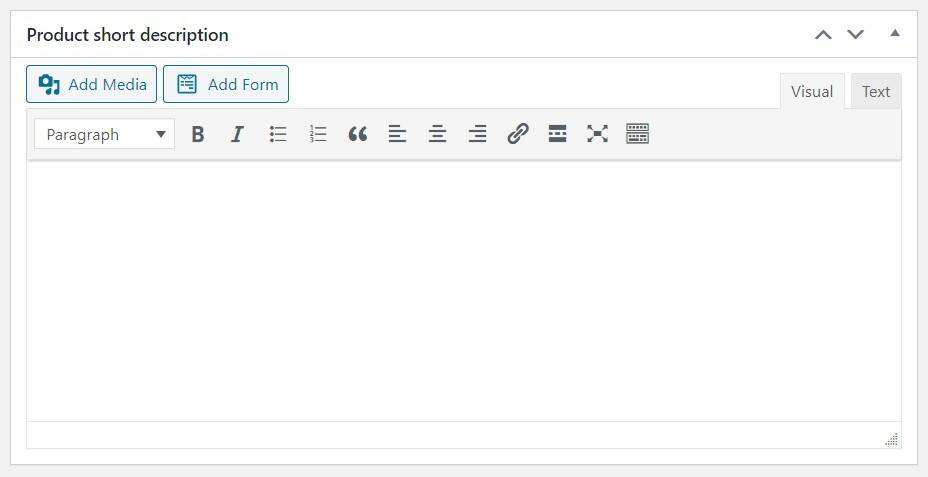
The editing options here are very similar to those you get in the long description box. However, you should probably pay more attention to “copywriting” here. In most cases (depending on your topic), the short description is the first thing that visitors to the site see.
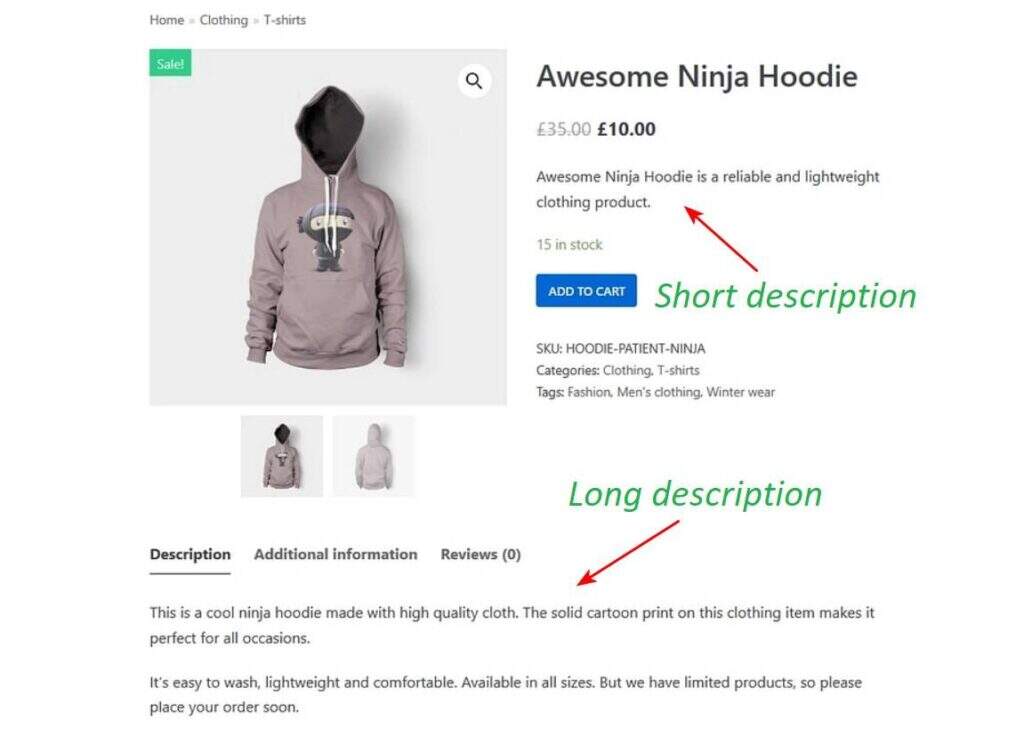
A concise, well-written three-sentence paragraph (at most) is often enough to promote your product. Similarly, most search engines index short descriptions faster and easier.
Step 5: add some tags and categories and publish!
At this point, your product page is almost ready! But before you press the release button, you need to take some simple steps! But just before you press the release button, you need to take some simple steps.
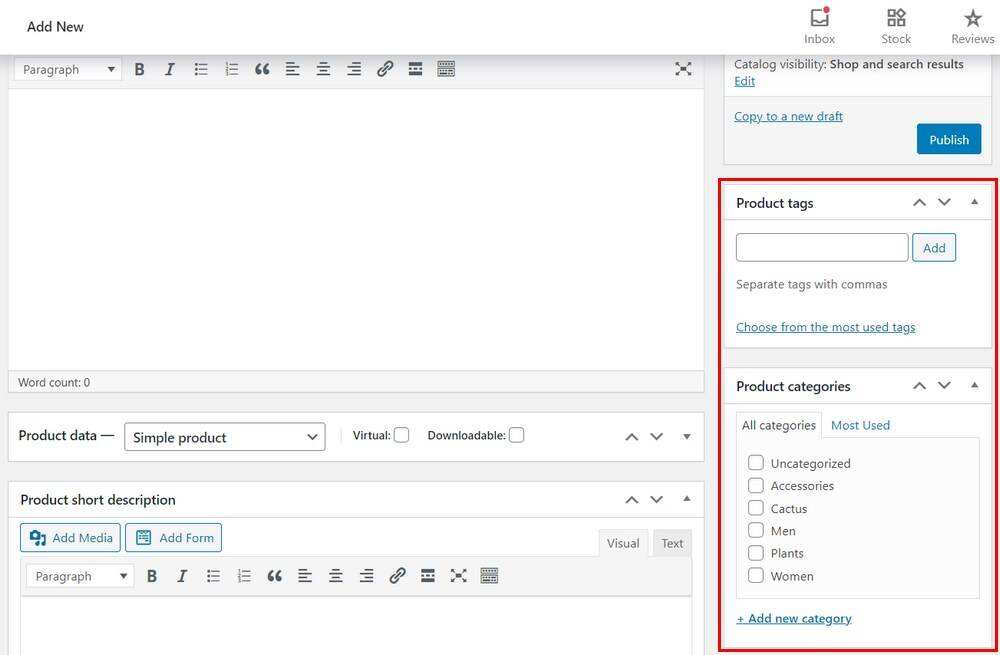
In the sidebar on the right, you will find some elements you need to complete your product page:
- Product categories and tags-tags and categories are useful for organizing your products, making it easy for shoppers to browse your store.
- Product image and gallery-this is the main picture of your product, which first appears on the product page. Add additional pictures to the gallery to give website visitors a variety of views.
After adding these details, you should go through all the details you have entered to make sure you have all the correct information. If everything looks good, select the publish button in the upper right corner.
Like any WordPress post, you can choose to preview the product page, schedule it, or simply save it as a draft.
How to improve the conversion rate of your store through product recommendation
In addition to adding products to your WooCommerce store, there are some tips you can use to improve conversion rates. The better the user experience (UX) you can provide to shoppers, the higher the income you can expect.
A reliable way to improve your store’s user experience is to implement recommendations. Product recommendations help you recommend and promote certain products and favorable deals to website users. As a result, it is easier for shoppers to find goods and complete purchases more quickly.
For large multi-vendor stores like Amazon, 35% of their total revenue comes from referrals. It also makes commercial sense to take advantage of this feature in your store.
By default, WooCommerce uses up-sell and cross-sell in the Linked Products tag of product data to create product recommendations. Rising sales are shown as “You May Also Like”.
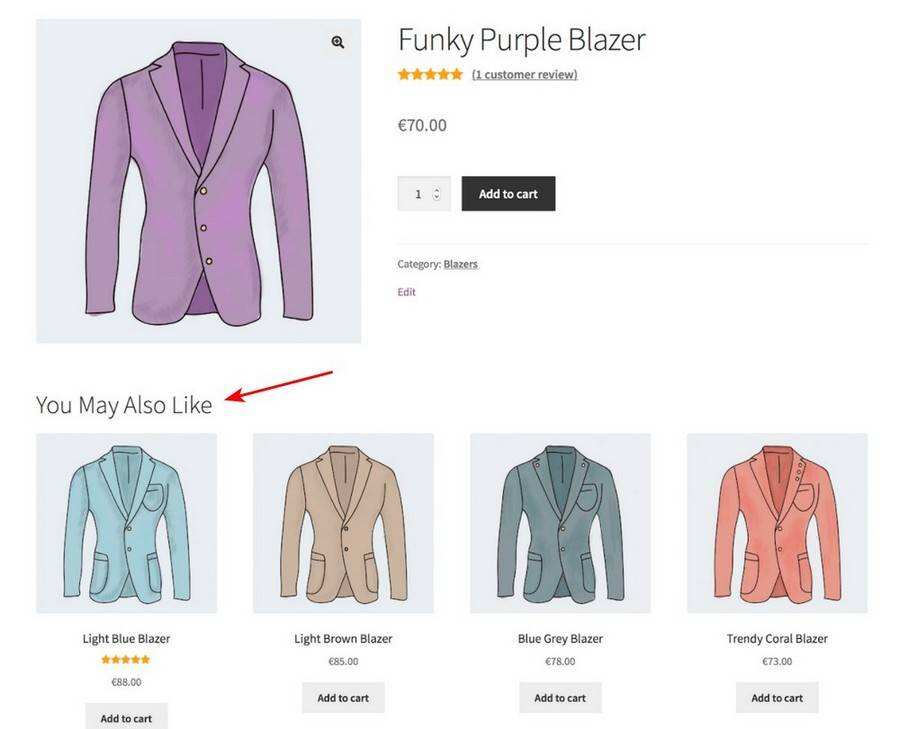
Cross-selling, on the other hand, appears as “You may be interested in” in the buyer’s shopping cart.
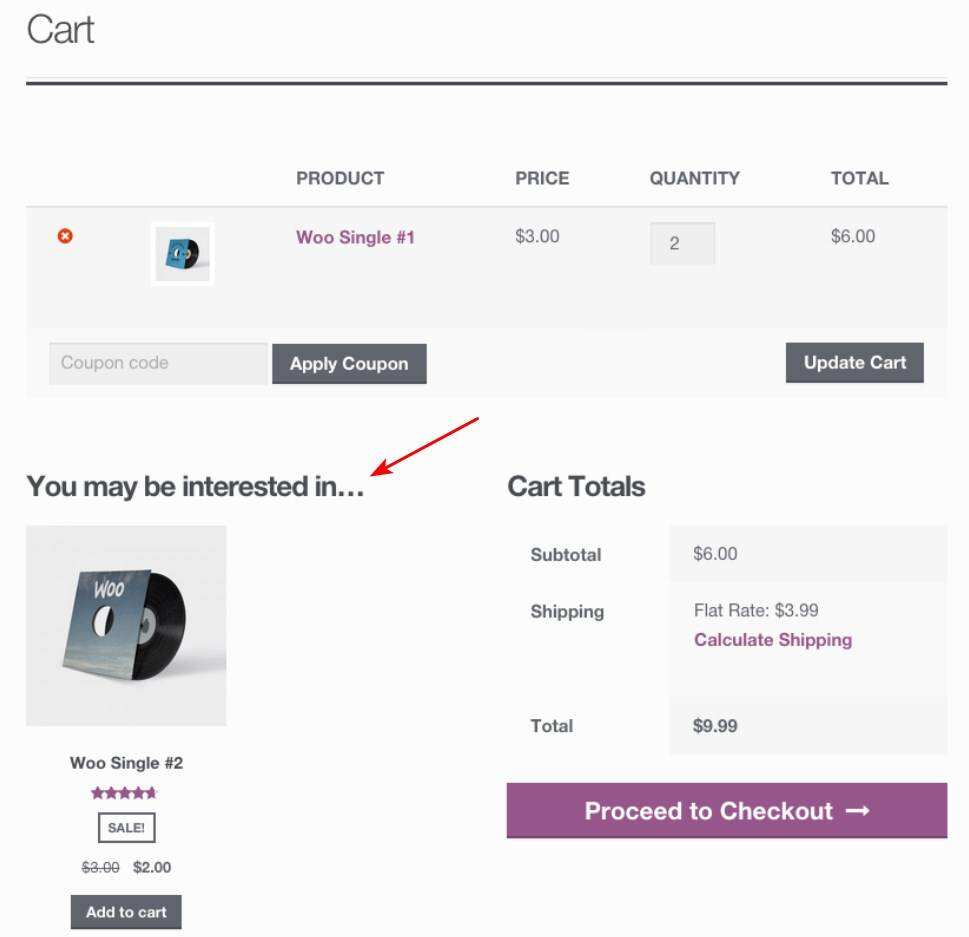
In addition, products that belong to the same category as the product the shopper is viewing are displayed as related products. However, unlike up-selling and cross-selling, these products are selected automatically.
If you want to further improve the recommendation function of your store, you should consider getting a plug-in for WooCommerce product recommendation.
The best WooCommerce plug-in for product recommendation
There are many plug-ins recommended for WooCommerce products. Most of the reliable plug-ins we found require you to pay a fee.
Let’s take a quick look at the most interesting options available!
1. Recommendation Engine
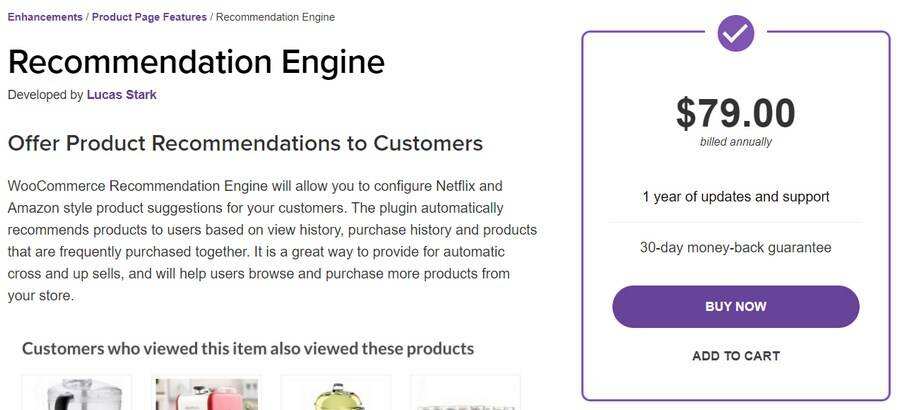
WooCommerce’s default product recommendation system may be limited. In most cases, the upsell and cross-sell that you choose manually may miss the target and end up having nothing to do with the shopper.
To make up for this, Recommendation Engine uses some key factors to intelligently automatically recommend. What you get is quite similar to Netflix and Amazon-style product advice.
In essence, you can recommend your store visitors based on the following factors:
- Customer’s browsing history
- Their purchasing history
- Products that are often purchased with the products they are looking at
Each suggestion appears in a separate widget.
It can be said that the biggest advantage of using this plug-in is that it can take advantage of customer behavior to provide personalized advice to each shopper. This tends to translate into more sales.
For $79 a year, you can get a single website license, including updates, support and a 30-day refund guarantee.
2. Products of the Day

Another interesting way to recommend products is to recommend certain products every day. Products of the Day allows you to promote different products on different days.
Depending on the type of product you sell, some products may perform better on different days of the week. Once you observe the shopping trends in your store, you can use them to allocate suggestions accordingly.
The plugin only adds a widget to your store, and you can set the maximum number of products displayed at the same time. Similarly, there is room for customizing the widget to display only thumbnails or include a “add to shopping cart” call to action (CTA).
Overall, this is a simple and intuitive plug-in that some WooCommerce shopkeepers will find useful. “Daily products” is also paid annually, with a 30-day refund guarantee and an one-year support, which will cost you $49.
3. WooCommerce Product Recommendations
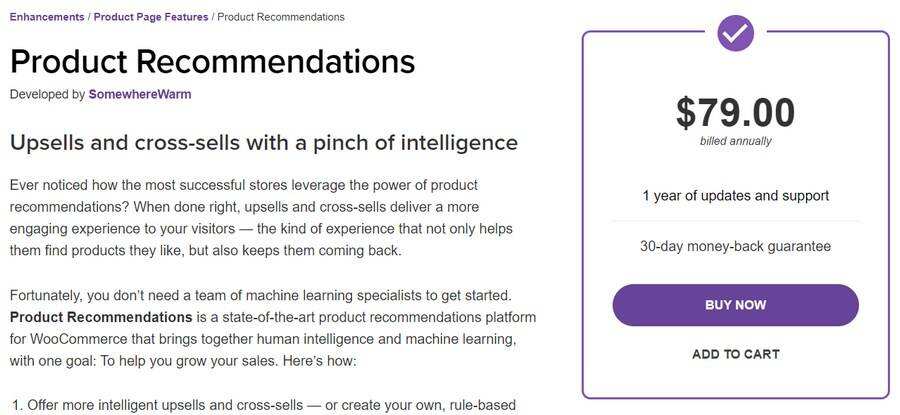
When it comes to leveraging the power of product recommendations, WooCommerce Product Recommendations is a hard plug-in to surpass. The tool uses an intelligent but lightweight algorithm to improve the effectiveness of up-selling and cross-selling.
Here are some key features that make product recommendations stand out:
- Provide product recommendations in different formats-“often buy together”, “more products in this category”, “best-selling products” and “highest reviews”.
- Use categories, attributes, price filters, and “amplifiers” to bulk add product recommendations to your entire catalog. Amplifiers promote certain products according to criteria such as rating, popularity, and conversion rate.
- Recommend products in more than 20 places throughout the store (on the product page, shopping cart and checkout page, main store page. )
- Use in-depth analysis (including performance metrics such as total revenue and unique clicks) to optimize your recommendation strategy.
You get all these features (including support and a 30-day refund guarantee) at a fair price of $79 a year. )
4. WooCommerce Products Compare
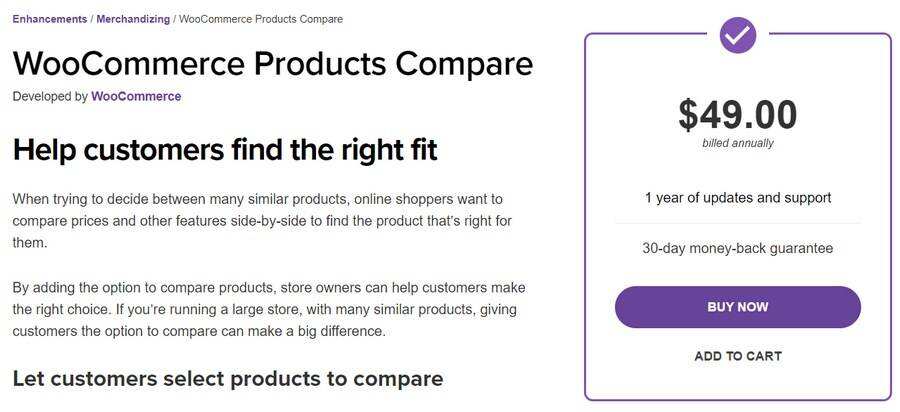
Another useful feature that your store visitors may find is the product comparison option. By allowing shoppers to compare different products and their features side by side, you can help them make an informed purchase decision faster. This, in turn, improves their overall shopping experience.
WooCommerce Products Compare allows customers to manually select products to compare on the category page. The plug-in then displays a detailed comparison table showing ratings, prices, inventory levels, and other important data.
Customers are not limited to classified pages. They can also compare products on any page of your store.
The plug-in also includes support and a 30-day refund guarantee of $49 per year.
5. Funnel Builder by CartFlows
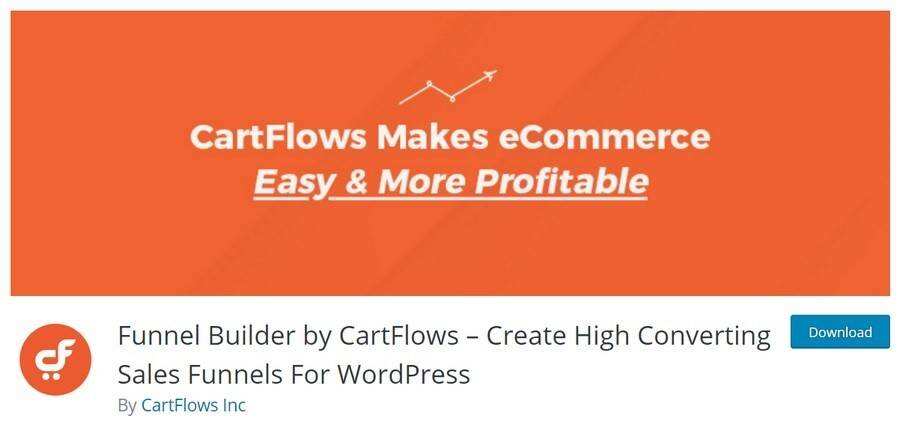
The last plug-in we want to recommend on this list is CartFlows. This tool can easily become the most effective way to use a funnel to get more clues, conversion, and profit maximization. One of the strategies that CartFlows uses to achieve this goal is product recommendation.
Here are two main product recommendations:
- Upsell before checkout: when buyers click the place order button, this feature provides them with a specific product. CartFlows will display the product on the checkout page before the checkout process begins. In other settings, you can manually select the products you want to display in this offer.
- On the checkout page, highlight products: the highlight products option allows you to recommend certain changes that buyers include in their shopping carts. For example, a buyer has just added a single piece of cosmetics to their shopping cart. Then you can recommend a “buy two get one free” deal on the checkout page.
CartFlows is a more powerful multi-purpose tool than other plug-ins in this list. Therefore, a license for a single website will cost you $199 per year. There is a free version, but it does not include these product recommendation features.
Try WooCommerce’s product block.
Since the Gutenberg Block Editor became the default editor for WordPress, many plug-in developers have adapted their products to take advantage of the block architecture. WooCommerce does this effectively.
With the combination of WordPress 5.3 + and WooCommerce 4.3 +, you can insert interesting product blocks into any WordPress page or article. This means that it is now possible to create custom store pages and landing pages for multiple product collections. By doing so, you can not only enhance the design of your website, but also make navigation easier.
There are many product blocks, and WooCommerce is automatically added to the block editor. To use any one, all you need to do is search for the block by name.
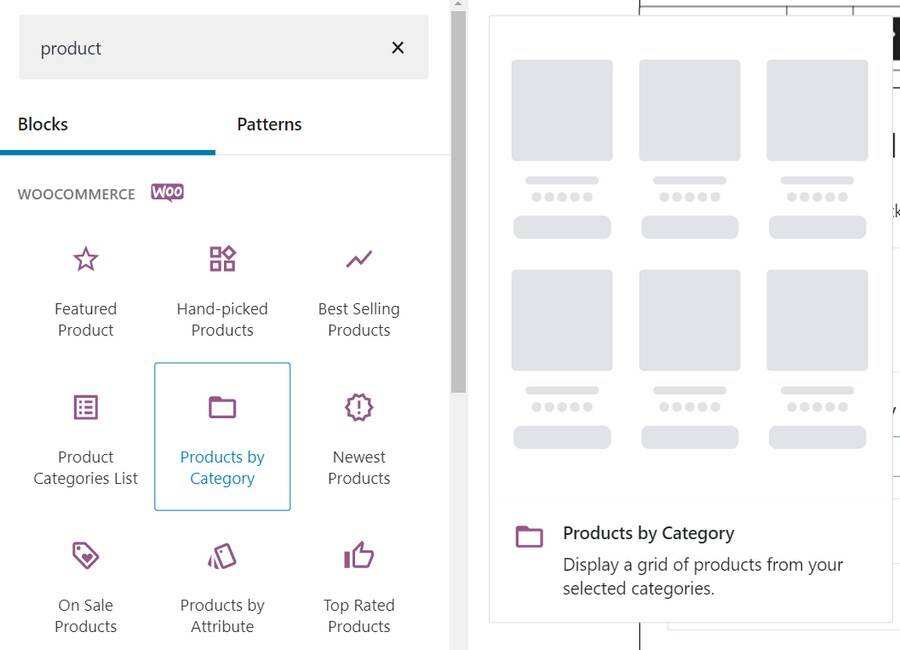
The product section allows you to display the product in a variety of ways. For example, the “Products by Tag” block displays the products associated with the selected label.

The Products by Attribute and Products by Category blocks are also very similar.
Best Selling Products shows a grid of all your best-selling products. You can adjust several options in this block.
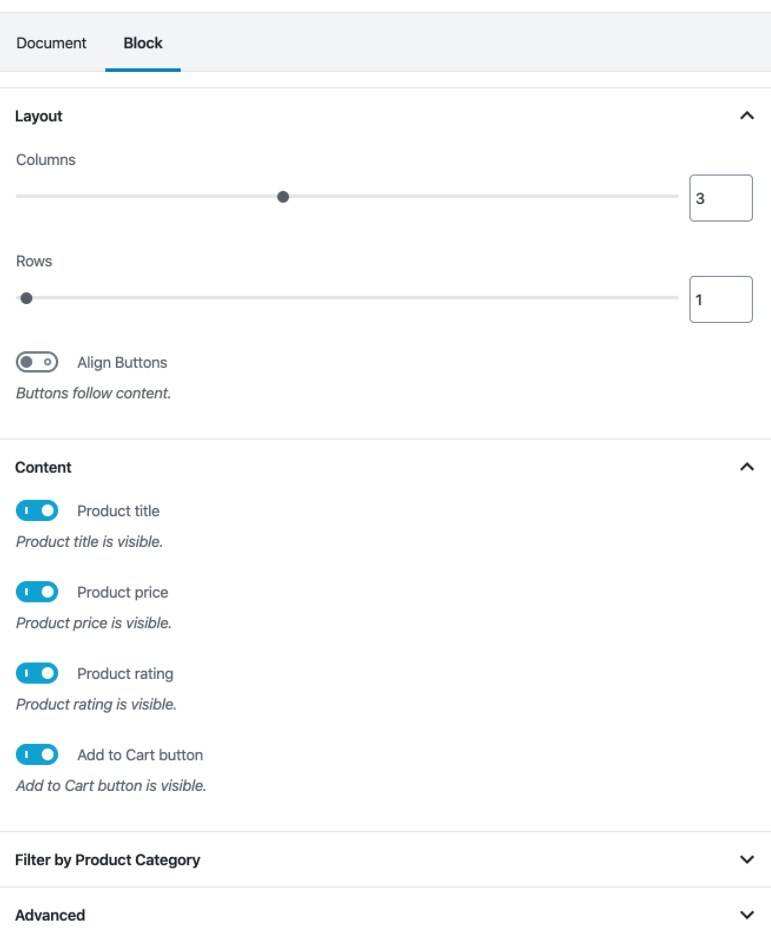
The end result looks like this at the front desk.
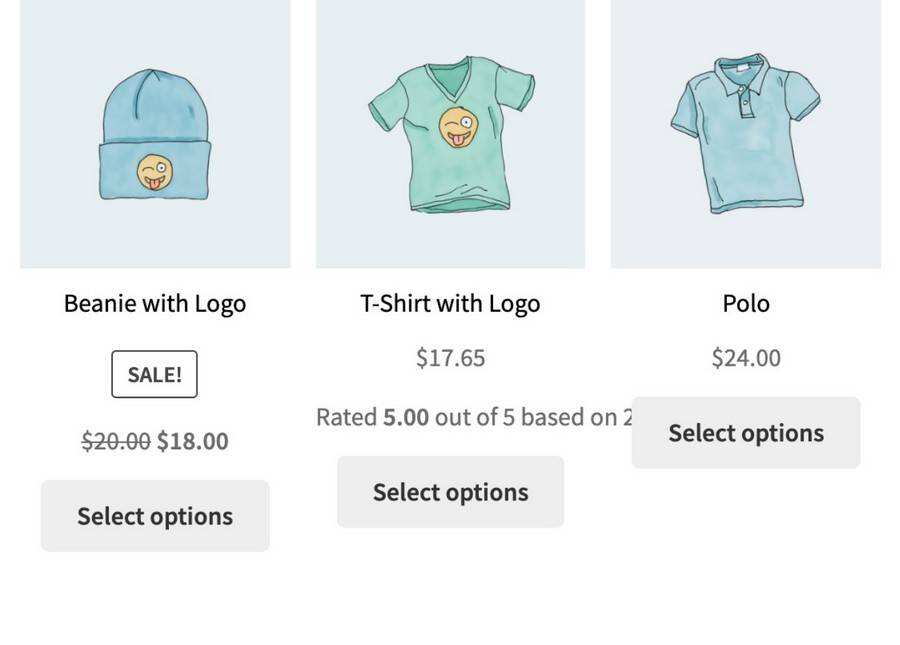
Other popular product blocks include Featured Product, Newest Products, Top Rated Products, and On Sale Products.
Common problems
What types of products can I add to WooCommerce?
By default, you can add six types of products to WooCommerce. These products include simple products, virtual products, downloadable products, grouped products, external products and variable products. However, WooCommerce also supports other extensions to add more product types to your store.
Does WooCommerce support custom product types?
WooCommerce supports custom product types. You can use WooCommerce extensions and other compatible plug-ins to add custom product types, such as subscriptions, auctions, and subscripable products.
How does WooCommerce product recommendation affect the conversion?
WooCommerce product recommendation is a major strategy you can use to improve store conversion rates. WooCommerce lets you use up-selling and cross-selling to suggest interesting deals to shoppers. This helps them find the product and complete the purchase more quickly. Similarly, you can use third-party plug-ins to better optimize this strategy.
Summary
Building a WooCommerce store is an interesting process that involves many steps. It is impossible to run a store without adding products to the store. WooCommerce allows you to achieve this in several interesting ways.
From creating a new product to releasing it, all the necessary steps for adding a WooCommerce product are easy to follow. If you have a problem, please let us know in the comments section below.
Most importantly, you can easily customize the WooCommerce product page you want.
If you want to know more about WooCommerce and why it is a good solution for building stores, you should take a look at our article on this topic.