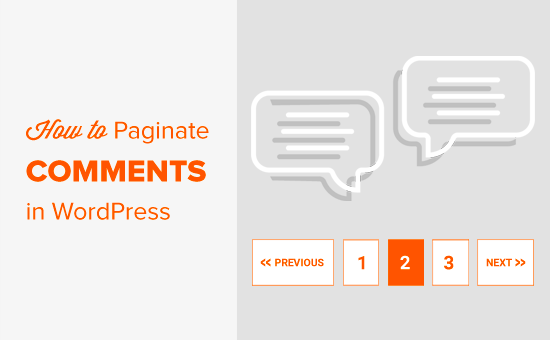If you pay a little attention, you will find that articles with a large number of comments load more slowly than other articles with few comments. That’s because loading too many comments puts a burden on the server, which increases the average page load time.
of course it’s a good thing that articles on the site have a lot of comments, which means that more users participate in the content discussion and the site is more active. In general, the articles with the most comments are usually the most popular articles on blogs.
, however, if a large number of comments cause the site to slow down, then it may affect the SEO ranking. Then, paging WordPress comments becomes very necessary. In this article,
will show you how to implement WordPress article comment paging to improve the loading time of the article page. Based on the default function of WordPress, the operation is relatively simple.
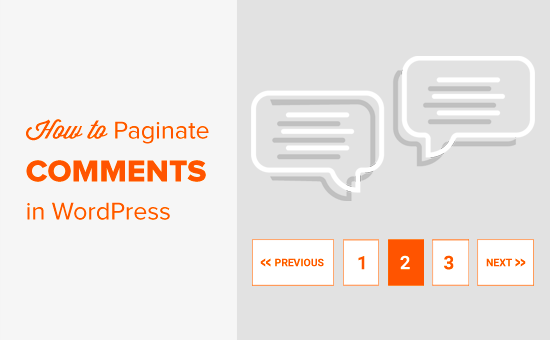
why do WordPress comment paging
comment paging can help improve the speed of the site, which is an important factor in website SEO ranking.
sometimes comes with too many comments on the article page, which can cause the reader to die on the white screen because it runs out of memory on the server. Even if
does not lead to a “dead white screen”, the loading of articles with too many comments tends to be very slow.
reduces the load on the server by dividing comments into multiple pages and paging comments. Another reason
pages WordPress comments is to ensure the keyword density of the article. Comments will add a lot of content to the article page and may not always contain a sufficient number of target keywords.
when the proportion of keywords decreases, the search engine will not be able to index the correct keywords for the article.
may also have a negative impact on SEO if it does not use comment pages correctly. Basically, WordPress generates a URL for each new comment page. Search engines may regard it as “repetitive content”.
can easily solve this problem with the Yoast SEO plug-in, which points the search engine to the unique URL of the article.
above, we have discussed the pros and cons of comment paging, let’s take a look at how to implement WordPress comment paging.
set up WordPress comment paging
first log in to the WordPress background and enter the “Settings” »”discussion” page in the dashboard. Check the “pagination Show comments” option, and enter the number of comments per page and how to display them. As shown in the following figure:
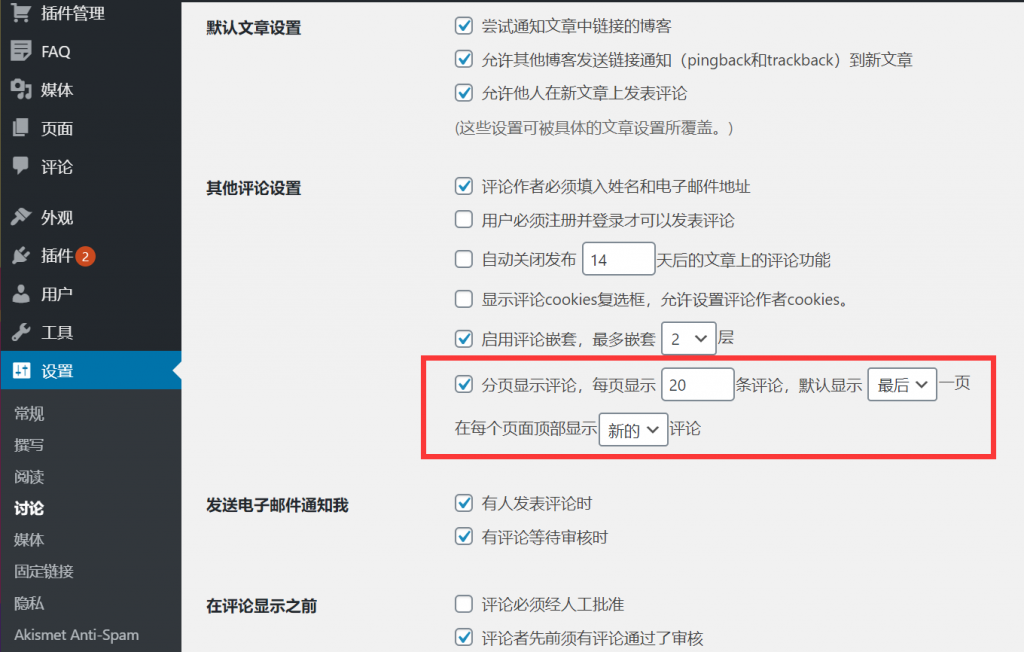
WordPress comment paging settings
finally don’t forget to click the “Save changes” button to save the above settings.
then visits the popular articles on the site with more comments, and you will see the paged link under the comments.
depending on the style of the theme, you will be paged digitally or paged links to “Previous / Next” comments.
or you customize the style to get a more beautiful experience and better style. The following is the comment style of the Baidu search push plug-in we developed, as shown in the following figure:
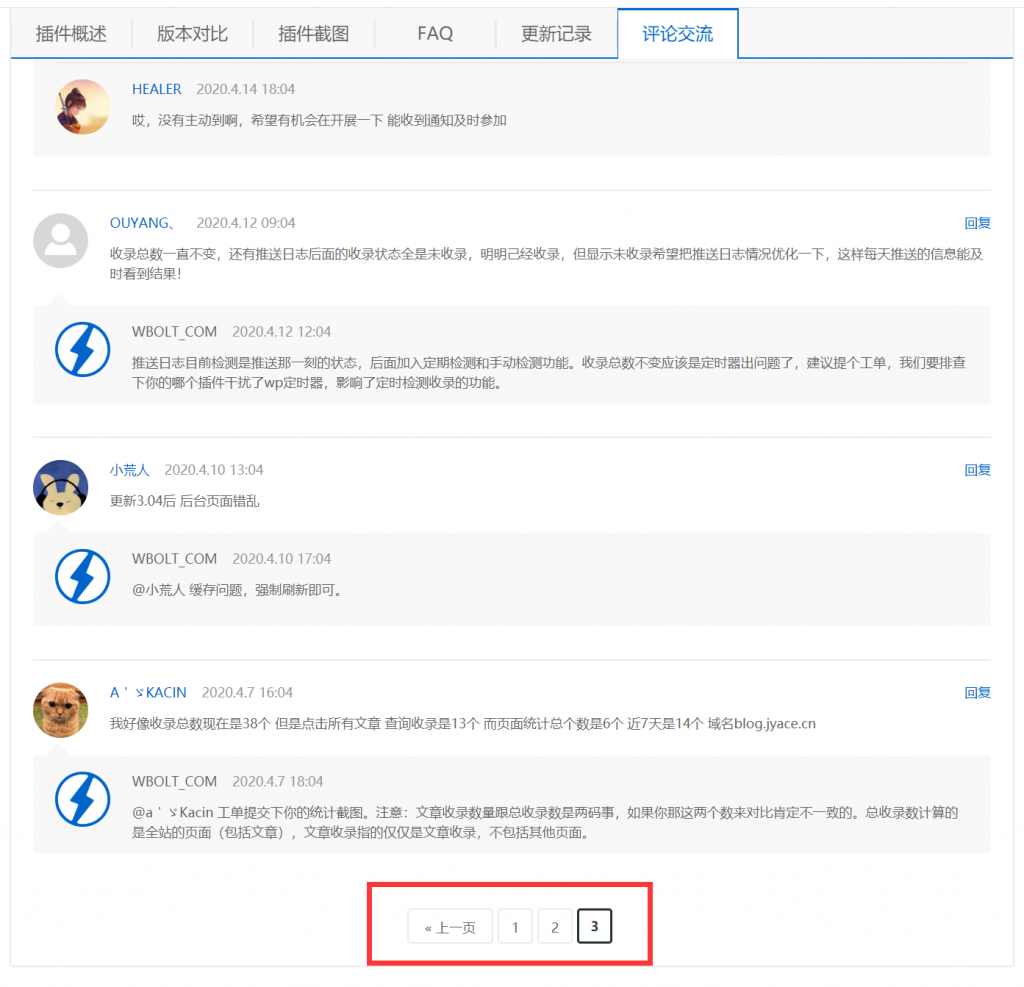
comment paging style
Tips: just like comment paging, you can also page longer article pages.
hopes that this tutorial will help you implement WordPress comment paging. With regard to WordPress comment content, you may be interested in the following:
- WordPress must-installed spam blocking plug-in Akismet
- is better than WordPress anti-spam plug-in Akismet Invisible reCaptcha
- uses WordPress built-in function to block spam comments
- uses plug-ins to block WordPress spam comments
- uses reCAPTCHA CAPTCHA plug-ins to block spam comment robots
- applications third-party comment systems or firewalls to intercept spam comments