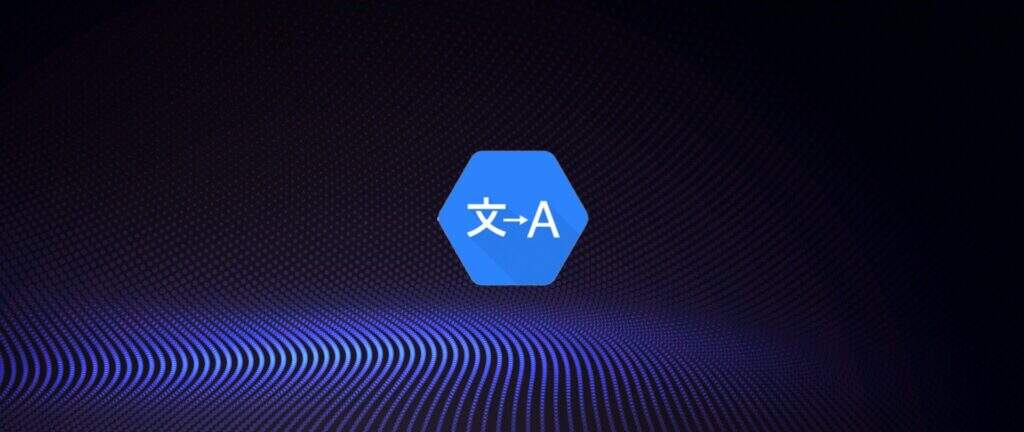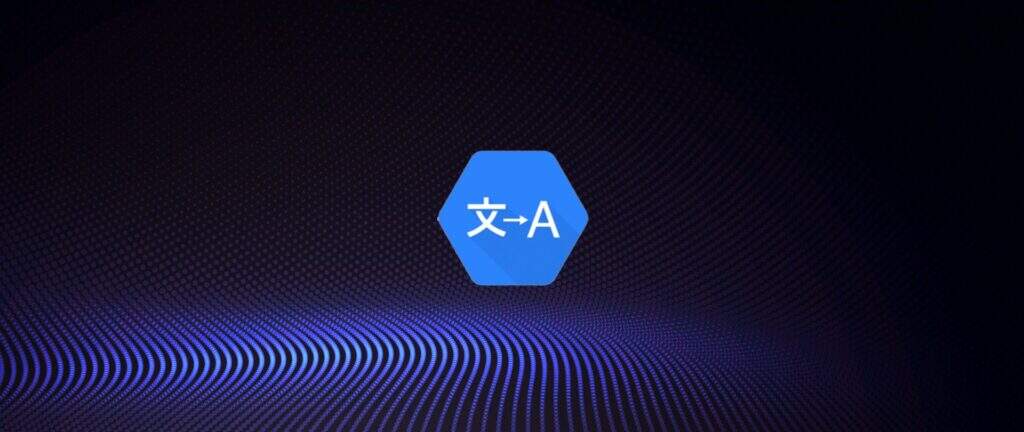
The translation plug-in was developed a long time ago, and the API interface of Baidu translation was used at that time, but the translation effect was not ideal, not because the translation was not accurate, but because the support for full-text translation of WordPress was not ideal.
later found that Google Cloud’s Cloud Translation API can perfectly support full-text translation, yes, support the translation of titles, tags and HTML text.
this article will explain in detail why you want to use Google Cloud’s translation interface, and how to apply for and configure Google Cloud’s Cloud Translation API (hereinafter referred to as Google Translation API).
1. Why use Google translate API
Why use Google Cloud’s translation API interface? The webmaster of the content should be able to understand very well that if you are a content porter and pure Chinese sites carry Chinese content from other sites, you may need a lot of pseudo-original operations. and how the search engine is no longer the search engine used to be, the recognition rate of pseudo-original is getting higher and higher.
, however, if we convert English to Chinese, or Chinese to English, it will generally be judged to be an original work, so it is of great significance for webmaster to achieve full-text translation through Google Translation API.
2. How to apply for Google translation API
is written in front. To create a Google Index API project, you need a ladder to access Google Cloud Platform. In this step, webmasters need to figure out their own way!
2.1 Google Cloud platform Registration
opens the Chrome browser, opens the Google website in guest mode, clicks on the upper right corner to log in, and starts logging into the Google account.
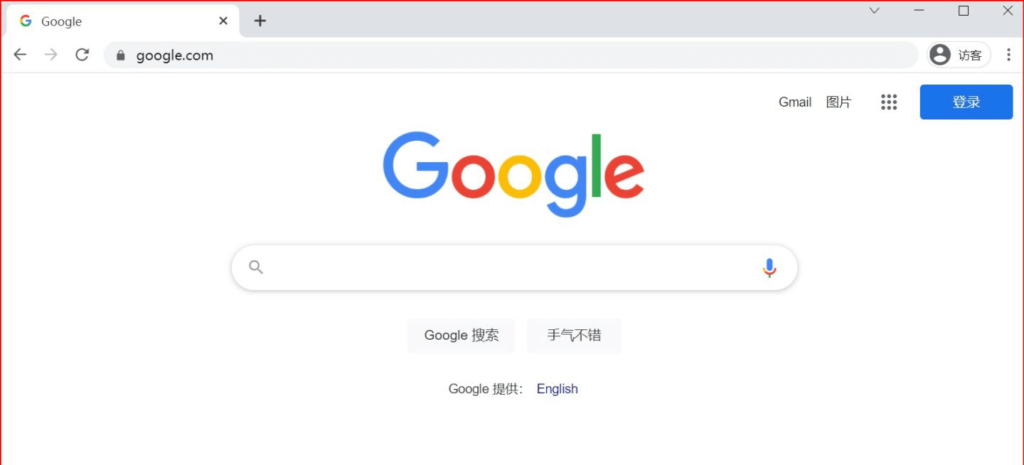
Google browser
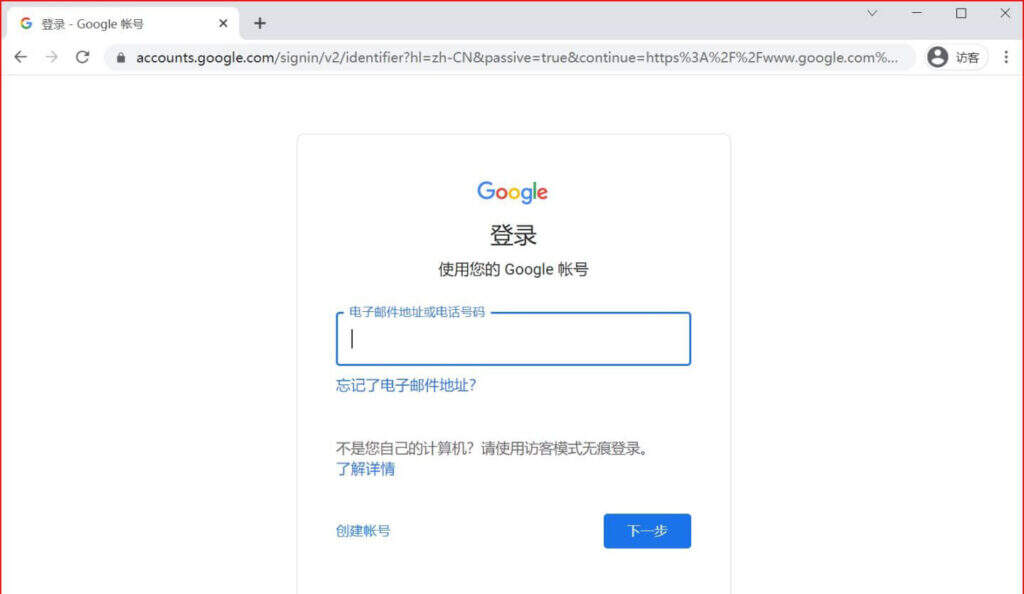
login Google account
if you have already logged in to your Google account, you can omit this step and go directly to the Google Cloud Google Cloud application page.
visits Google Cloud Google Cloud’s website, cloud.google.com chooses the language of the site in Chinese-simplified, and then clicks the blue buttonto start using it for free.
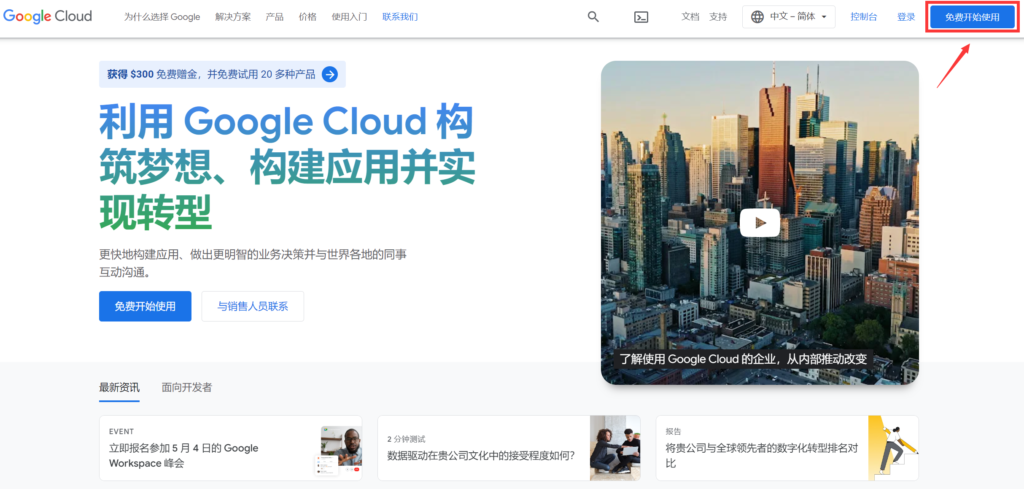
Google Cloud free trial
below officially enter the free trial Google Cloud application process, a total of three steps, the first step is account information. In the first step of
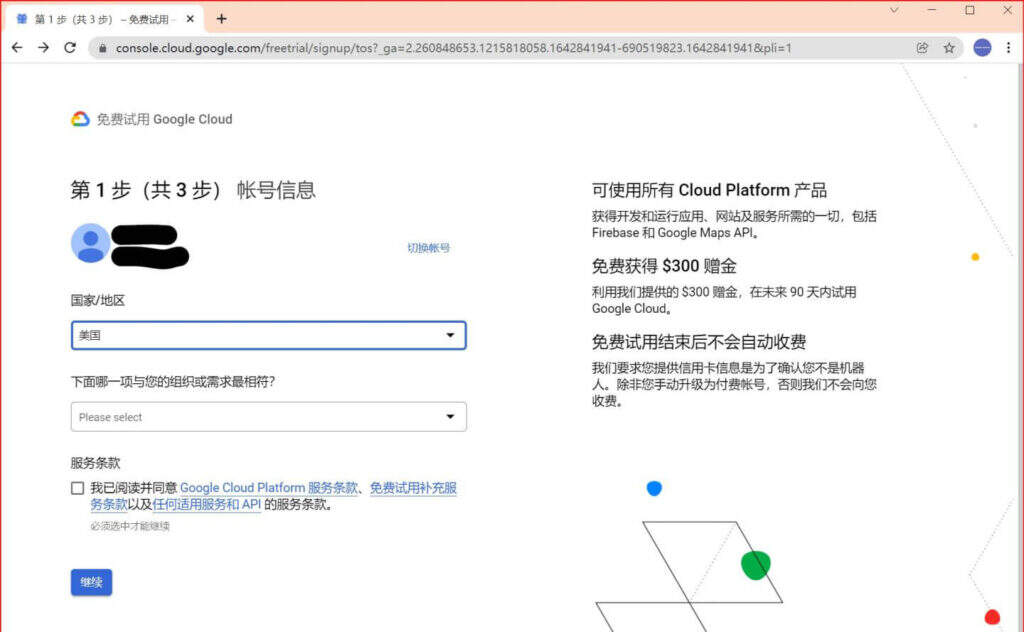
Google Cloud application,
first enter the country / region. It is recommended to select the location of the node IP. For example, if you use the UK agent, the country / region will choose the UK agent, the US agent will be used, and the country / region will choose the United States (it is recommended to choose Hong Kong because credit card information is required later). After you have selected your country and region, which of the following is most consistent with your organization or needs? For this step, if you choose the company category, you can also get a free trial payment of $100 (added to $300), but you need to enter a corporate email.
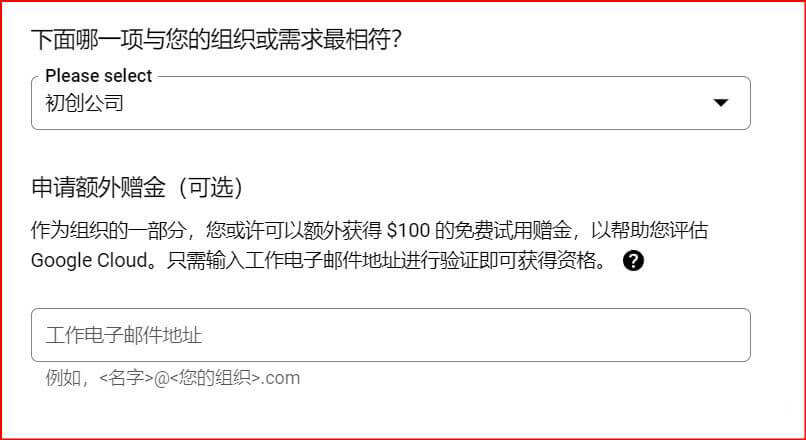
if you do not want to apply for an additional trial bonus, you can choose personal projects or other categories for this step. After selecting the above two options in
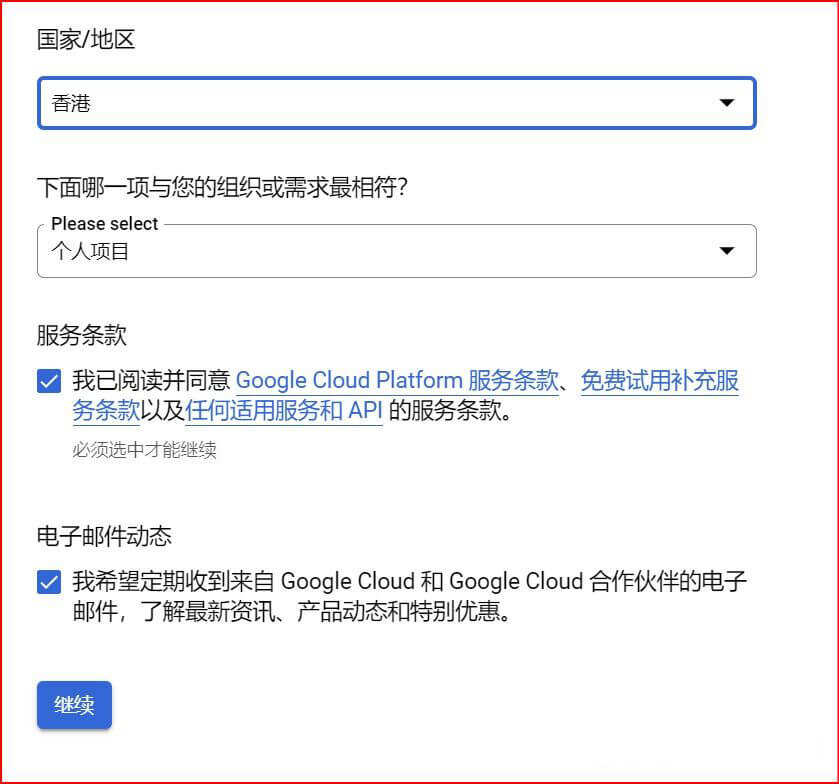
, check the following terms of service and email updates, and then click continue to proceed to step 2. The second step of
, authentication and contact information, enter your phone number, which is used for contact information after authentication. Google will send a text message with a 6-digit verification code to verify your identity and confirm your contact information, so as to provide you with solutions to improve your Cloud experience. You need to pay at the standard rate. At the flag icon in front of the phone number, click the down arrow to drop down, select China + 86, and fill in your domestic mobile phone number at the phone number. After receiving the CAPTCHA, fill in and proceed to the next step
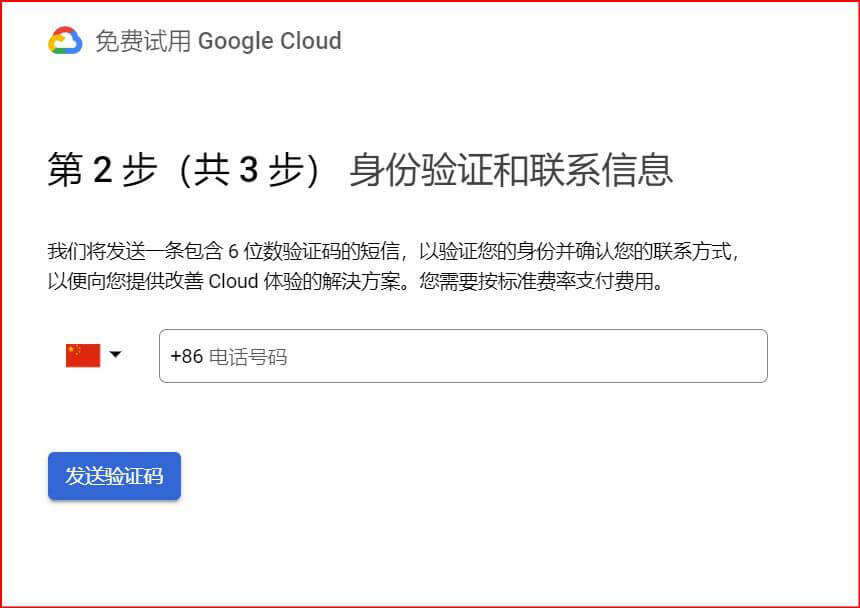
, step 3, payment information verification. This step is the key to signing up for Google Cloud Google Cloud, which requires verifying credit card information. Select an individual for the account type. After selecting the type of
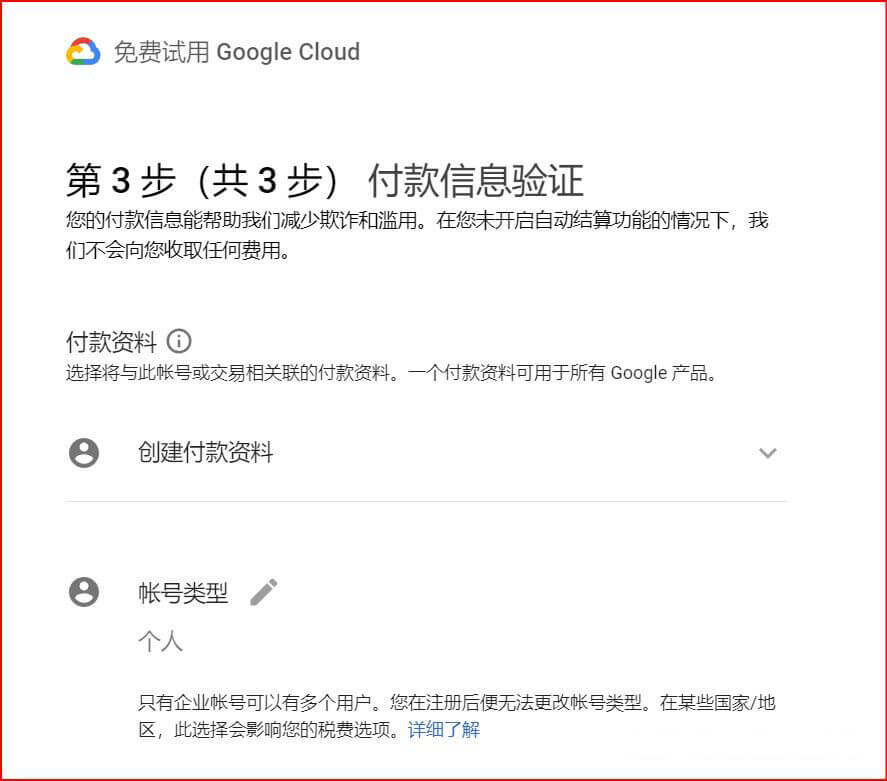
account, you need to fill in the payment method, that is, add a credit card or debit card. Enter the prepared credit card number, valid year, and CVV3 bit security code. If you have PayPal, you can also add PayPal (note: Google Cloud does not seem to support domestic PayPal). Fill in the billing address and zip code of any registered area in the address column. Billing address this address will only be mailed after the actual charge has been incurred and a paper bill is required to be mailed. Billing addresses can be found on Google maps or in random address generation on the Internet. There is no need to fill in the tax information, click to start the free trial. After
clicks to start the free trial, you will receive a text message or a transaction reminder from the bank APP. Google will deduct $1 from the credit card and return it immediately. Congratulations, Google Cloud Google Cloud has successfully applied! Note: when you use a credit card for a dollar transaction for the first time, a risk control call will come from the bank’s credit card center to ask if the transaction has been operated by yourself, as long as the answer is yes.
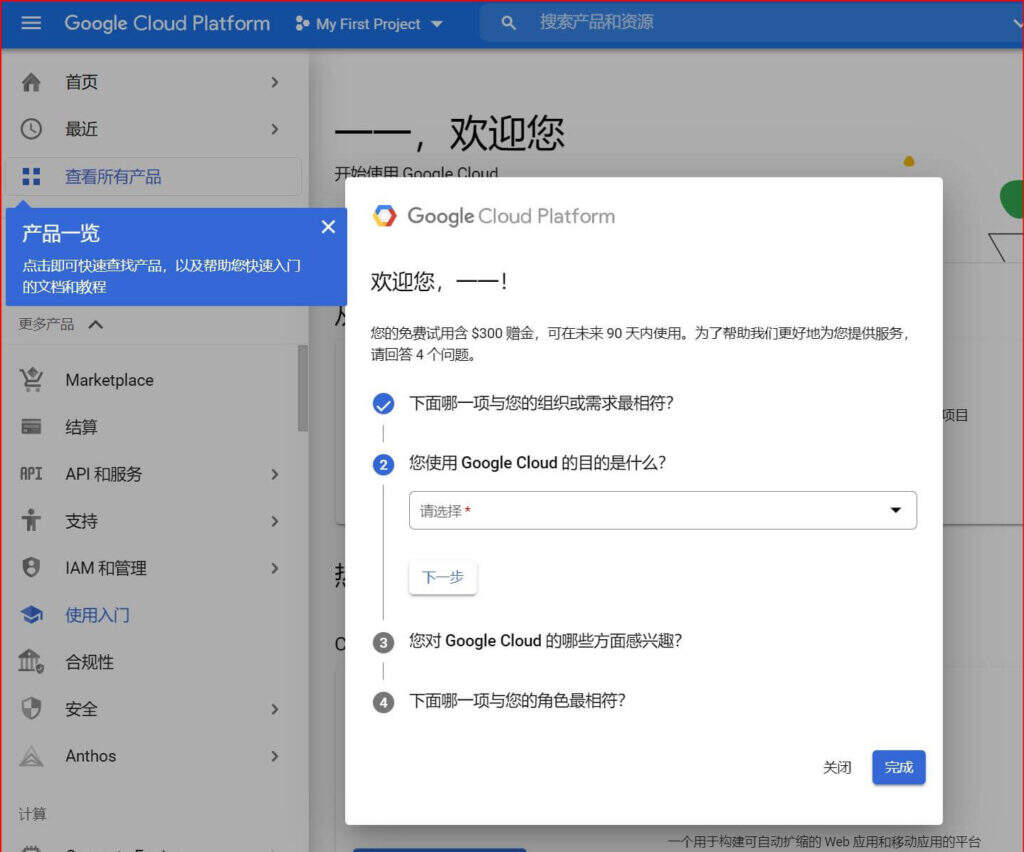
your free trial includes a $300 bonus and can be used within the next 90 days. You are now logged in to Google Cloud’s operating platform interface. Before logging in, Google Cloud needs to do a little survey and answer four questions, of course, you can also choose to turn it off. When you have finished answering the questions, click finish. Google will then recommend the corresponding solution according to your interest to host the website through Google Cloud.
you can try the solution, or you can click on the following to temporarily skip. All right, this is where the Google Cloud application has been completed, with a $300 bonus and a 90-day probation period.
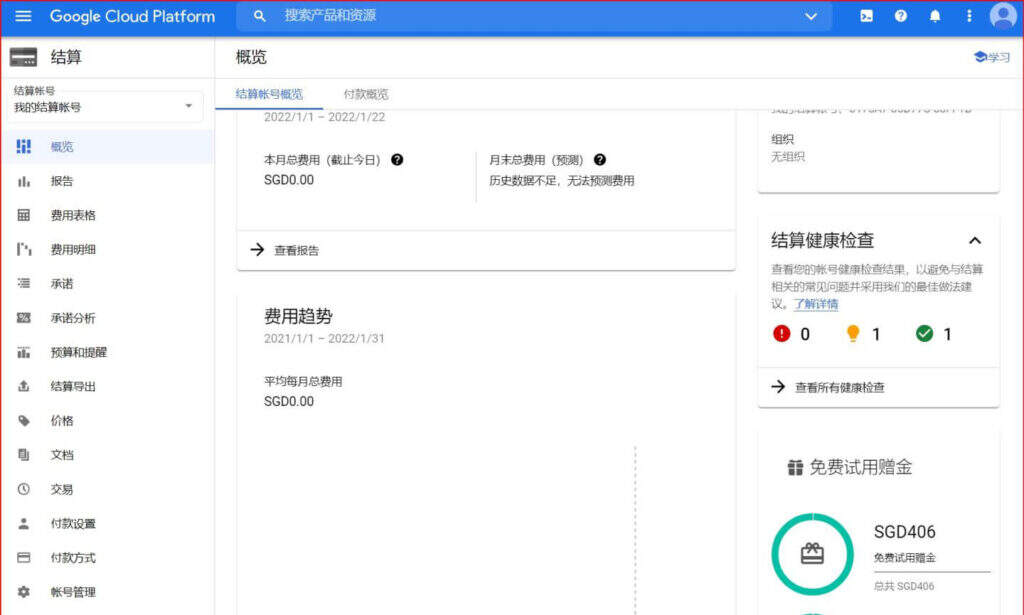
Google Cloud Google Cloud has been applied, and then we will start to configure Google Cloud.
2.2 apply to activate Google Translation API
first you need to click Select Project to create a new Translate API project and create the project. Then click continue.
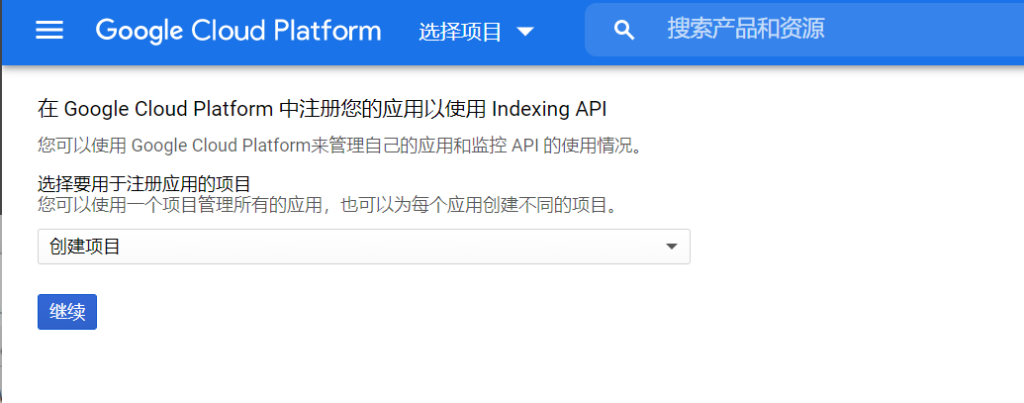
If you click continue, you will see the following screen, enter your project name, and click create: after

has been successfully created, you will go to the project page.
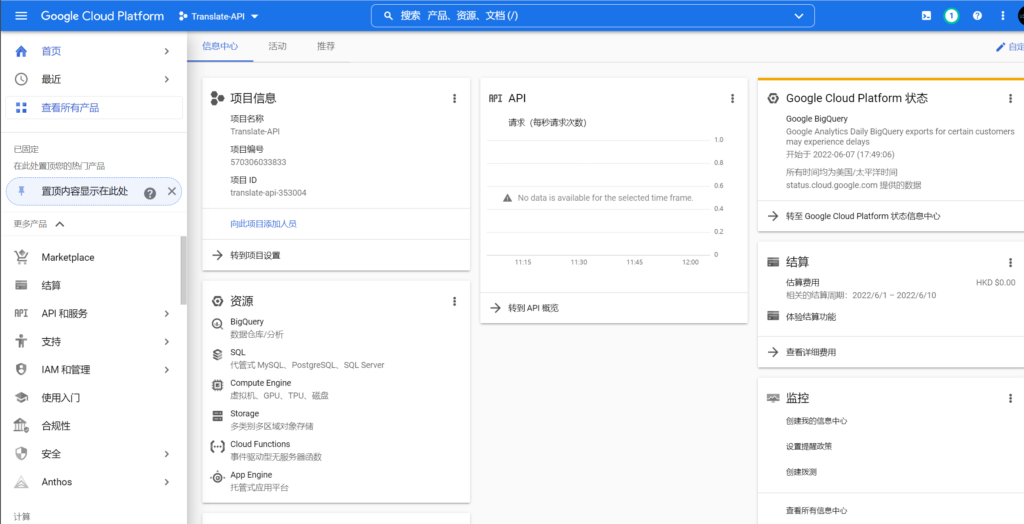
visits the Google Translation API page, and then click “enable”, that is, enable Google Translation API under the project you created earlier. After
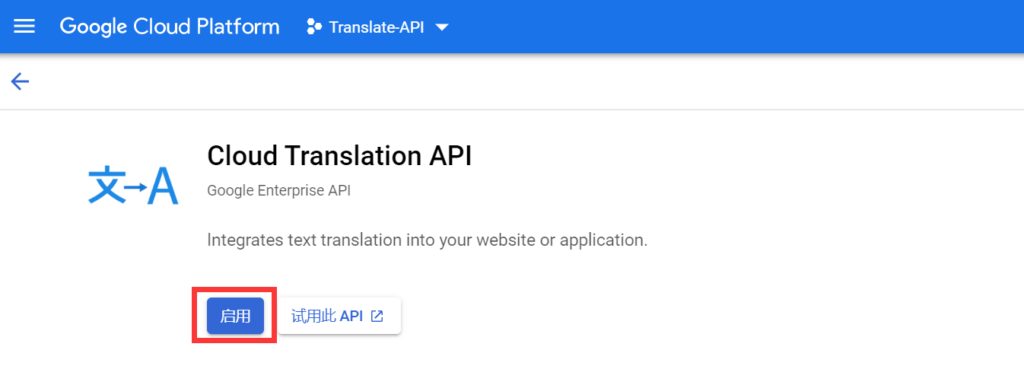
enables Cloud Translation API, go to the API management page, click “credentials”-“create credentials” on the left, and select the API key, as shown in the following figure:
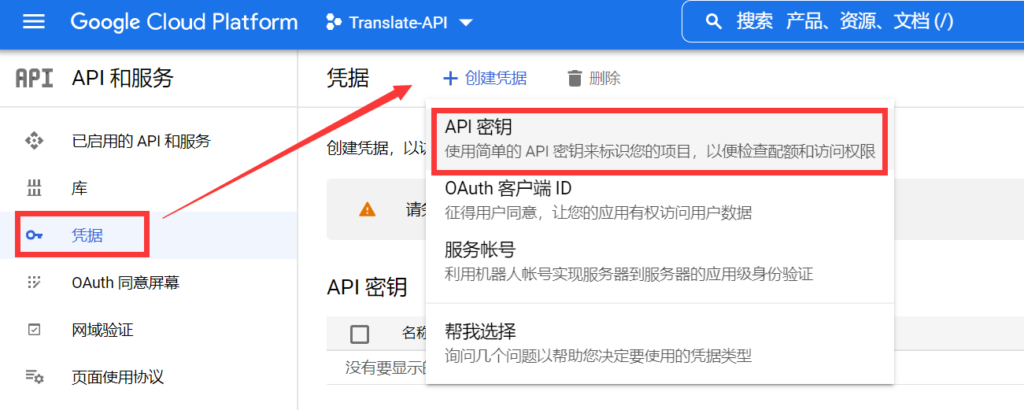
, when you see the pop-up window below, that is, the API key of the Google Cloud translation has been successfully created (the API key is saved locally, which is needed to configure the Magicpost plug-in later).
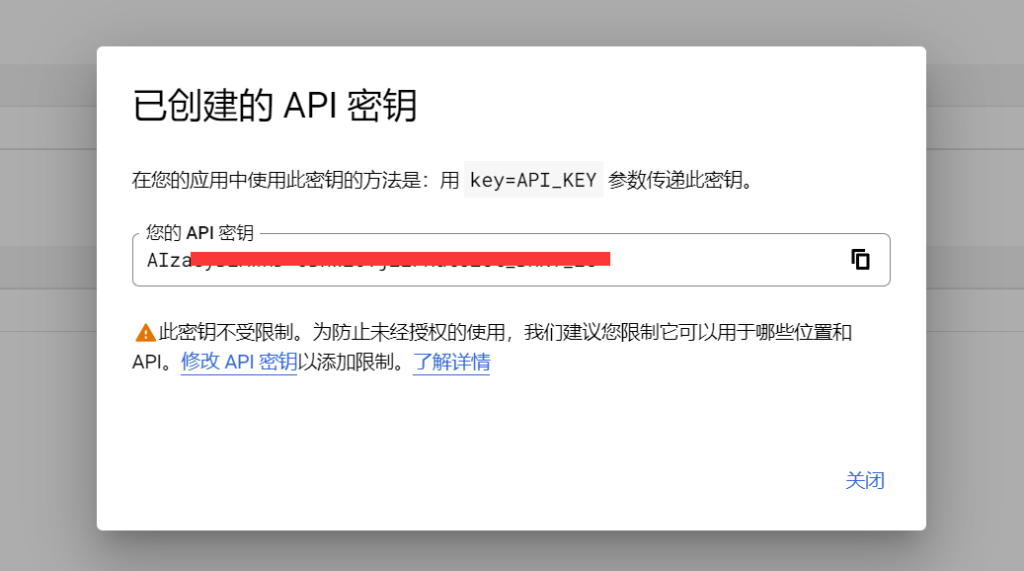
you can use this API key directly to configure the article translation of the Magicpost plug-in, but we recommend that you slightly modify the API key as suggested by Google to add restrictions and improve security. To do this for
, click “modify API key” in the screenshot above, select the HTTP referral source URL or IP address, and then add the domain name of the website where you need to configure the Magicpost plug-in to translate the article or the IP address of the server where the website belongs.
finally clicks “Save”.
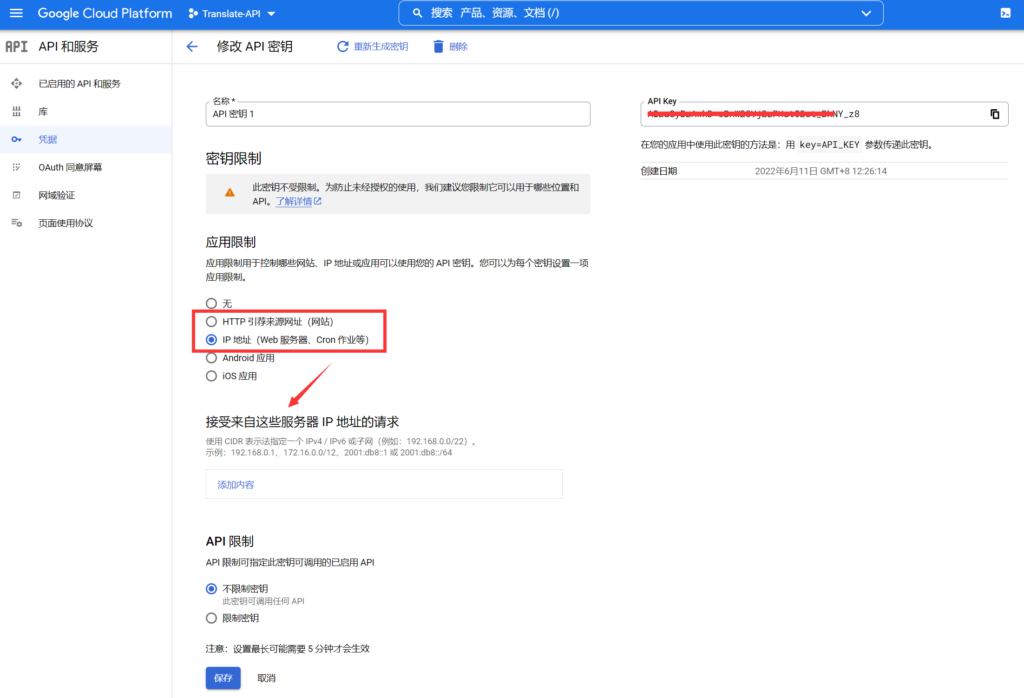
3. How to configure Google Translation API to realize full-text Translation
3.1 add your API key to the plug-in settings
just need to go to your WordPress management background Magicpost> article translation, turn on the function switch, and fill in the Google translation API obtained above in the API Key under API Settings-Google Translation. For the translation below
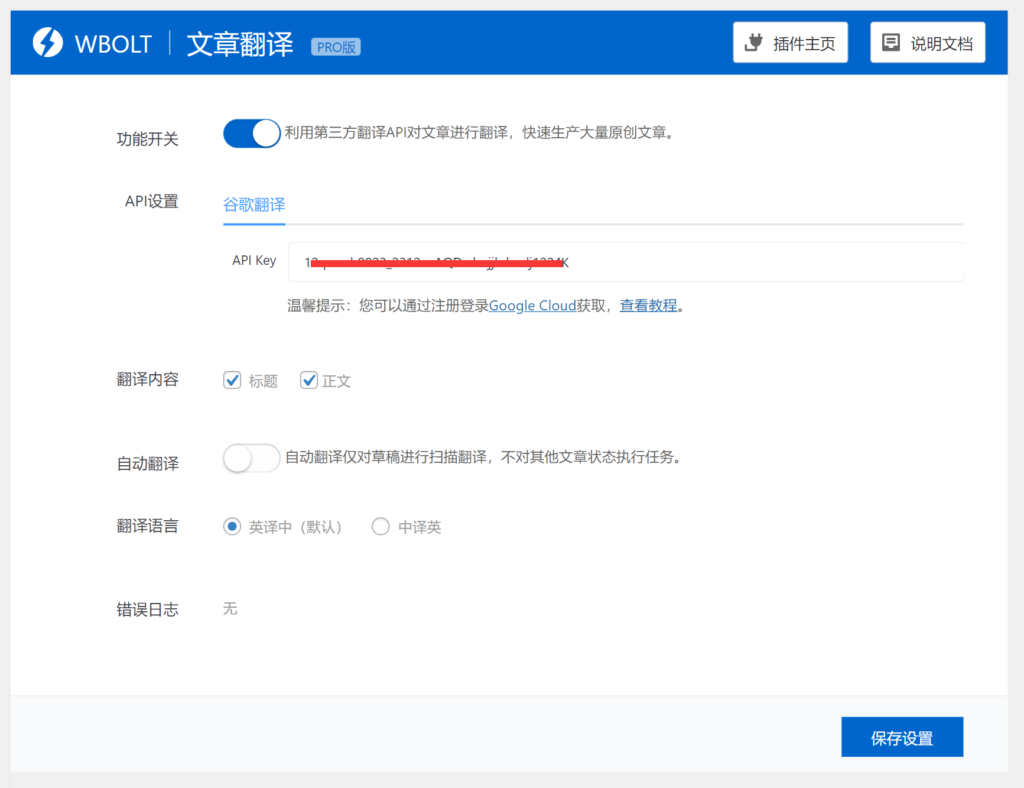
, you can choose to translate the title or text, or both. If
needs to perform automatic translation of drafts, it can turn on the corresponding switch, which is necessary for webmasters who need to translate articles in batches.
must choose the translation language, the default is English translation, you can also choose English translation, which can be chosen according to your own situation. (more languages may be introduced in the future)
finally clicks the Save Settings button in the lower right corner.
3.2 how to perform article translation.
After
completes the above plug-in configuration, if you do not choose automatic translation. Then, you need to enter all articles-drafts. If
needs to translate a single article, just click on the corresponding action item “Translation” of the article.
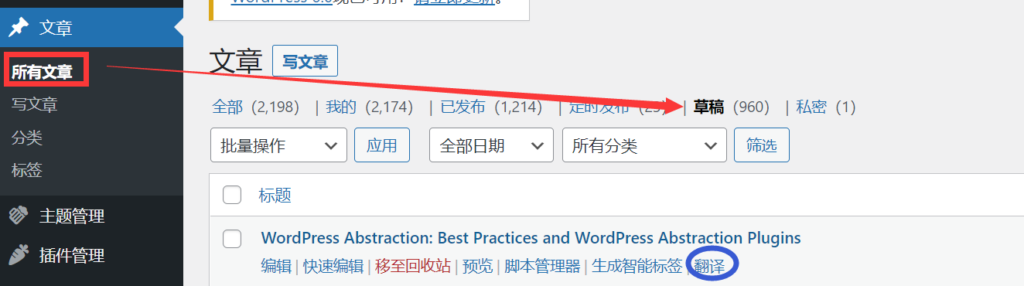
if you need to translate multiple drafts, you can select the article you want to translate in the draft list, and then select “batch Translation”
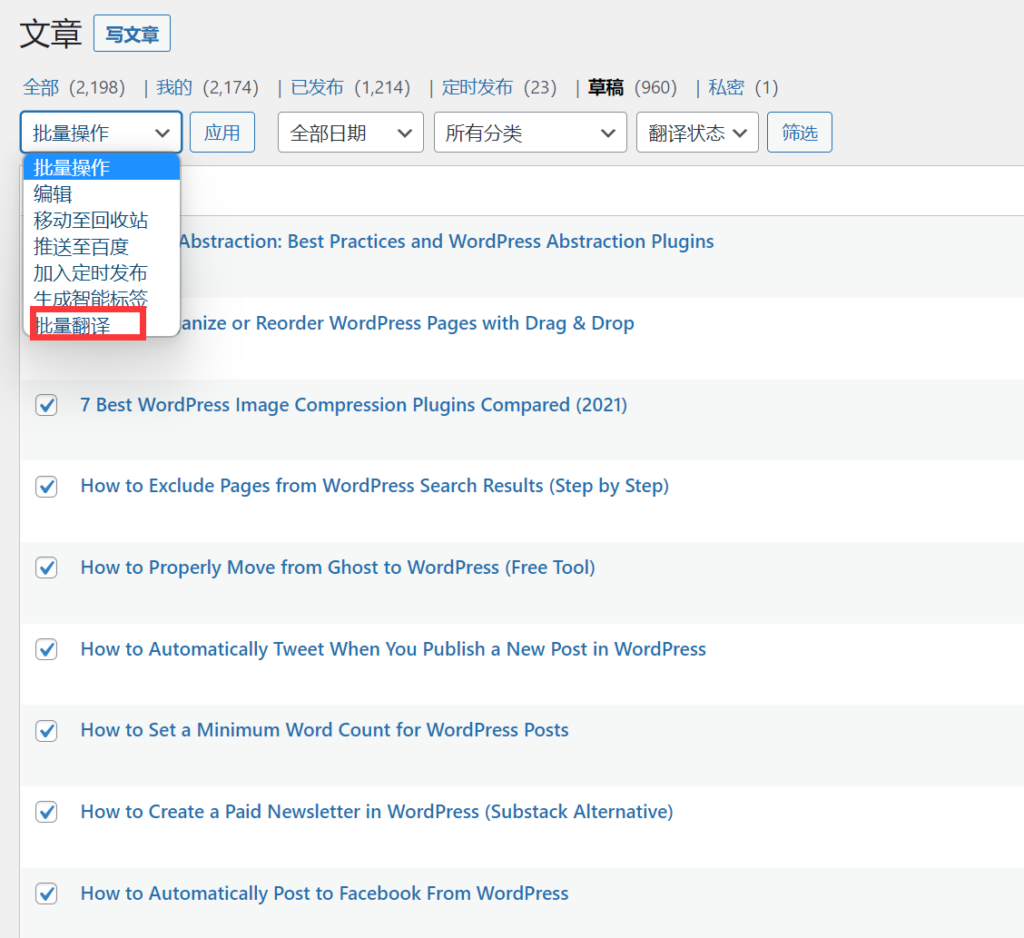
FAQ
from the batch Operation drop-down menu.
Is Google translation API free?
Google Translation API is a paid service, but you can apply for a free trial with a $300 bonus for use over the next 90 days.
Can I use Google to translate API in China?
For now,
is no problem at all, but you need a ladder to sign up for a Google account and visit the Google Cloud platform.
Why did I enable automatic translation and the draft was not translated successfully?
automatic translation task is to process 50 articles per hour, so if there is no normal translation, you need to wait patiently. We will consider whether to open the setting of this task later.
Manual implementation of draft article translation, prompt failed, what to do?
this needs to go to the plugin’s “article translation” settings interface to view the error log. Then according to this error to solve the problem, if still can not be solved, you can submit a work order for processing.