
Why test the performance of the WordPress blog site? Website speed and other issues are very important, very simple, this has been verified many times, the faster the site, the better the visitor experience of your site.
- faster sites mean better user experience-only with less lag,
- faster sites are more suitable for mobile reading and viewing,
- faster sites rank higher in search engines such as Google, and
- finally, faster site conversion will do better (people usually don’t like to wait more than two seconds to load pages).
so, how should we test the performance of the WordPress website? Or, in other words, how do you know if your site is slow?
below will be the answer you need:
recommends 4 website performance testing tools
1. Test your site load time
first of all, the most important way to test the performance of a WordPress site is to test the speed of the site.
for beginners, you only need to enter the URL of the website in the address bar of the browser and perceive yourself. But this kind of testing is a situation, which does not mean that all visitors to your site get the same loading experience.
you need more comprehensive, objective and better testing, at this time you need to use the well-known website loading speed testing tool Pingdom:
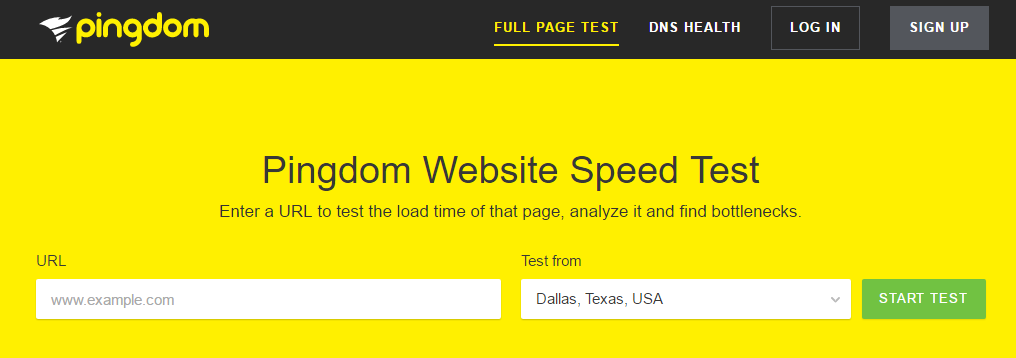
to select the server location where you want to measure the performance of the site before starting the test. It is best to choose the location closest to the target audience, for example, most of your website visitors are in the United States, then you need to choose a test server in the United States: a few seconds after
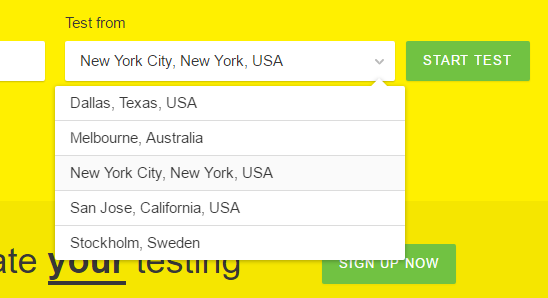
clicks “START TEST”, Pingdom will let you know the loading and rating of all aspects of the site. You can even expand and view each loaded content to learn more:

you will eventually get performance scores, load time, load speed in many test sites, page size, number of page requests, and so on.
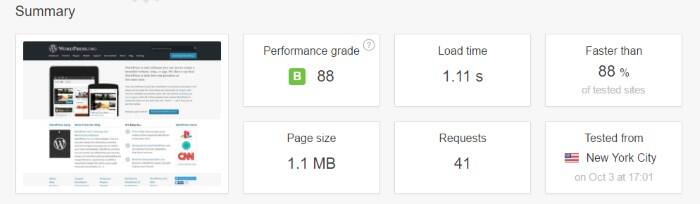
2. Test the concurrent traffic
if your site has a lot of traffic, you must do a Load Impact tool test:
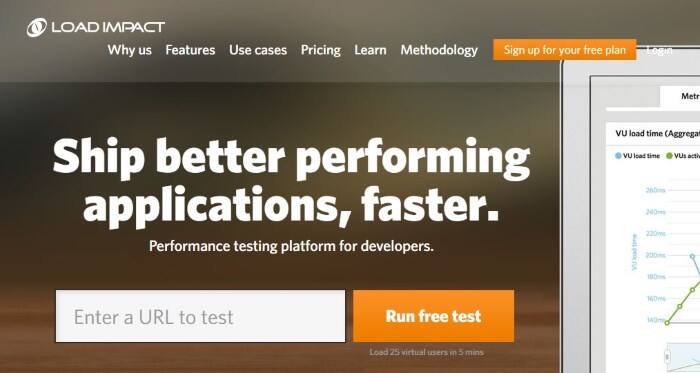
just type the URL of your site in the box, and then click “Run free test”. The role of
Load Impact is that it actually creates 25 concurrent (bot) users and sends them to your site to see how the site is performing under load. The test lasted five minutes. When the
test is complete, you will get a very detailed summary + chart:
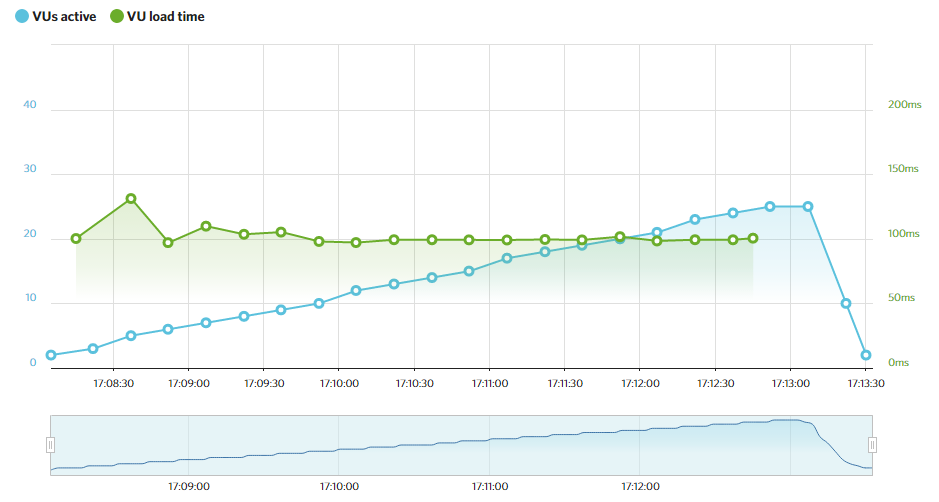
at first glance, this may seem complicated, but it is not very difficult to read the chart. Basically, you only need to focus on: the
(!) green line represents the trend of your website loading time when gradually increasing concurrent visits, if the smoother, it means that your website can withstand better concurrent access capacity; if the line shows a rising state, it means that your website performance needs to be improved.
3. Comprehensive testing of your WordPress performance
is very similar to all software products, your WordPress website consists of multiple small elements, scripts, etc. However, not all of these elements are always 100% optimized.
you need to use GTmetrix at this time, which provides a way to test the performance of WordPress websites.
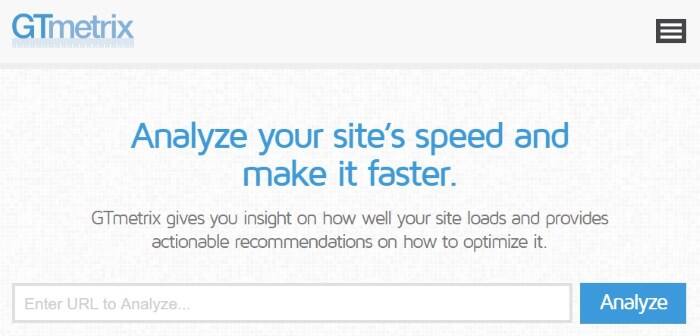
similarly, you just type in the URL of the website and click the “Analyze” button. After a while in
, you will get a very detailed test report:
- image optimization,
- browser cache,
- JavaScript optimization,
- CSS optimization,
- redirection,
- HTTP request optimization, and more.
GTmetrix also uses two different scoring systems to rate your website. If the score is less than 90%, you can consider further optimizing each of the items mentioned above:
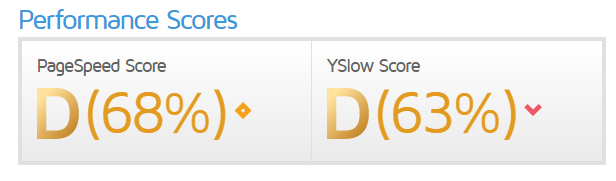
4. Test the optimization degree of the plug-in
Finally, we have the last element of the puzzle. It’s this plugin:.
‘s last test project: plug-ins. WordPress plug-ins provide more than 10,000 plug-ins, but there are always good plug-ins and bad plug-ins in the open source code market, and we recommend using as few plug-ins to support website services as possible. But sometimes you have to install plug-ins to extend WordPress functionality, so you need to use plug-in P3 (Plugin Performance Profiler) to help you detect whether there are performance problems with installed plug-ins. After

is installed and activated, you can access “WordPress Dashboard”-“tools”-“P3 Plugin Profiler”, just click the “Start Scan” button, and then prompt “auto scan”:
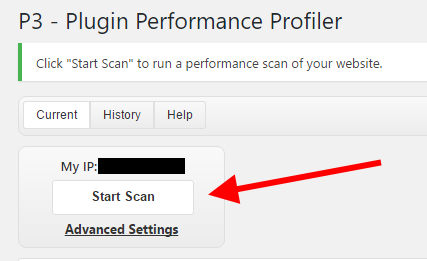
wait a moment, you will see a report showing the impact of each plug-in on the overall load time of the entire site. As shown in the following figure: with this report in
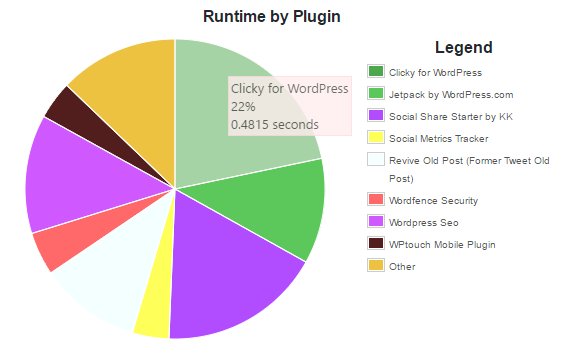
, you can delete some poor-performing plug-ins and find better alternatives to similar features.
, is your WordPress website slow too? After
performs these tests and optimizes accordingly, does the site find the site faster? If it’s not fast enough, check to see if your web server is reliable. In terms of choosing hosts, personal advice is not to be cheap, especially not to choose service providers that are too niche.
below I recommend some server vendors that I think are OK:
- domestic server suppliers-can give priority to Ali Cloud;
- foreign server suppliers-Linode and Vultr
needs more help figuring out how to test the performance of WordPress sites? Feel free to say it in the comments.

