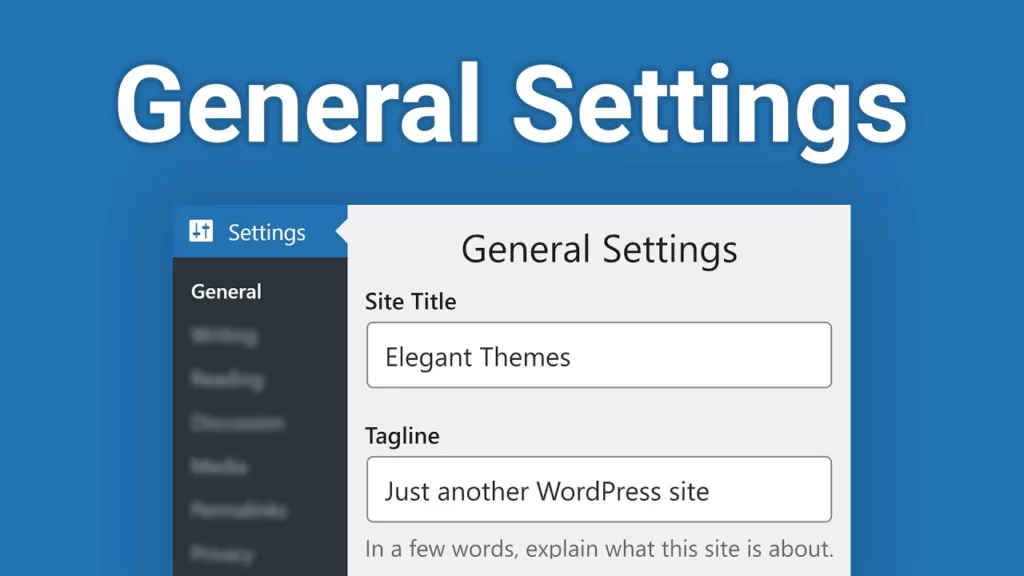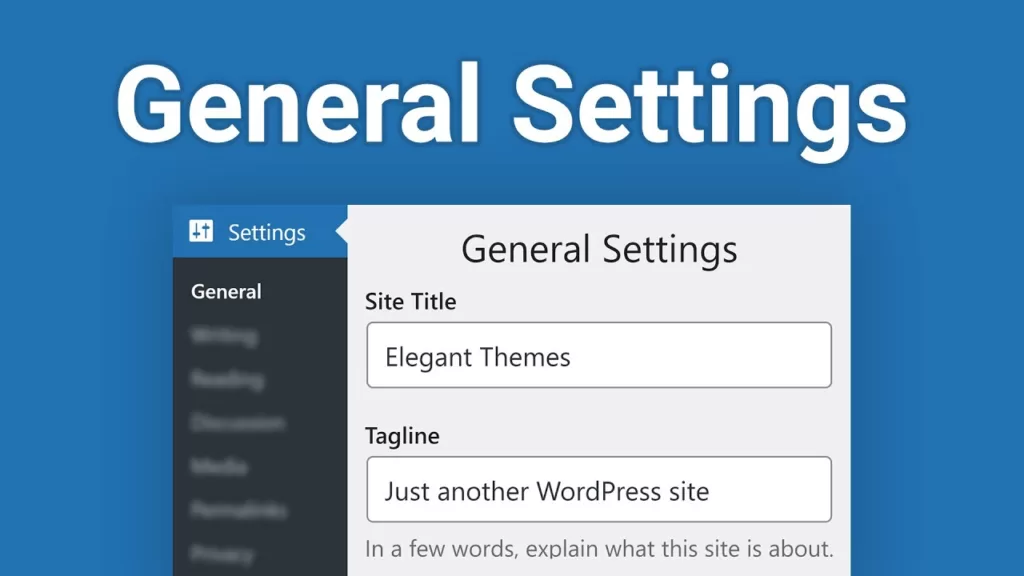
The flexibility of WordPress sometimes means that its settings can be overwhelming. This is especially true on the general settings page, where there is a long list of seemingly unrelated options. However, the function here is much simpler than it seems at first glance.
in this article, we will introduce the options available on the WordPress General Settings page and show you how to configure each option for best results. Introduction to
- WordPress General Settings introduction to
- how to configure WordPress General Settings
- Summary
WordPress introduction to General Settings other settings pages in
WordPress are usually concentrated in a specific category Unlike the general settings page, it contains a large number of options about the basic aspects of the site, such as date format, time zone, site title, and language. Although this page looks like a setting dump without other home pages, they are actually very important to the operation, security, and user experience (UX) of the site.
you can navigate to “Settings” & gt; “General” from the WordPress dashboard to access these options:
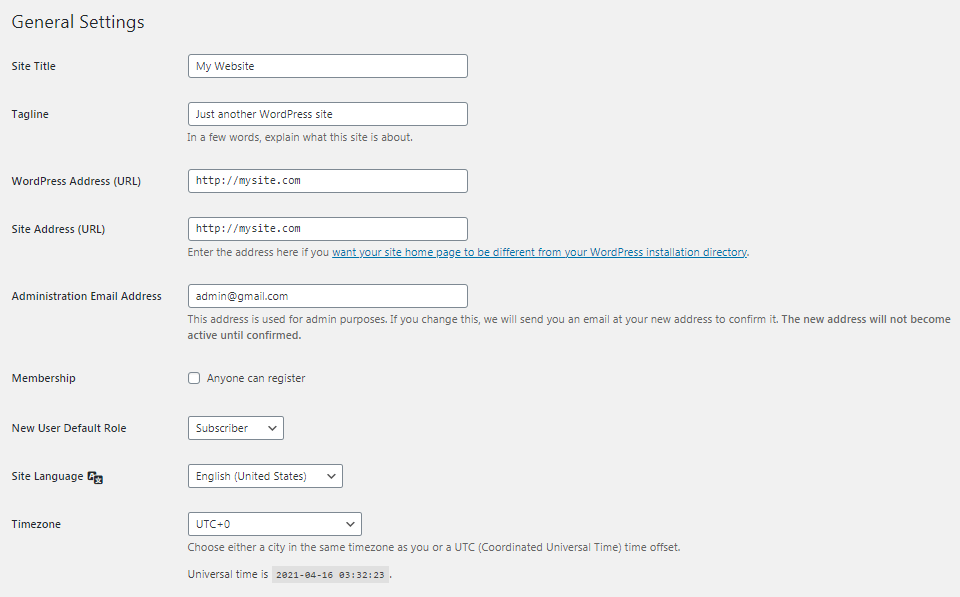
many of the options here are simple and straightforward, but some options require you to make a choice without providing much explanation. To solve this problem, we will explain the role of each option one by one and provide some configuration tips. How
configures WordPress General Settings
WordPress General Settings page has 12 options, which can be roughly divided into five different types. In the following sections, we will explore these options and explain in detail how to configure them for your site.
site identity
site title field is the name of the site or blog. It is usually displayed in the title bar of a web browser. Many topics are also placed in the header to display at the top of each page:
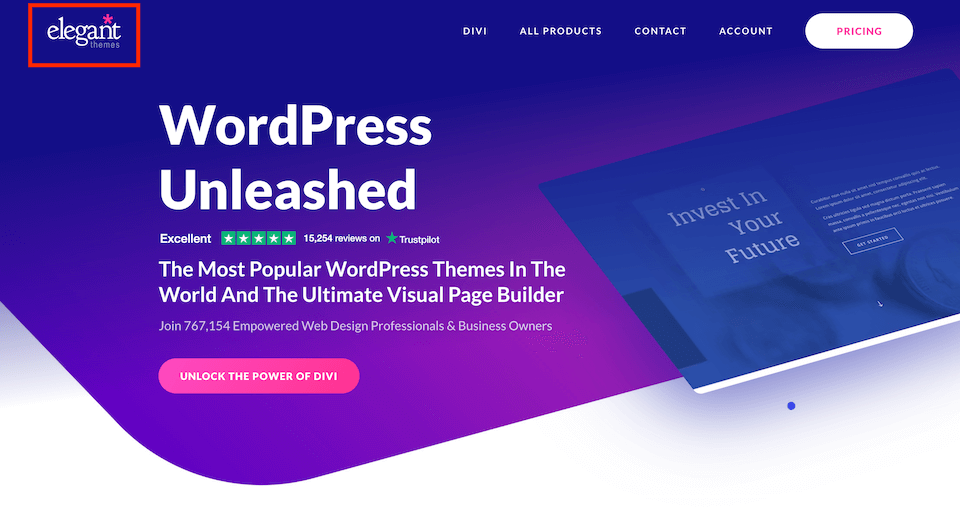
site titles play an important role in branding and search engine optimization (SEO). If the display is incorrect, you can fix it on the General Settings page.
another website identity element that you can customize here is your slogan. This is usually regarded as the slogan of a website, but it may be more effective to see it as a description of the site and its content. Most topics display slogans next to or below the title:
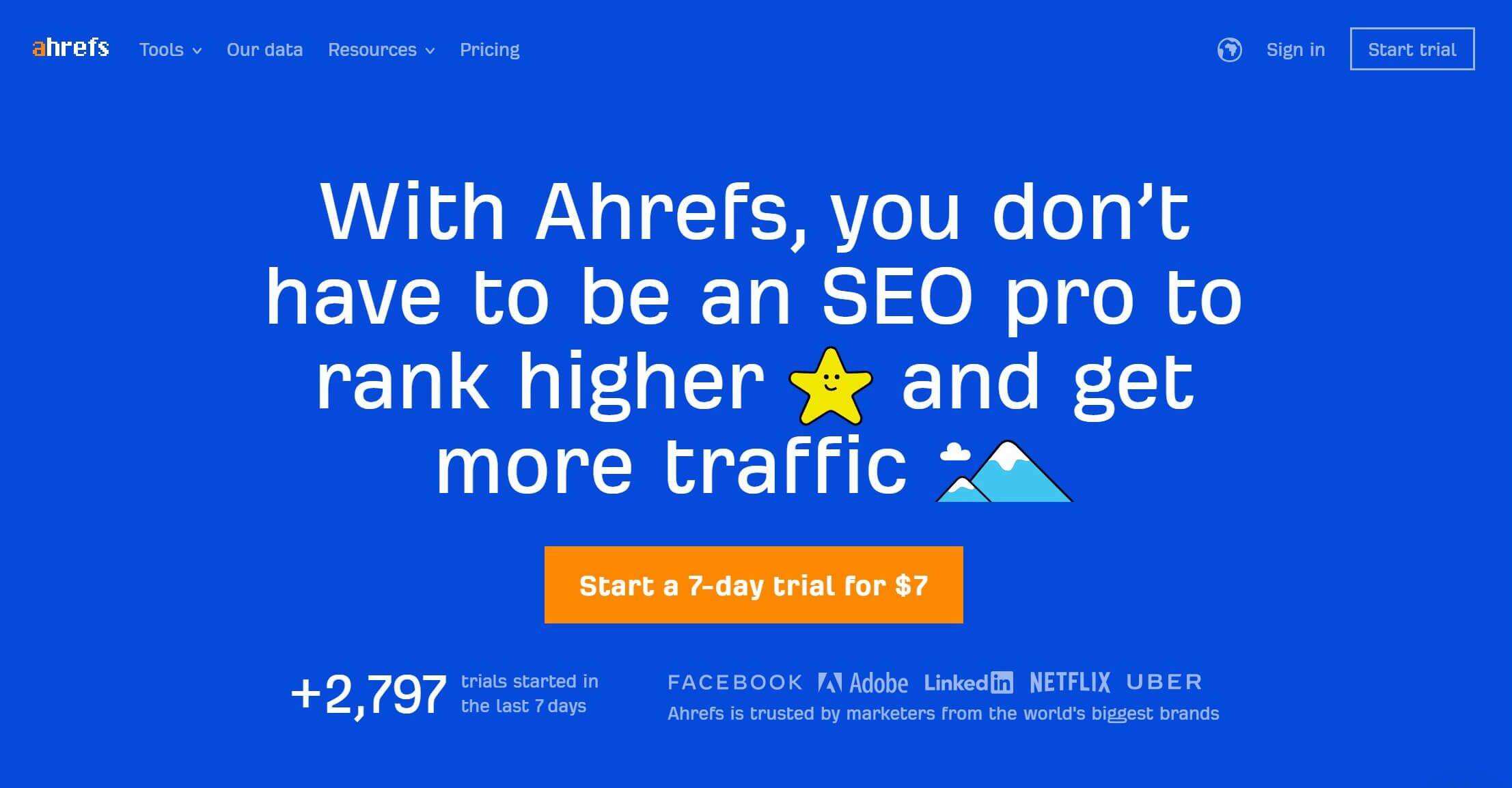
is the same as the title, where you can write whatever you want. However, there is a lot of room for optimization of slogans, and the correct use of slogans can greatly improve the effect of search engine optimization.
therefore, it is wise to add keywords that the audience may search for in the slogan, while keeping the slogan catchy and readable. If you refer to the screenshot above, you will find that the Ahrefs slogan is rich and contains several key phrases that the target audience may search for, such as “SEO pro”, “rank higher” and “get more traffic”.
WordPress address (URL) and site address (URL)
WordPress address is the complete URL that contains the WordPress core installation directory. In the vast majority of cases, this is just the URL of your site. However, if you install WordPress in your own directory, you need to specify it here. The
site address, as its name implies, is the URL of the website. Unless you specifically install WordPress in a different directory, it will be the same as the WordPress address field above:
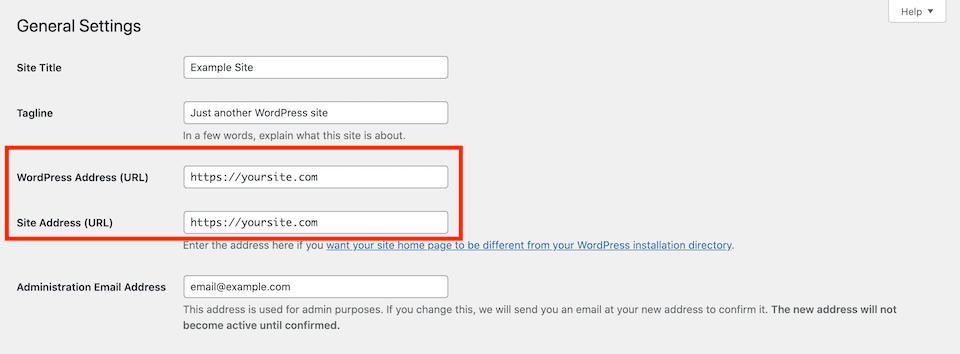
in most installations, these fields are automatically populated. You should change these fields only if you modify the site file structure or try to resolve some errors.
administrator email address
this is the e-mail address where WordPress automatically sends notifications. This information can be about various administrative topics, such as new user registrations, new comments, and plug-in updates. The contact information you enter in the WordPress general settings will never be publicly displayed on your website, so you are free to use any address you like.
however, be sure to change the information in this field if your email address changes, or if you want to send notifications to different administrators. WordPress periodically reminds you to check your administrative email address and ensure that it is still the best way to send critical updates to the most relevant people.
user Registration
under “user qualification”, you will find a check box marked “anyone can register”. This option determines whether visitors can register an account on the site. This is useful if you want to require users to log in before they can comment or access specific areas.
below this setting, you will find the default role drop-down menu for new users. If you enable registration on the site, then this setting becomes very important. It determines the initial permissions given to all new users.
has five default options:
- Administrator: have full access to all functions of the site.
- Edit: you can post and manage posts from all users on the site.
- Author: you can publish and manage your own articles, but not those of other users.
- Contributor: you can write and manage your own articles, but you can’t publish them.
- Subscribers: can only manage their own user profiles.
depending on the plug-ins you install on the site, you may have other roles to choose from. For example, WooCommerce adds customer and store manager roles, which are also listed in the drop-down menu. In most cases, the default role of
should always be a subscriber, unless you have other safeguards to control who can register on your site. Customers are also a security option for e-commerce sites.
Language, date, and time Settings
the last set of WordPress general settings includes site language, date, and time options.
Please note that the language you select from the site language drop-down menu will be used only for WordPress dashboards. It does not translate site content, themes, or plug-ins. Therefore, you should set it to the language used by most contributors.
date and time settings are useful for scheduled operations. For example, if you set a new article to go online at a certain date and time, these specifications will be based on these options.
‘s choice of time zone also adjusts the site’s clock, which affects the timestamp of posts and comments. To set the time zone, you can select a city in your time zone from the drop-down menu. If the
is not found or uncertain, you can also choose the correct coordinated Universal time (UTC) offset, such as UTC-4 Eastern Standard time. If you need a reference, the current UTC is listed below this option.
you can also control the date format displayed on the website. You can choose one of the predefined formats, or you can use custom fields to create your own format:
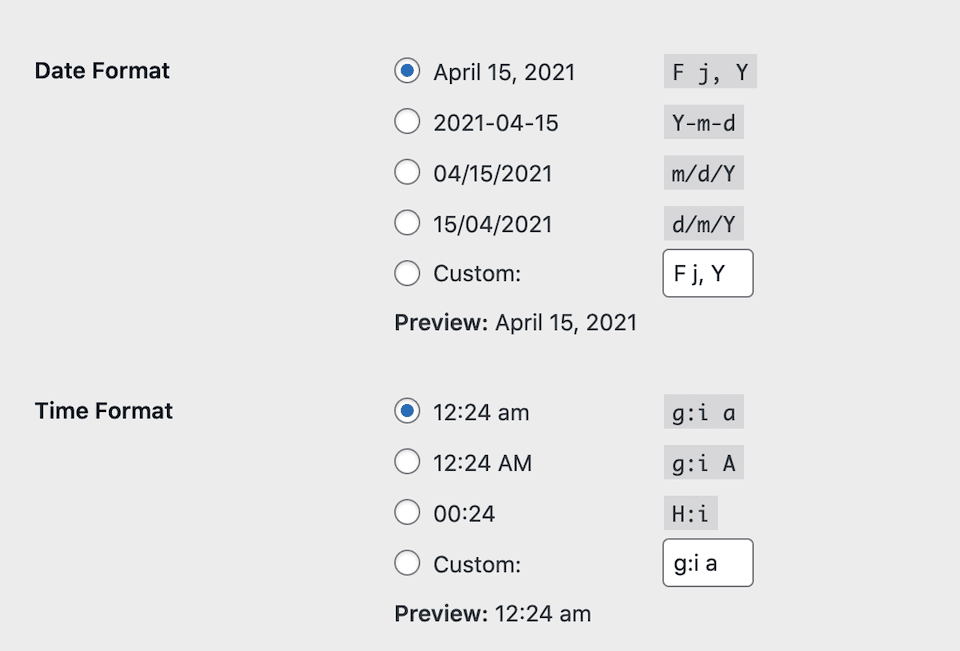
if you want to use custom options, you can check the WordPress official documentation to learn how to format. This option controls only the date format displayed at the front end of the site. It does not change the display format in the management dashboard. The
time format setting is the same as above-it controls the front-end time display, but not the format in the dashboard. Like dates, if you don’t like any predefined options, you can create your own custom display. The last setting on the
page is to control which day of the week is first displayed in the calendar on the site. The default value is Monday, but you can also choose any day you like.
Summary all the options available in
WordPress can sometimes be daunting for novice and experienced users. Just for the basic installation, there are multiple pages of settings, which is before you start adding plug-ins. Don’t worry, though-once you know what you’re looking at, these options become much easier to manage.
in this article, we looked at the options available on the WordPress general settings page and discussed in detail options ranging from the date and time to the language of the site, and even the site title. You should now be able to customize the WordPress installation to better meet your unique needs.